Chromecast with Google TV is the latest innovation from Google. On this device, you can add any streaming apps to stream the media content. With Google TV, you get a brand new UI, and it runs on Android OS. While streaming your favorite media content on your Google TV, you may prefer to listen to the audio better and louder. It may be because the TV sound may not be good or it isn’t loud enough. In such scenarios, you shall rely on Bluetooth speakers or headphones. Also, connecting these devices is the best option to watch obnoxious TV shows and movies. Fortunately, Google TV provides Bluetooth support, and you can take advantage after setting up the Bluetooth devices. Check out this article and learn to set up Bluetooth speakers on Google TV.
How to Set Up Bluetooth Speakers on Google TV
1. On your Google TV home screen, navigate to the Profile icon and select Settings.
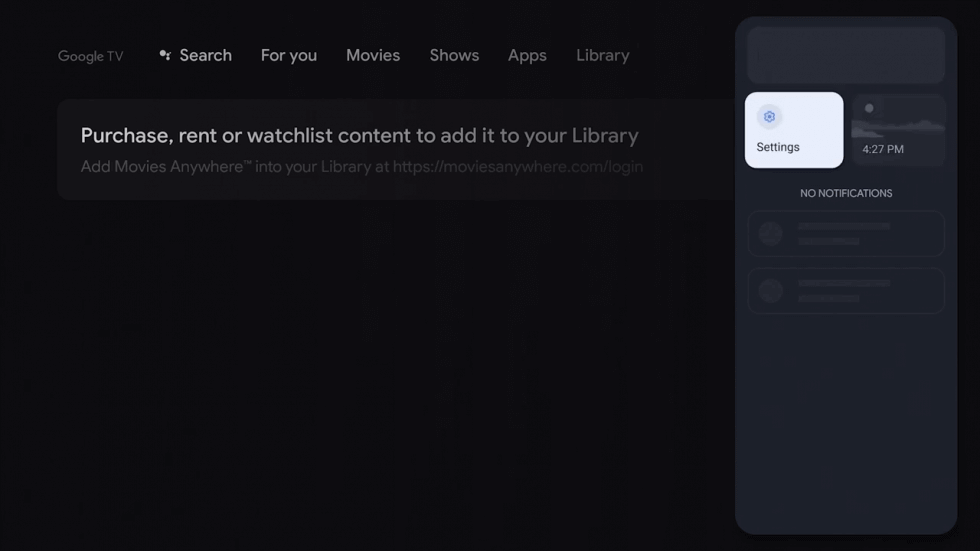
2. Under settings, select Remote & Accessories and choose Pair remote or accessory.
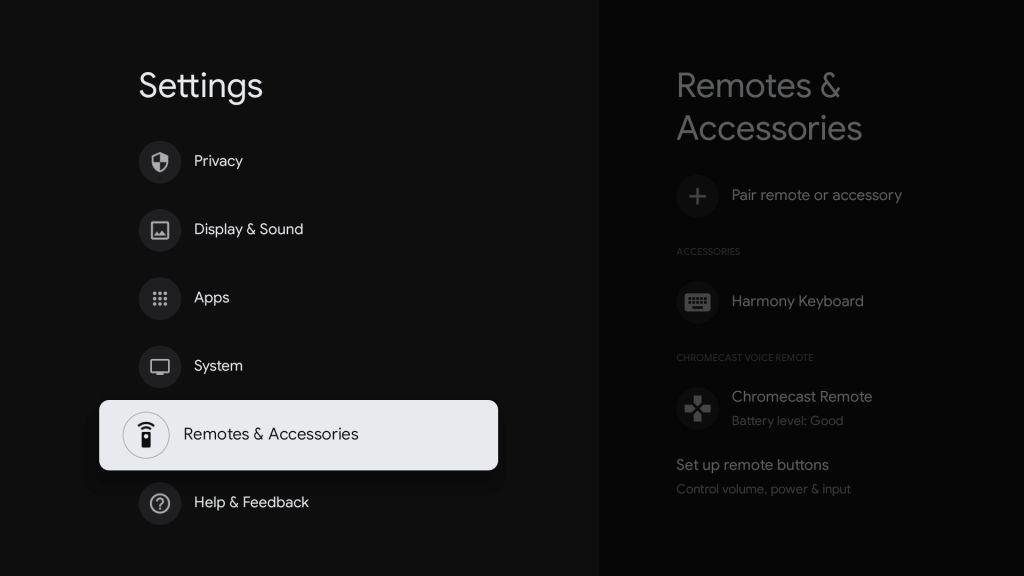
3. Now, ensure that your Bluetooth speakers are in pairing mode or it is visible to other devices.
4. Select the Bluetooth speakers that you want to pair from the list shown.
5. Proceed by selecting the Pair option on the Bluetooth pairing request screen.
6. Now, you have successfully paired your Bluetooth speakers.
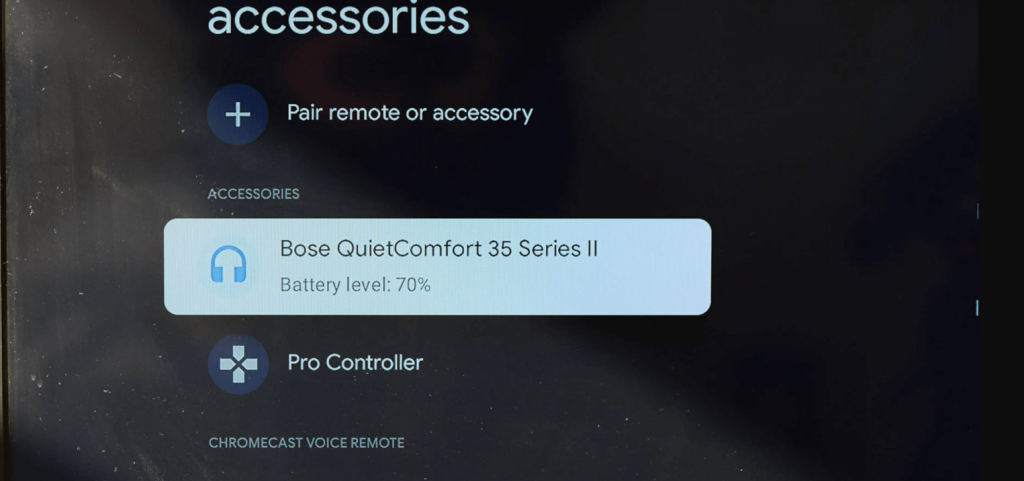
Related: How to Move Apps on Google TV | Rearrange Apps
How to Reconnect a Paired Bluetooth Device
1. Go to Settings on your Google TV home screen.
2. Go ahead and select Remote & Accessories.
3. Under Accessories, select your Bluetooth device.
4. Click on Connect to pair the Bluetooth device that you have already connected.
Bluetooth Not Connecting: Best Fixes
If your Bluetooth device is not connecting, the problem can be with the Bluetooth device or your TV. To troubleshoot the connection issues with the best fixes given below.
- First, turn off your Bluetooth device and turn it on. Then, pair your Bluetooth device again with Google TV.
- If you are using multiple devices, disconnect the Bluetooth device that you are not using.
- Unplug your TV and reconnect it after few seconds. Then try to pair your device.
- You should check whether your Bluetooth device is connected with other devices.
- Finally, Reset your Google TV to factory settings, then pair the device from the beginning.
Related: 6 Best Ways to Fix Google TV Not Working Issue
How to Turn Off Bluetooth on Google TV
- Navigate to Network & Accessories and select Bluetooth settings and press the Select button.
2. Go ahead and click on Bluetooth Off and press the Select button. Now, your Bluetooth device turns off.
There are many Bluetooth speakers available, and you should find the best one for you to stream your favorite movies and shows. Or listen to even music. Using Bluetooth speakers for streaming will almost give you a theater-like experience. Tell us how much this section was useful in the comments section.
