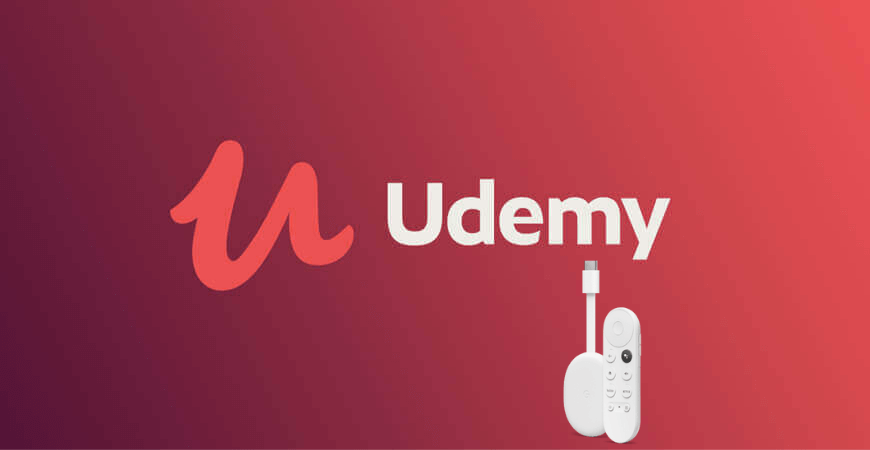Udemy is one of the popular international online learning platforms that sells video courses. Here you can get courses from dog grooming to HTML coding. As of now, it offers more than 150,000 courses. The courses available are very affordable. They range from $9.99 to $199.99. Further, it also offers over 600 free courses. All the courses are accessible for a lifetime. Though the courses are not officially accredited, you still get a certificate for the paid courses. Despite accessing from Android and iOS devices, you shall add Udemy on Google TV.
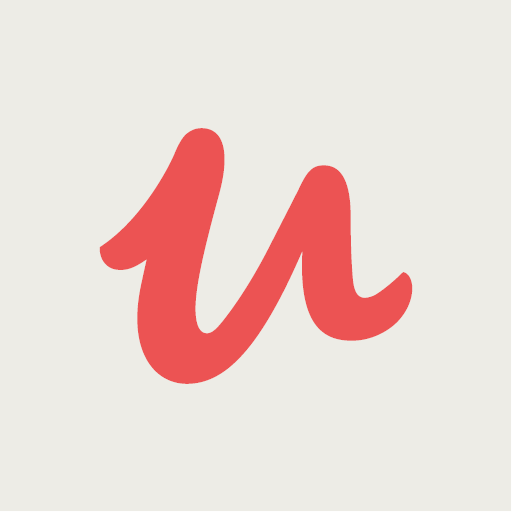
Udemy offers lots of features to make it an attractive option for the students. It is good for business training solutions. And the best part of this platform is, if the course is not what you expected, Udemy will pay back the money in 30 days.
How to Add Udemy on Google TV
Udemy is not available for Google TV, so you have to sideload the app using Downloader. Follow the instructions to get Udemy.
Install Downloader from Play Store
1. On your Google TV home screen, click on the Apps tab.
2. From the bottom of the screen, select Search for Apps.
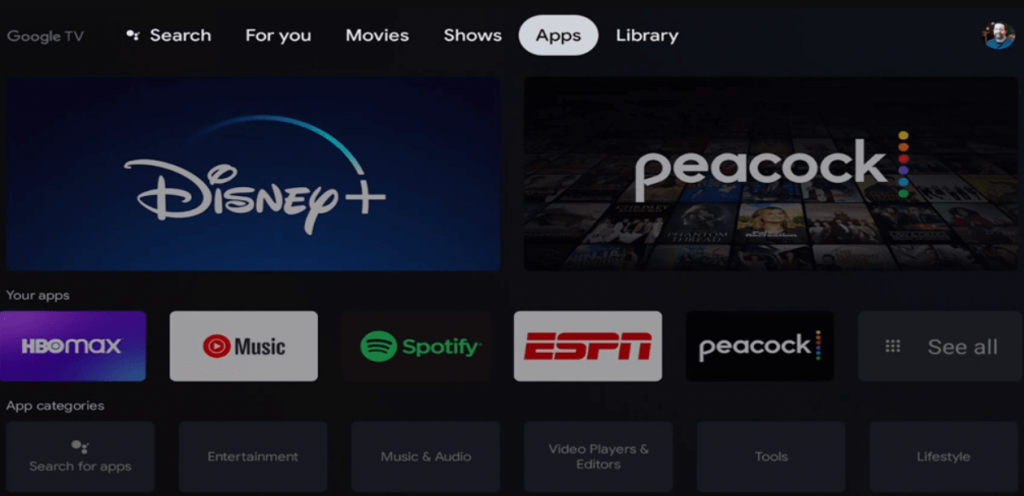
3. Now, search for the Downloader app using the virtual keyboard.
4. Proceed with selecting the Downloader app from the search results.
5. On the following page, you shall click on the Install button.
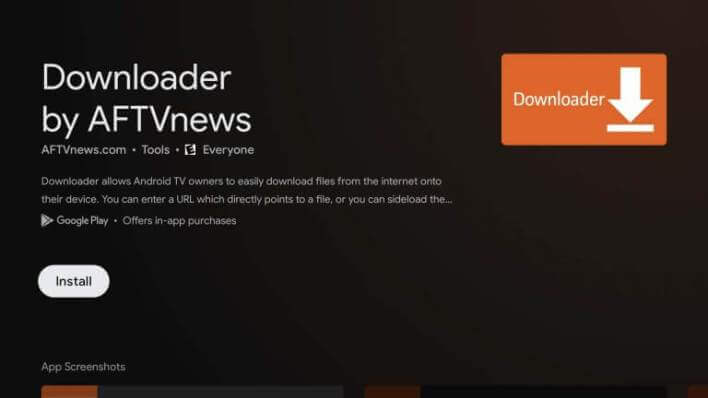
6. Further, wait for the installation process to complete.
Enable Unknown Sources on Google TV
1. On the Google TV home screen, click on Settings under the Profile icon.
2. Further, select the Device Preferences option.
3. Select the Security and Restrictions option.
4. Choose the Unknown sources option.
5. Finally, select Downloader and enable the Settings.
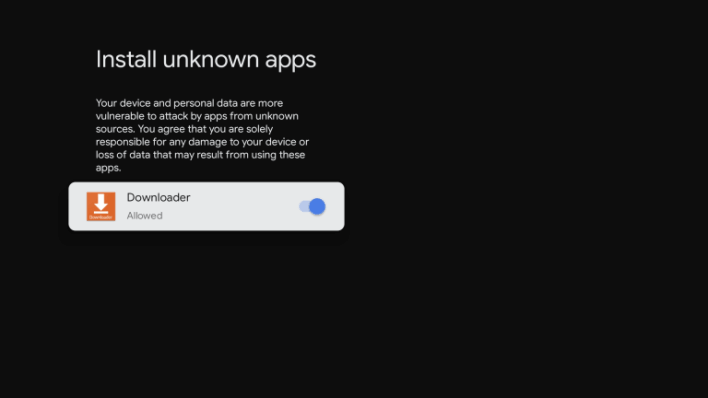
Install Udemy on Google TV using Downloader
1. Launch the Downloader app and click on Allow if prompted.
2. In the URL field, enter the URL of the Udemy apk and click on the Go button.
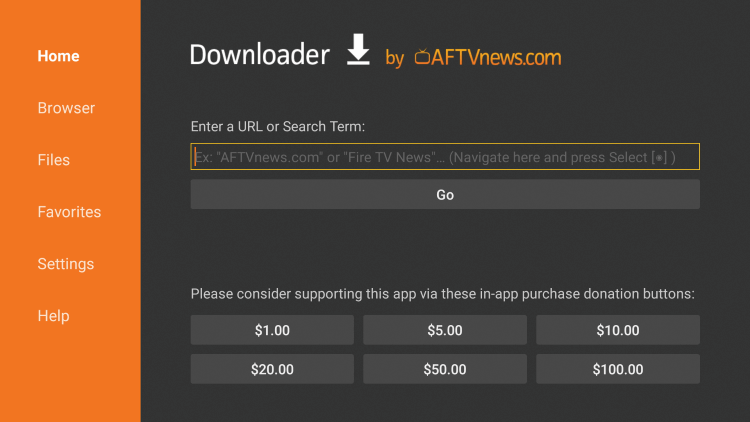
3. Once the Udemdy apk file gets downloaded, click on Install to get Udemy on Google TV.
4. Now, Sign in with your credentials and study the courses.
Related: How to Add and Watch Willow on Google TV
Alternative Way: Cast Udemy to Google TV
The Udemy iOS app supports casting. So you can cast Udemy from iPhone/iPad to your Google TV device.
1. Ensure that you have connected your smartphone and Google TV to the same Wifi network.
2. Download and install Udemy from the Play Store on Android and App Store on iOS.
3. Go ahead and Sign in with your account.
4. Play the courses that you want to learn.
5. Now, click the Cast icon on the media player.

Related: How to Watch USA Network on Google TV
6. Select your Google TV device from the list of devices shown.
7. Then, continue learning the course on your Google TV-connected TV.
Udemy is a great option to gather or improve knowledge on something. You get great learning courses from Udemy on Google TV. We hope the steps given here are clear to you with adding Udemy on Google TV. If you have any queries regarding this article, drop us a comment below.