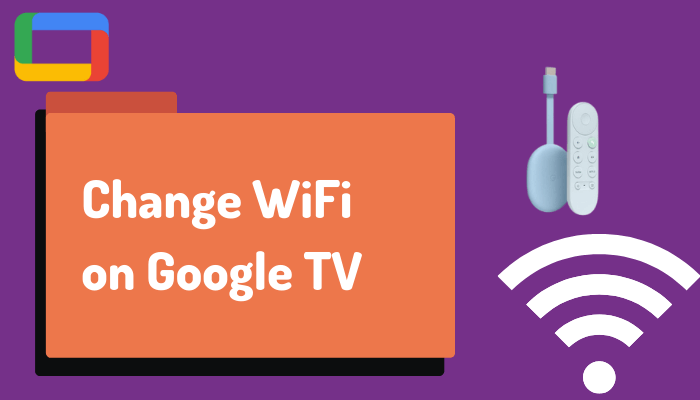Chromecast with Google TV is a popular streaming device that is connected to the TVs via HDMI port. This device consists of plenty of movie streaming apps in its Play store. With this device, you can stream content in different quality formats. The streaming apps offer movies, series, TV shows, live TV channels, and on-demand content. It is the best choice for those looking for cord-cutters. Chromecast with Google TV requires an internet connection to stream TV channels, on-demand content, and more. The Google TV supports a Wi-Fi facility to connect to the internet connection. If you want to change the WIFI connection on Google TV, then this guide is for you.
How to Change Wi-Fi on Chromecast with Google TV
(1). Launch the Google TV and sign in to your Google account.
(2). Tap the Profile icon and choose Settings in the menu.
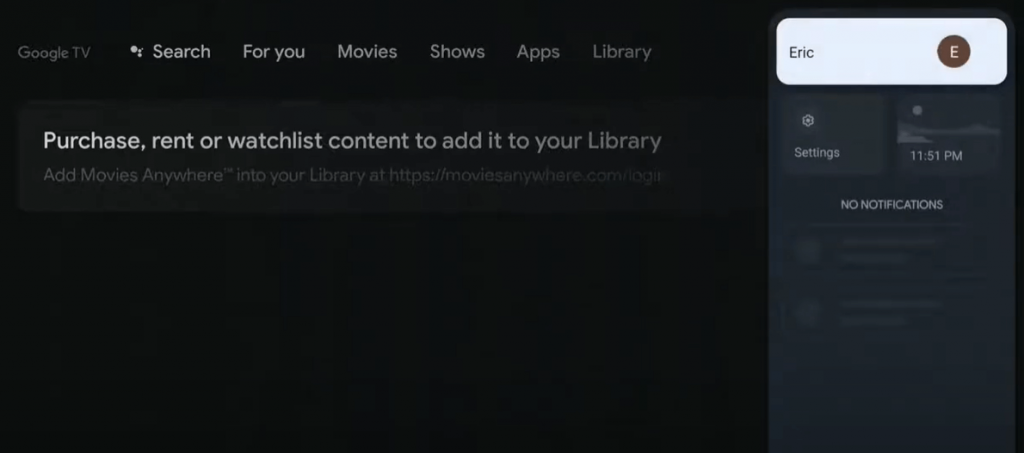
(3). Select Network & Internet displayed under General Settings.
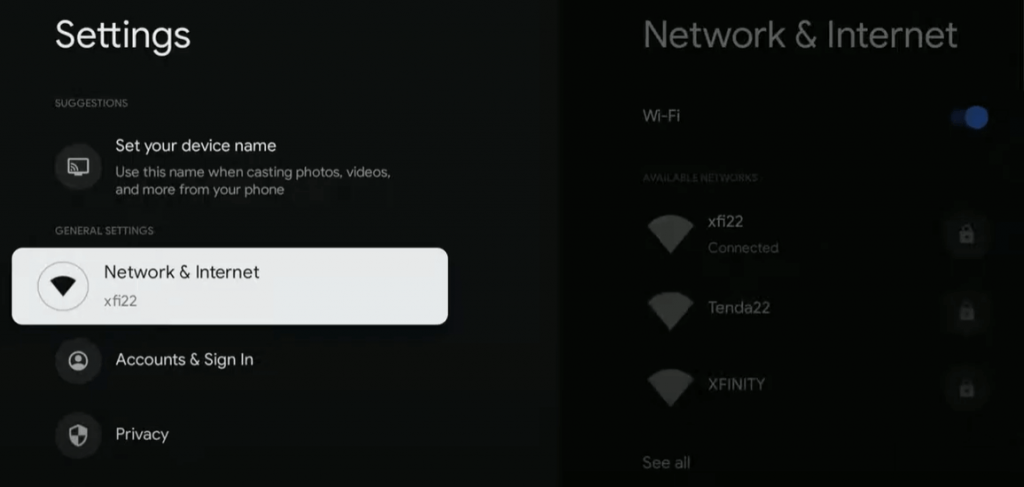
(4). Browse for the new Wi-Fi in the available networks.
(5). Click See All at the bottom to view all available Wi-Fi and choose the Wi-Fi you wanted to connect.
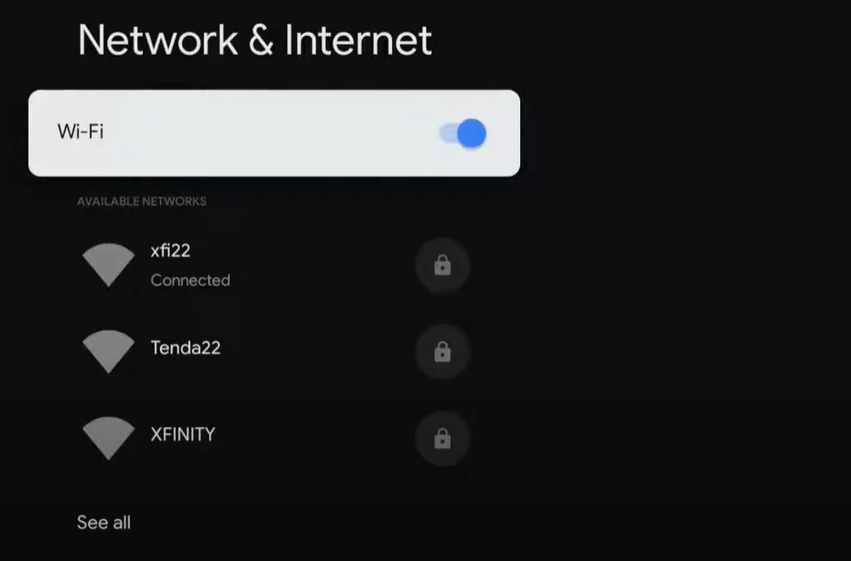
(6). Enter the Wi-Fi password on the respective box and connect to it.
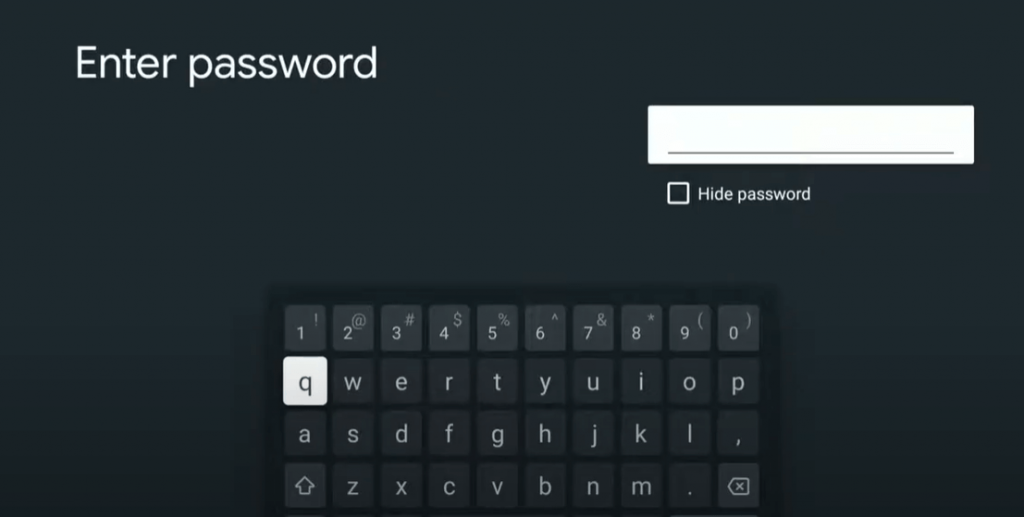
(7). After a successful connection, you shall watch popular movies on the streaming apps like Netflix and Amazon Prime Video.
Alternative Way to Change the Wi-Fi Network on Google TV
The alternative way to switch the Wi-Fi is to access the TV through the Google Home app. The Google Home app is available in the Google Play Store and App Store. By using this app, you can control the Google TV from your Smartphone.
(1). Launch the Google Home app on your smartphone and choose the Google TV device.
(2). Click Settings at the right corner and choose the Wi-Fi option.
(3). Select Forget in the Wi-Fi and tap Forget Network to end the Wi-Fi connection for the Google TV.
(4). Choose + icon to connect to the new Wi-Fi and click Set Up device. Then, tap New Device.
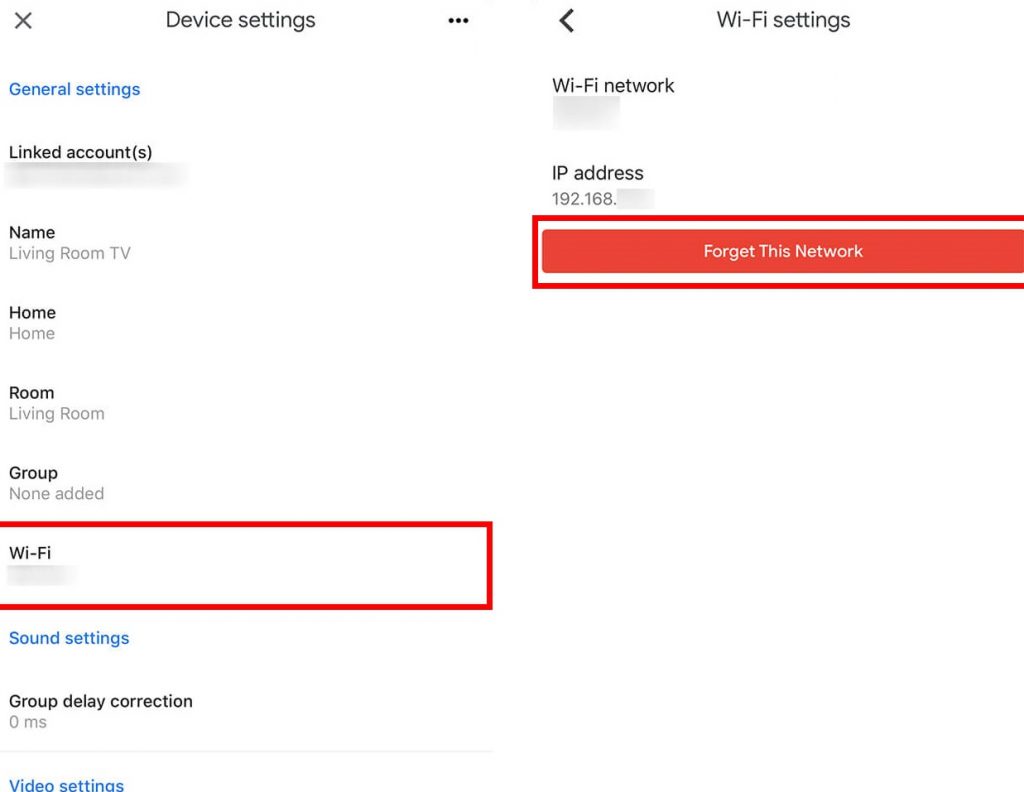
(5). Select the Google TV on the available devices and tap Next.
(6). Connect to the Google TV with QR Code scanning and choose the Wi-Fi network.
(7). Provide the Wi-Fi password to connect and watch your favorite titles on Google TV.
Thus, you can change the WIFI on your Google TV by following the above steps. At times We have to change the Wi-Fi connection for moving the TV to a new location or buying a new Wi-Fi connection. If your Google TV is not connecting to the Wi-Fi, follow some basic troubleshooting methods like turning Off and On Wi-Fi or updating the Google TV to the latest version.
Frequently Asked Questions
You can change the Wi-Fi network on Google TV in the Settings app. You can also change the Wi-Fi by using the Google Home app on your smartphone.
On the Settings menu, click Network & Internet >> Tap the New Wi-Fi >> Enter your Wi-Fi password to connect to it.