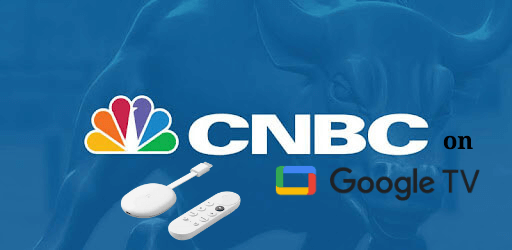CNBC, aka Consumer News and Business Channel, is an American pay television business news channel developed on April 17, 1989. It has CNBC streaming app that offers you business news, financial information, market data, and primetime programs. And with this app, you can get breaking news alerts instantly. CNBC lets you create and track your favorite company stocks from your device in real-time. And the investments are made easy with stock quotes, interactive charts, and customizable time frames. In this guide, you shall learn how to stream CNBC on Google TV.

What’s on CNBC?
- On CNBC, you can stream live TV shows as well as CNBC TV business day and premier shows.
- You can search for the topics and shows with your voice or remote.
- It has 24 hours of top business news coverage, economic analysis, and expert opinions, personal finance investment, technology, and more.
- Stocks are easily tracked in customizable watchlists, so you can get the stock market quotes throughout the day.
- You can watch video clips and full episodes of daytime financial programming from CNBC top commentators.
How to Add CNBC on Google TV
CNBC is not available on Google TV, so you shall sideload it with Downloader, which is the best app to download third-party apps. Now let’s get started.
Install Downloader from the Play Store
1. Select the Search menu from the home screen.
2. Type and search for the Downloader app.
3. Next, pick the Downloader by AFTV news from the results.
4. On the following page, click on the Install button.
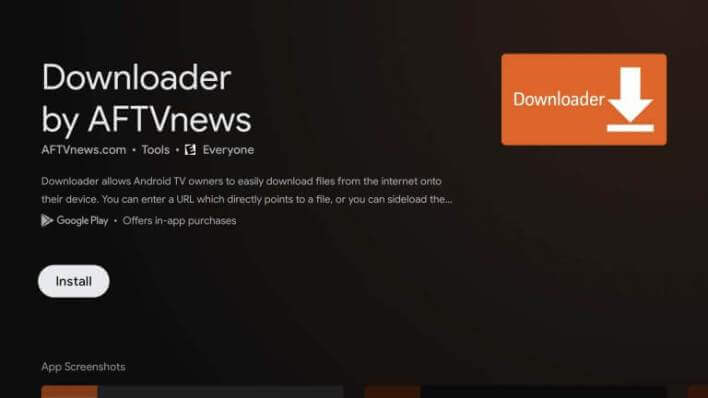
5. Wait for some time for the installation process to get completed.
Related: How to Add and Stream truTV on Google TV
Enable Unknown Source for Google TV
1. From the home screen, click on the Profile icon and select the Settings option.
2. Next, select the Device Preferences option.
3. Then, select Security and Restrictions.
4. Further, select Unknown Sources options.
5. Next, select Downloader app and toggle the unknown source toggle the switch on.
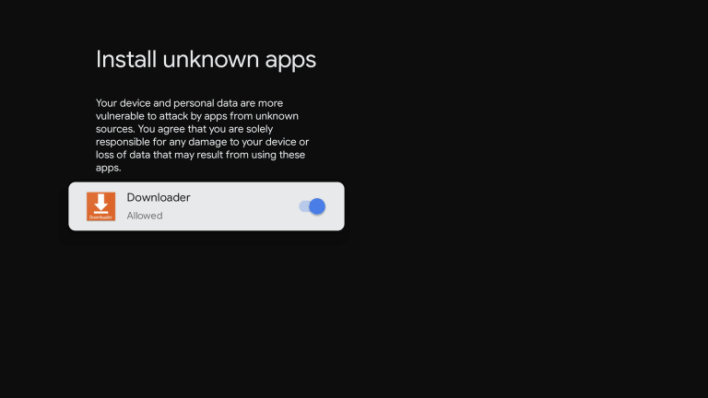
Install CNBC on Google TV
1. Launch the Downloader app and click on Allow if prompted.
2. Now, enter the URL for the CNBC apk and click on the Go button.
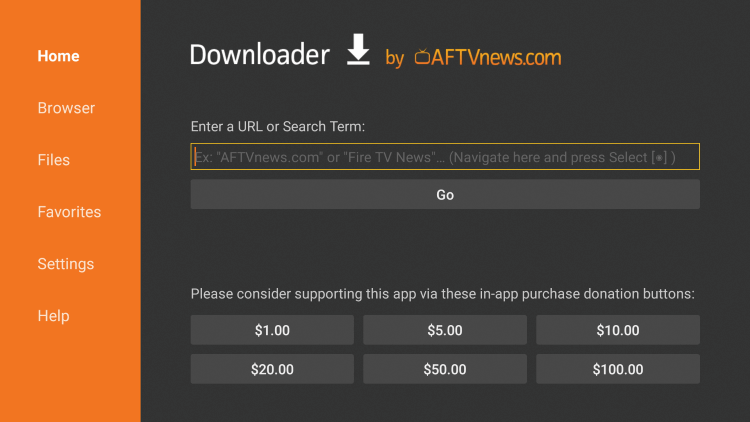
3. Next, the apk file will be downloaded, then click on Install to install the downloaded file on Google TV.
4. Once installed, click on Open to launch the app and stream the contents on your Google TV.
Related: How to Add and Stream Live TV with CBS on Google TV
Alternative Way: How to Cast CNBC on Google TV
1. Connect your Chromecast with Google TV on your TV HDMI port.
2. Connect your smartphone and Google TV to the same Wifi network.
3. Download and install the CNBC app from Play Store or the App Store.
4. Once installed, launch the CNBC app on your smartphone.
5. Now, tap on the Cast icon on your screen.
6. Now, you can see a list of available devices on your screen. Select your Google TV.
7. Finally, now stream the contents from CNBC to Google TV.
Overall, CNBC is the best streaming app for business news, financial information, and the stock market. And CNBC costs $29.99 per month and $299.99 per annum. If you have any queries regarding the CNBC app, please mention them in the comments section below.