Rakuten Viki or Viki is an American streaming service that includes all your favorite Asian dramas and movies. It has exciting shows from Korea, Mainland China, Thailand, Japan, and Taiwan. It has a collection of both classics as well as the latest hit series. You can find details of your favorite celebrity on their pages and know about their other dramas. Also, you can join the Viki community and can discuss your favorite shows with other viewers. This service also has a huge collection of K-drams, K-Pop, K-Variety, and K-Movies. Viki is a complete package of entertainment for K-lovers. Watch Viki content on Google TV to get the best streaming experience. You can easily install the Viki app from the Play Store on Google TV. In this article, let’s look at the steps to install Viki on Chromecast with Google TV.

What’s on Viki?
Viki has the coolest collection of Korean shows, including dramas, music shows, and movies.
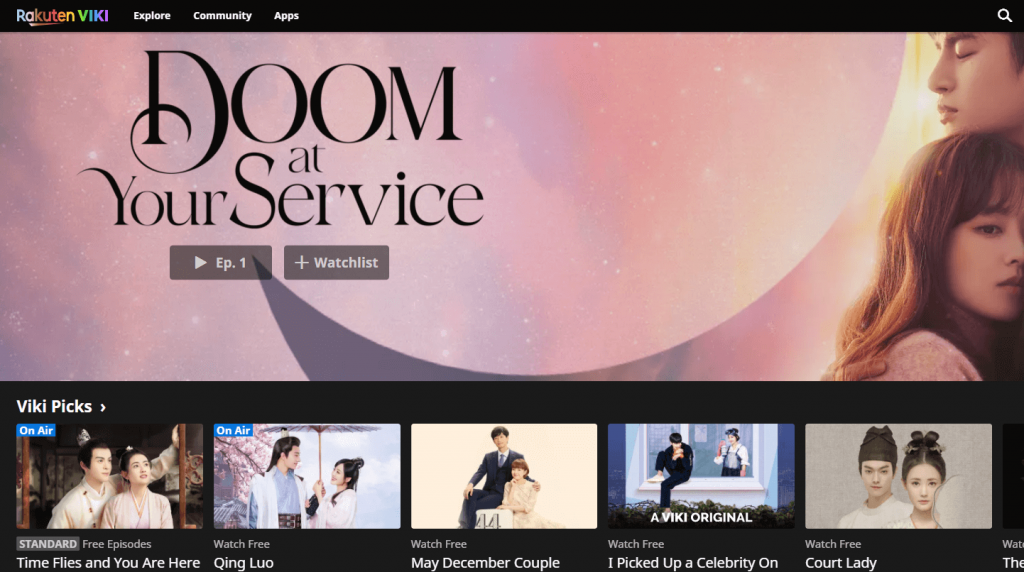
- All the shows in Viki have subtitles in English and many other languages. Viki supports over 150 languages.
- New episodes of the shows are added to the app as soon as it airs in their respective countries.
- Further, subtitles are added within a few hours of the episode updates.
- All the content on Viki is properly categorized under genres, origin, and language.
- You can find a cool collection of dramas of similar genres made by the Viki editors.
- Keep track of your favorite shows by following them.
- Watch the most popular K-dramas, including What’s Wrong With Secretary Kim, Goblin, Penthouse, and Mouse.
- Watch music show with your favorite idols, including BTS, EXO, TXT, Twice, BlackPink, and GOT7.
- Get a monthly Standard Viki Pass at $4.99 with a free seven-day trial.
How to Get Viki on Google TV
Short-Guide: Click Search >> Type Viki >> Search for the app >> Tap Install.
1. Connect the Chromecast with Google TV device to your TV and turn it on.
2. Click the Search option on the home screen.
3. Type and search for the Viki app.
4. Further, select the Viki channel from the search results.
5. Finally, select the Install button and wait for the download to end.
6. After installation, open the app and sign in to stream your favorite drama.
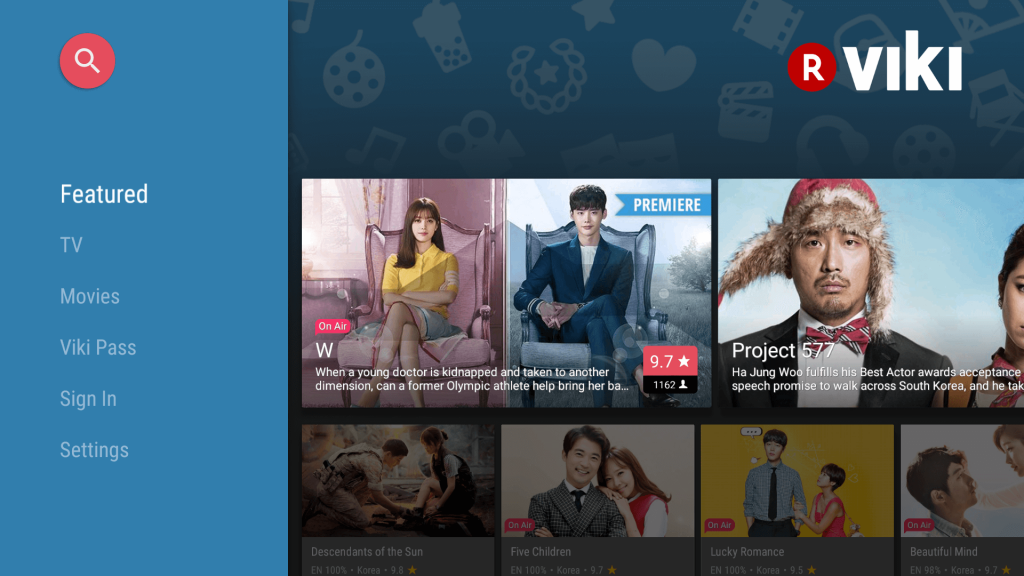
Related: How to Add and Stream Crackle on Google TV
How to Cast Viki to Chromecast with Google TV
1. Turn on your Google TV and connect it to a strong Wi-Fi connection.
2. Next, connect your smartphone (Android or iOS) to the same Wi-Fi network.
3. From the App Store or the Play Store, install the Viki app on your phone.
4. Further, open the app and sign in to your Viki account.
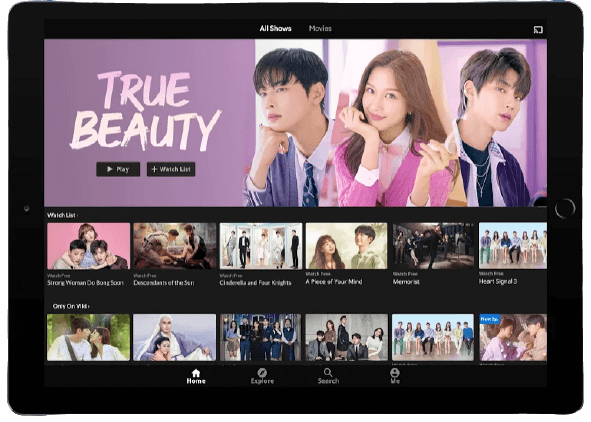
5. Play any video on Viki and then tap the Cast icon displayed at the top.
6. You can see a list of available devices on your screen. Choose your Chromecast with Google TV device from the list.
7. Now, you can see the video content on the Google TV screen.
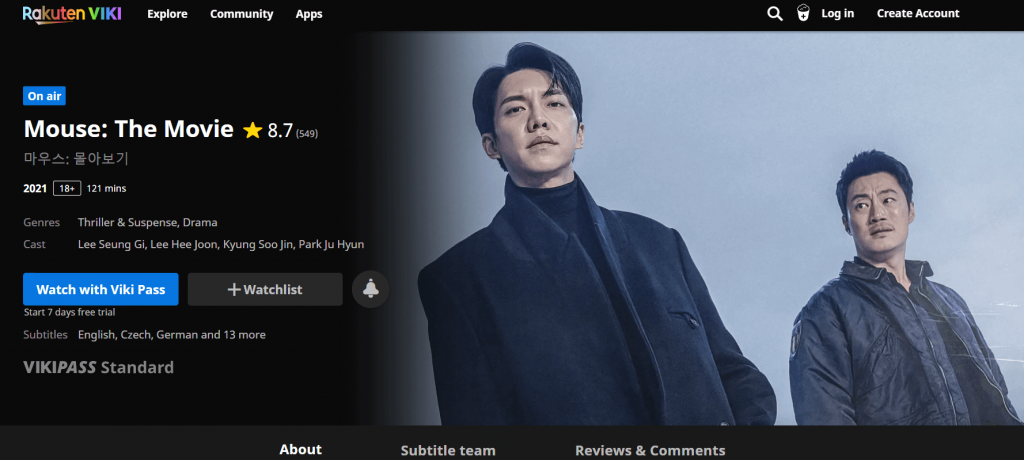
Related: How to Add KOCOWA on Google TV
Viki is the best place for you to watch new and ongoing dramas with subtitles. Never miss out on any update of your favorite drama and Oppa with Viki. Moreover, you can read ratings and reviews on any series before watching it. You can also add your reviews on any Viki series. Viki has Binge-worthy thrillers, romance, action, and slice-of-life shows for you in stock.
Frequently Asked Questions
Yes. As Viki app is available on the Play Store. You can directly install the app from the Play Store on Google TV.
Viki is a premium subscription service that does not offer content for free. But, it provides a 7-day free trial to the new users.
