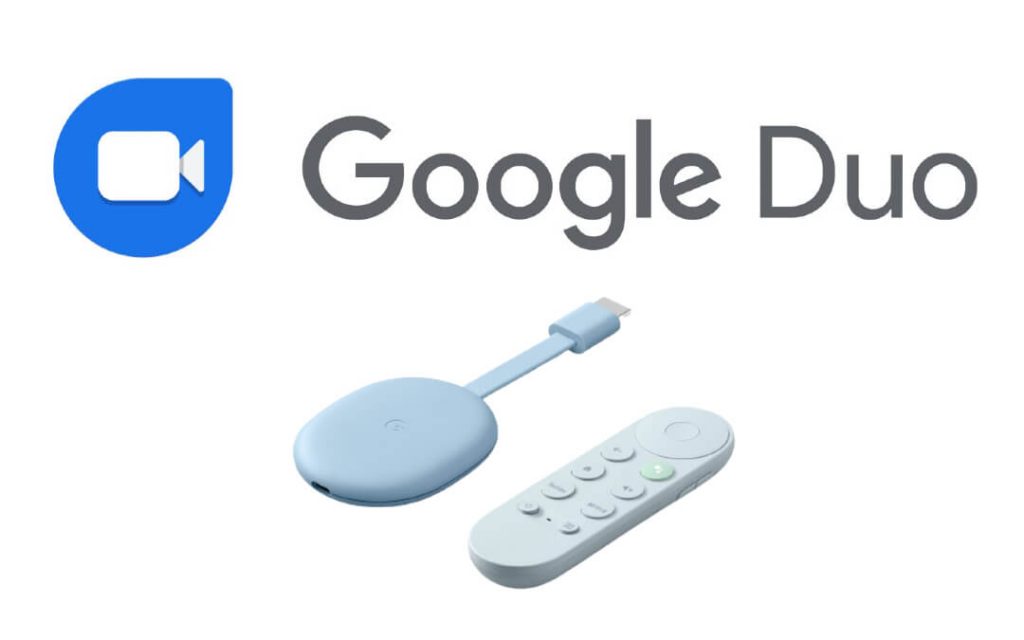Google Duo was one of the easiest apps to make video calls and video conferences. As the app was developed by Google, it syncs all your Google services like Gmail, Google Drive, and more. On the smartphone screen, the video resolution may be small or underexposed. So, Google released Google Duo on Chromecast with Google TV for a better video call on a bigger screen.
Important Update: Google Duo has been discontinued, and Google upgraded it with Google Meet. So, the users will get access to additional features in an all-new interface.
Earlier, those Google TV users could install the Google Duo app directly from the Play Store. However, to use Google Meet on Google TV, you need to rely on the sideloading methods. Like the Google Duo Chromecast with Google TV app, you can make video calls with up to 32 users in Meet. Before installing the Google Duo app successor, you must set up your TV to make some initial adjustments.
Pre-Requisite
- Most of the TVs don’t have a built-in microphone. So, you have to connect an external microphone for voice input.
- If your TV doesn’t have a camera, connect a USB camera to your TV.
- For the best Google TV video call experience, ensure your Goole TV has an uninterrupted internet connection.
How to Install Google Duo on Google TV
Note: The following procedure will not let you download Duo on Google TV from the Play Store as the app is extinct. So, skip to the following method to access Meet on Google TV
(1) On your Google TV, go to the Search for apps section under the Apps categories tab.
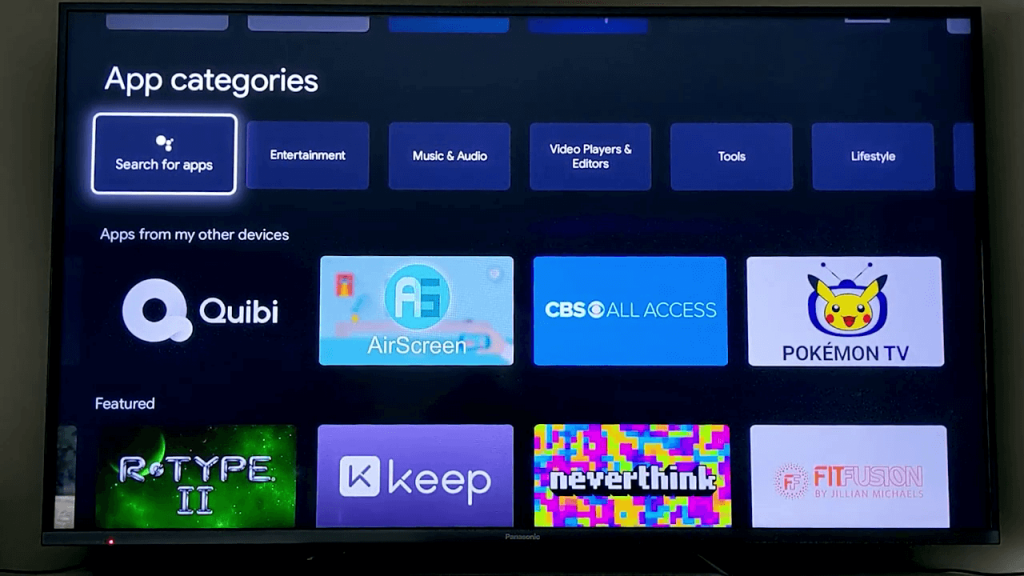
(2) Search for Duo or Google Duo on the search bar and click the Search icon.
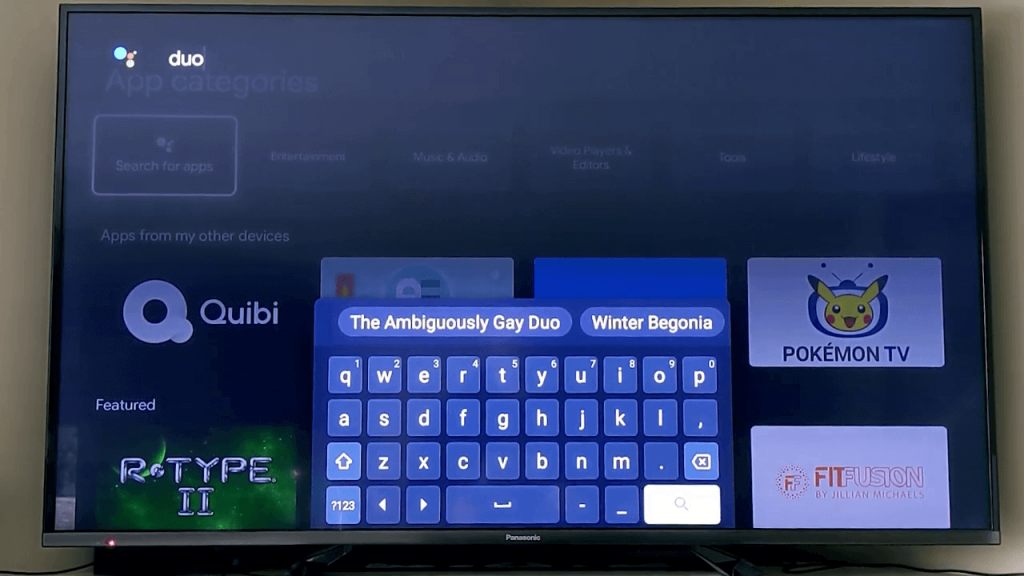
(3) Click the Install button to install the Google Duo app on your Chromecast with Google TV.
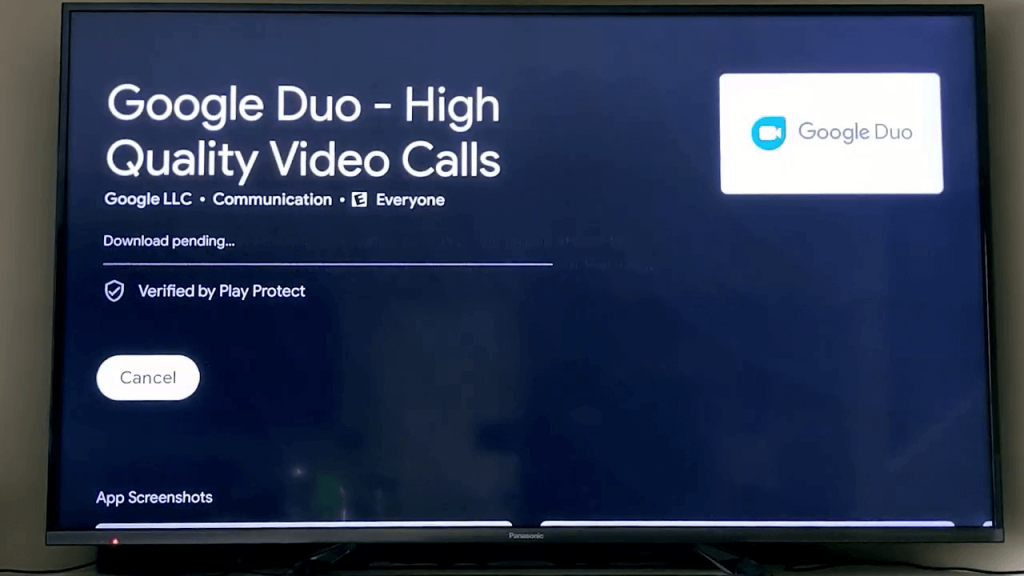
(4) When the Duo app is installed, click the Open button.
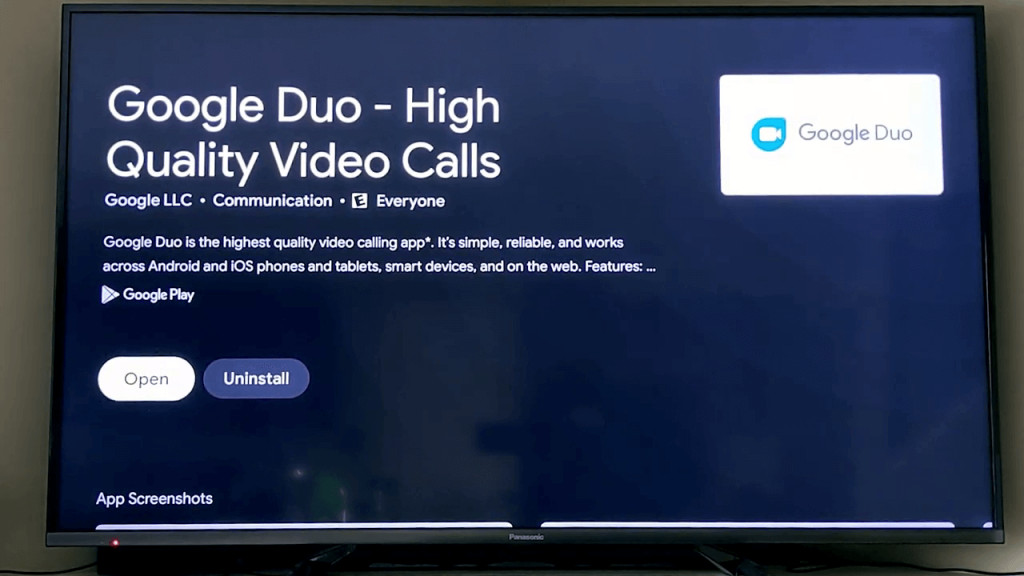
How to Set Up Google Duo on Google TV?
Setting up Google Duo for the first time on Google TV is a tedious process. Instead, you can set up the Google Duo app on your smartphone and sync the account. To do so,
(1) Install the Google Duo app from the Play Store or App Store on your Android or iOS devices.
(2) Click the I agree button on the Google Duo app.

(3) On the next screen, click the Give access button to allow the app to access all files on your device.
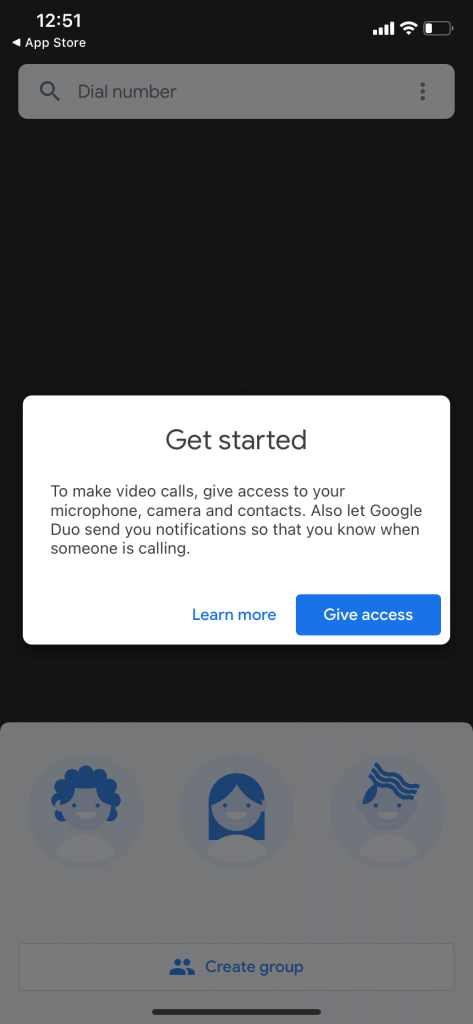
(4) Enter your phone number for verification.
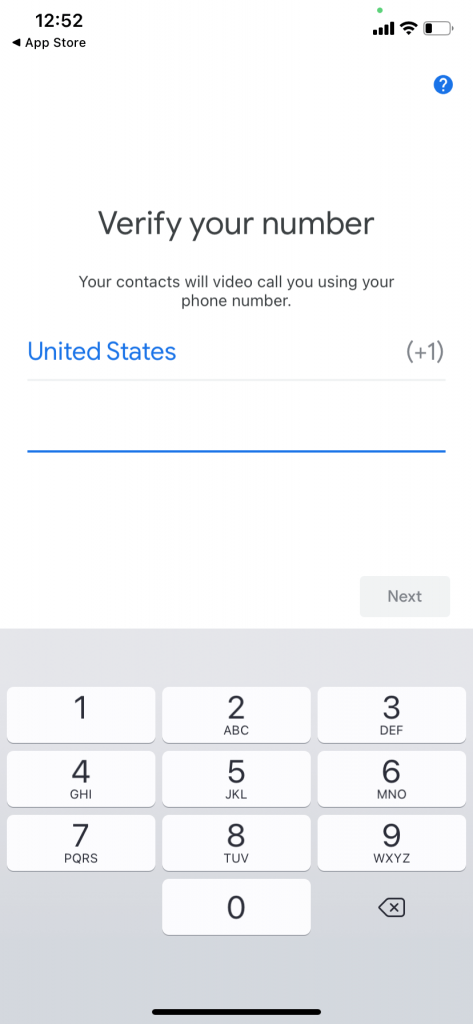
(5) After the verification, all your contacts that are in Duo will appear.
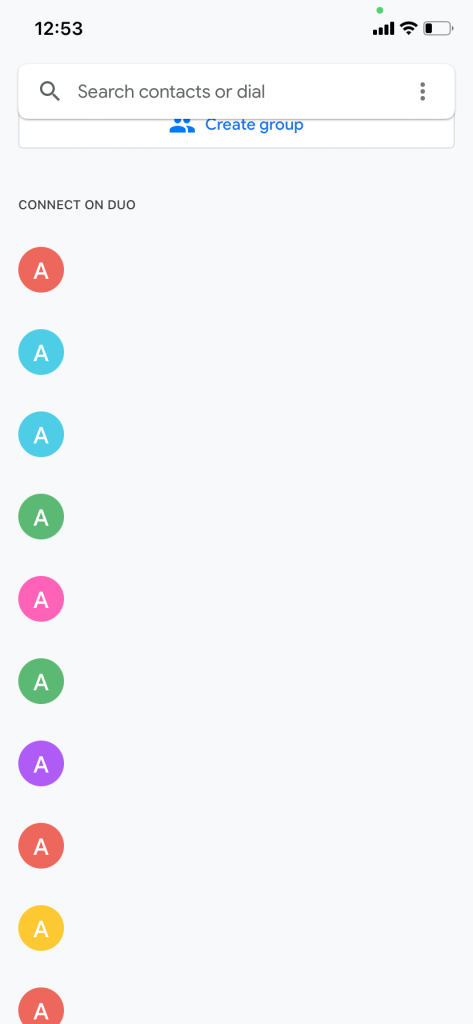
(6) Click the three-dotted icon and choose Settings.
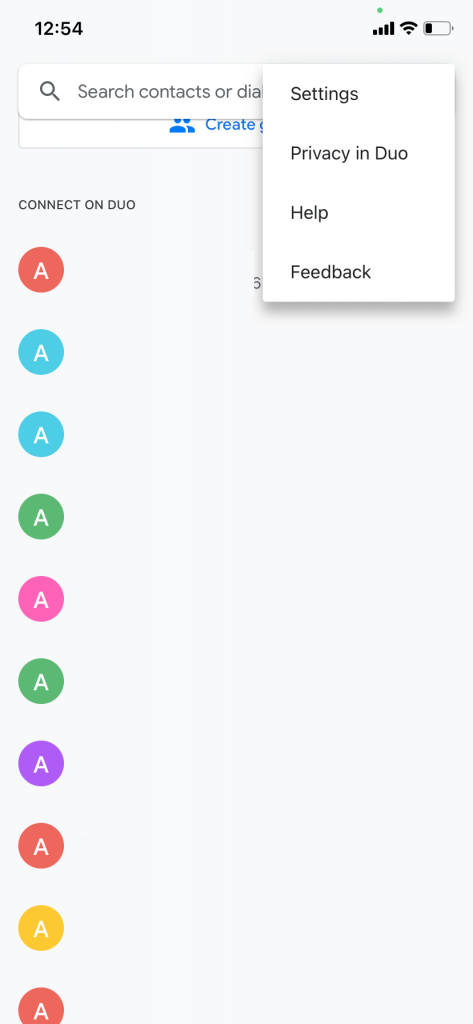
(7) Under Settings, choose the Account option.
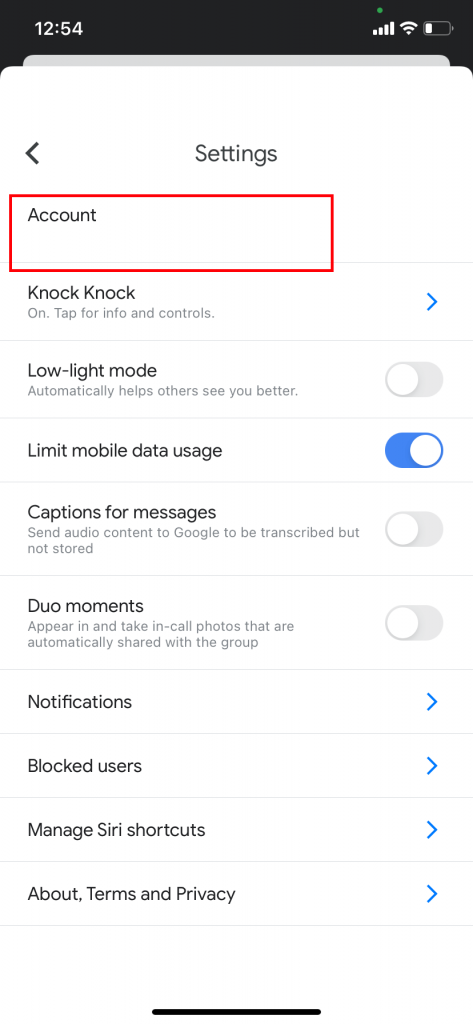
(8) Tap on the Add account button under Google Account.
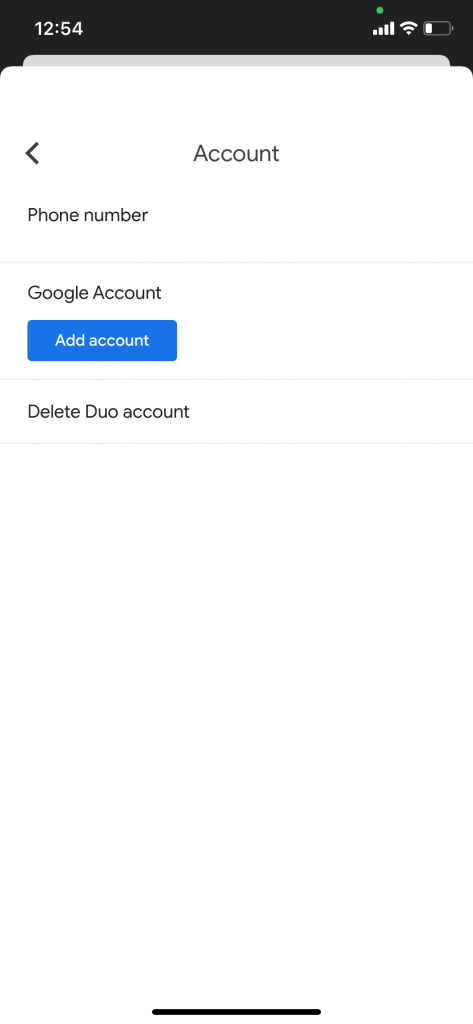
(9) Add the Google Account that you are using on your Google TV.
(10) When the account is added, you can see the Remove Google Account from Duo button.
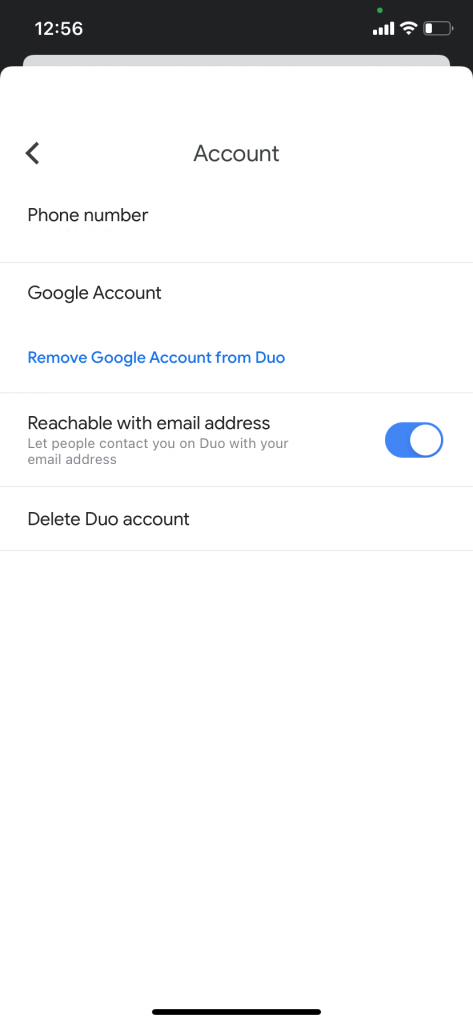
(11) Now, open the Duo app on your TV.
(12) Tap the Allow button to allow the Google Duo app to access the device.
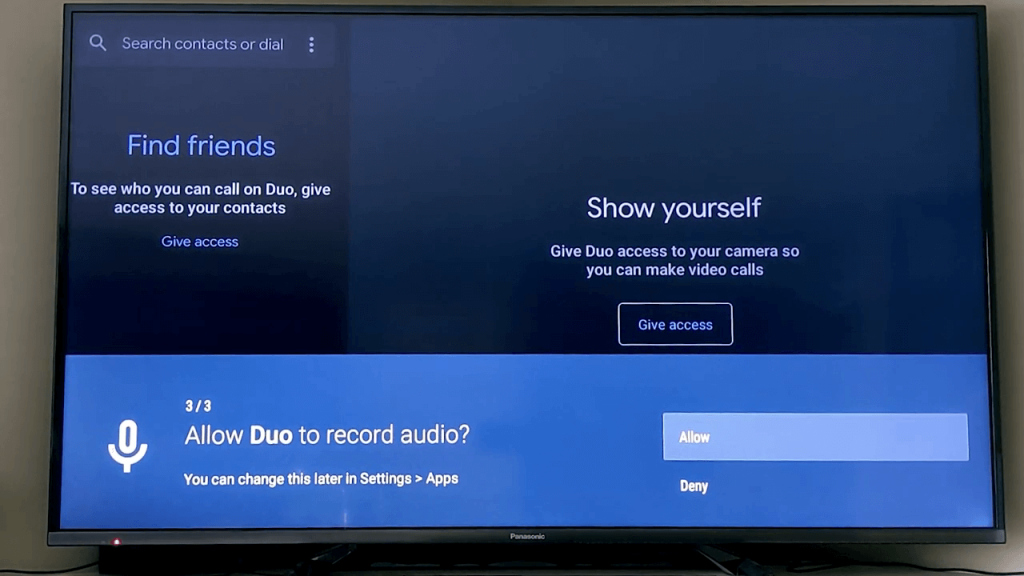
(13) Now, you will get a screen similar to your phone app.
(14) And voila, you have now successfully set up the Google Duo app on your Google TV.
How to Make a Call in Google Duo on Google TV?
(1) On the left pane, you can choose a contact, or you can search for a contact from the Search Bar.
(2) Choose the type of call: Video call, or Voice call.
(3) All the calls you make are end-to-end encrypted. Click the End icon if you want to disconnect the call.
To receive a call from Duo, you must open the app on your TV. The on-screen notifications won’t appear on Google TV.
Install, and setup the Google Duo app on your Google TV & make video calls on a big screen. Instead of mirroring the app from a smartphone, install the app on Google TV. If you have any issues with the Google Duo app, tell us in the comments.
Note: You shall learn the entire procedure on how to Sideload Apps on Google TV.
How to Get Google Duo Replacement on Google TV
If you want to get Google Meet, Google Duo’s replacement on Google TV, you shall follow the steps below.
(1) On your Google TV, install the Downloader app.
(2) Proceed to turn on the Developer Mode.
(3) Go ahead to Enable Unknown Sources on Google TV.
(4) Open the Downloader app on Google TV from the apps section.
(5) Input the Google Meet apk URL and press the Go button.
(6) When the download gets completed, select the Install button.
(7) Click Open to launch the app and enter the Meet login details to join the meeting.
Frequently Asked Questions
Yes. Google Duo is discontinued, and you can rely on Google Meet to start or join meetings.