| Available on Google TV | No |
| How to Watch Apple Music | Cast↓ | Sideload↓ |
| Genre | Movies and TV Shows |
| Website | https://www.apple.com/apple-music |
| Subscription | $10.99/Month |
| Download Link | https://urlsrt.io/Apple-Music |
Apple Music is the best music streaming platform where you can stream more than 100 million songs with premium streaming quality. Even though it is a premium music streaming platform, it is unavailable on the Google TV App Store. However, you can access the app by using the built-in cast feature and sideloading the app. You can also link your Apple Music account with your Google Home to stream Apple Music on Google TV directly without installing the app on your TV. If you’re looking to stream Apple Music on your Google TV, then make use of the guide. From this article, you will learn the possible ways to stream Apple Music on Google TV.
How to Cast Apple Music on Google TV
Since the Apple Music app comes with built-in Chromecast support, you can use it to cast the content directly from your smartphone to the TV.
1. Connect your Google TV to a WiFi. On the other hand, connect your Android smartphone to the same network.
2. Open the Apple Music app on your smartphone and log in with your Apple ID.
3. Choose your desired content and hit the Cast icon.
4. Now, choose your Google TV from the available devices.
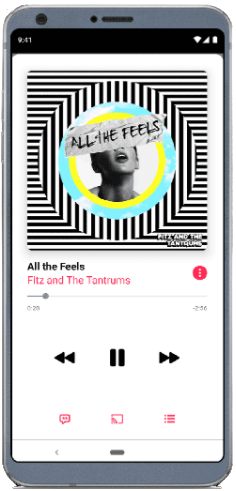
4. Once you have selected your TV, play the content on your smartphone will start to cast on your TV.
How to Sideload Apple Music APK on Google TV
To sideload the apps on Google TV, you can use tools like Downloader or File Commander on your Google TV. Here, we have used Downloader to explain the procedure.
1. Set up the Chromecast with Google TV on your TV or turn on your Google TV.
2. Install the Downloader app on your Google TV.
3. Now, choose the Profile icon and select Settings.
4. Click System and tap About.
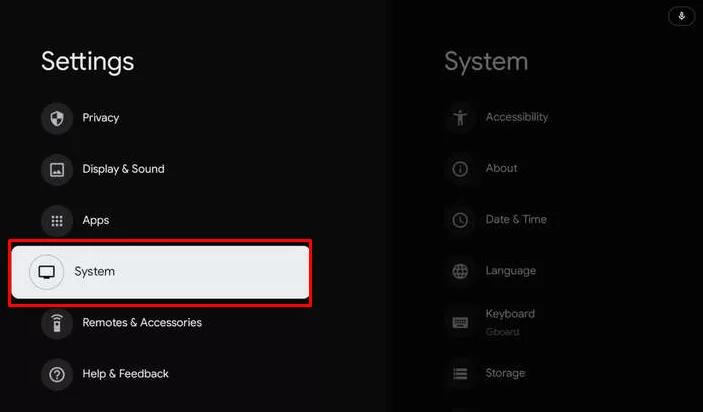
6. Tap the Android TV OS built more than seven times to activate the developer mode on Google TV.
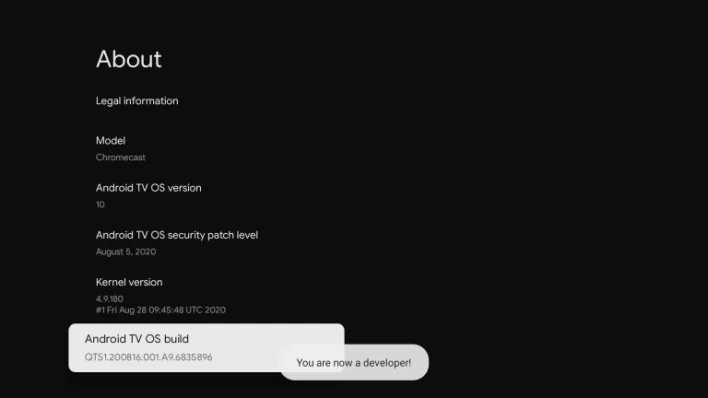
7. Once the developer mode is activated, navigate to Settings and choose Device Preference.
8. Next, select Security & Restriction and enable the slider near Downloader.
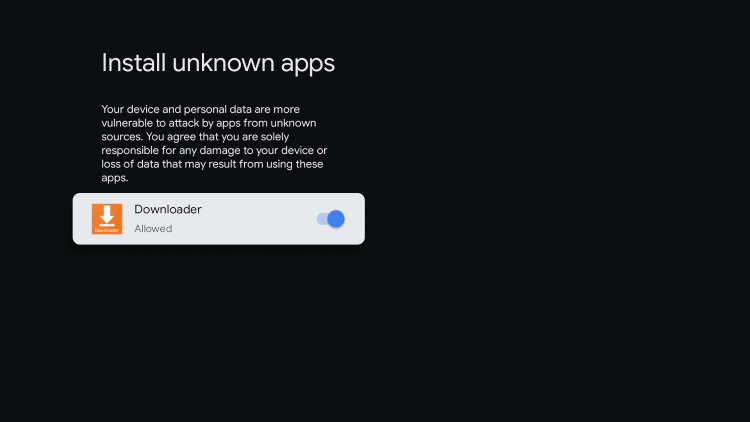
10. Now, launch the Downloader app and select the Home tab.
11. Enter the URL of Apple Music APK [https://urlsrt.io/Apple-Music] and hit the Go button to download the file on your TV.
12. After downloading, run the Apple Music APK file and hit Install to wait for a few minutes.
13. Launch the app and stream your desired content on the Apple Music app.
How to Get Apple Music on Google TV Using Google Home
Before getting into the process, make sure to download the Google Home app from the Play Store and App Store on your device.
1. Open the Google Home app and sign in with the Google account that you are using on your Google TV.
2. Tap the Settings option at the bottom right corner.
3. Select Music and click the Apple Music app to link the service with your Google account.
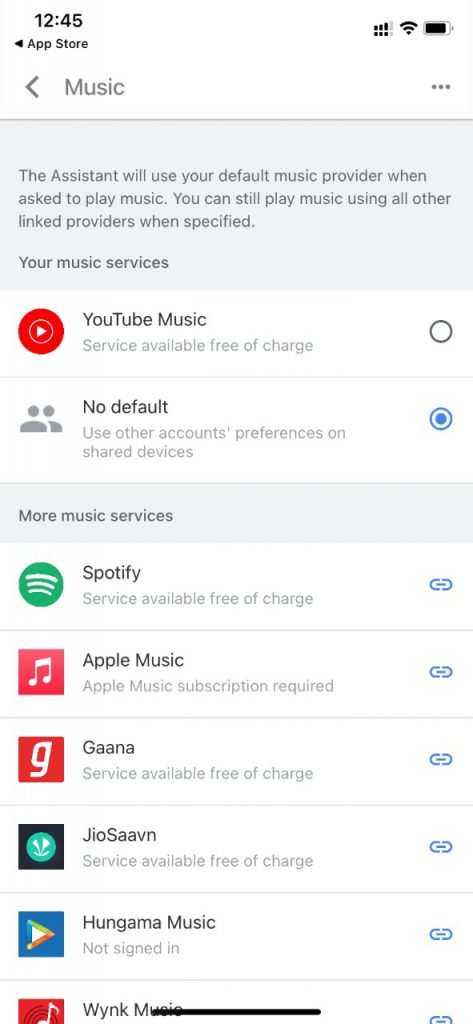
4. On the confirmation pop-up, click the Link Account button.
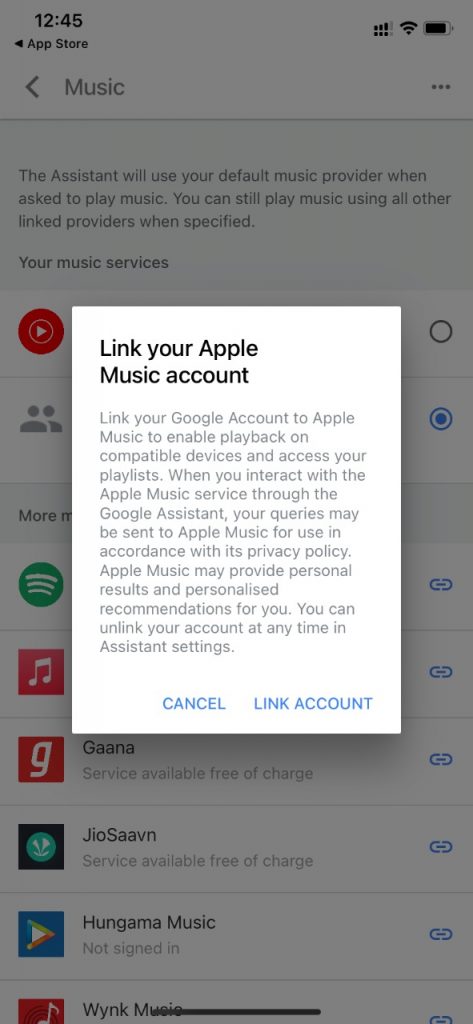
5. Follow the on-screen prompts and sign in with your Apple ID.
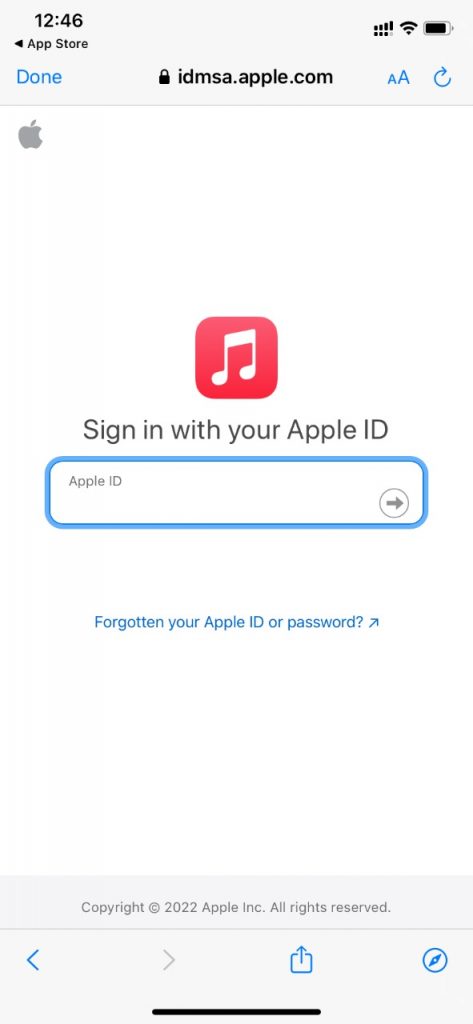
6. On the Access Request page, click the Allow button to allow Google to access the Apple Music services.
7. Now, use the Google Assistant on your Google TV and command “Play Songs from Apple Music.”
8. The songs from Apple Music will play on your Google TV. As the app is not available, you have to use voice commands to trigger the Apple Music library.
FAQ
Yes, Apple Music work with Chromecast.
