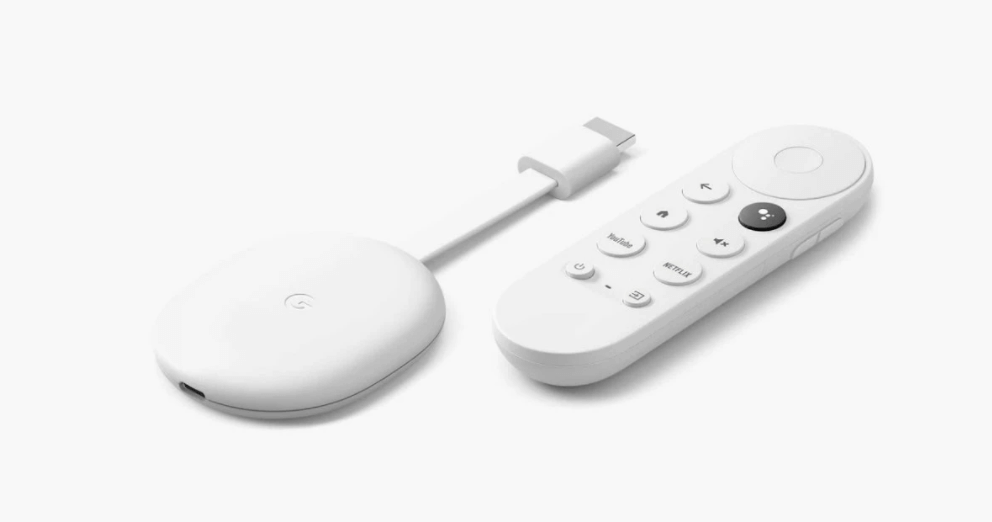Google TV or Chromecast with Google TV is the advanced streaming device from the Google lineup. Apart from the conventional Chromecast features, Google TV offers Play Store to install apps and games. When you install or sideload apps on Google TV, cache files and cookies will be stored on the device. If the cache files are not deleted frequently, it may lead to performance issues on streaming apps like Netflix, Amazon Prime, and more. You have to clear the cache files and cookies on your Google TV every once in a while.

How to Clear Cache on Chromecast with Google TV
1: On your Google TV home screen, click on the Profile icon.
2: Choose the Settings option.
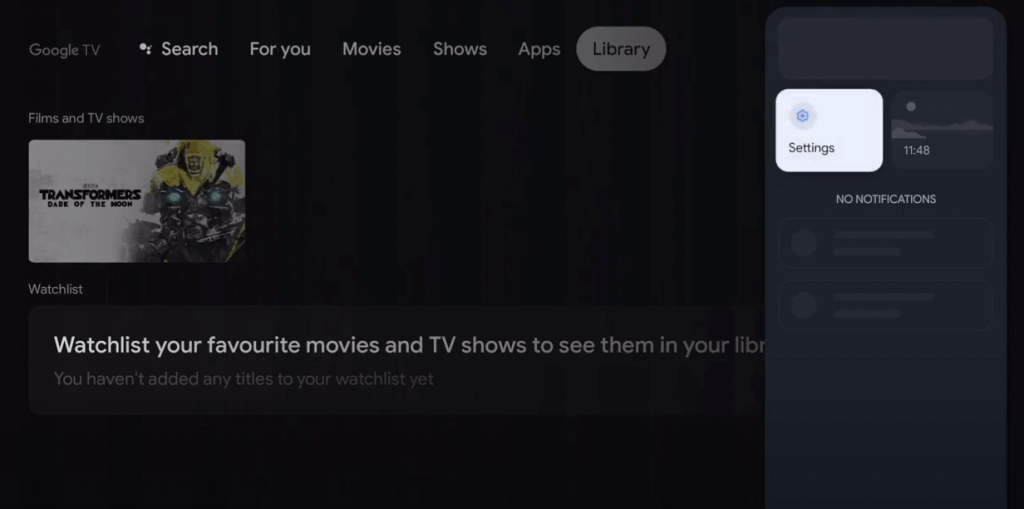
3: Next, select the Apps option.
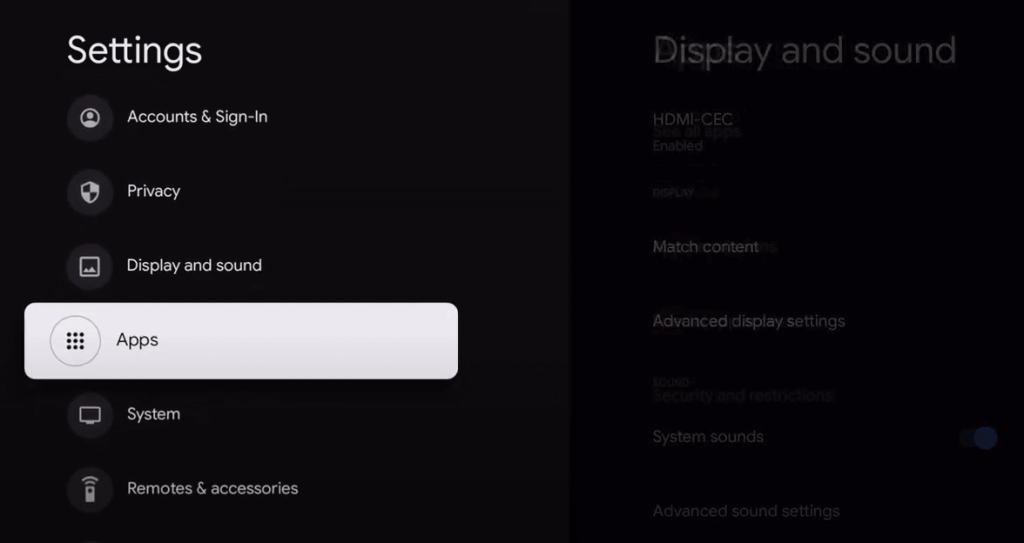
4: Now, you will get the list of sideloaded and installed apps on your Google TV.
5: Find the app you have a problem with. For instance, if the YouTube app is not working on Google TV, select the YouTube app. If you can’t find the YouTube app, select the See All Apps option and choose the YouTube app.
6: On the next screen, tap the Clear Cache option.
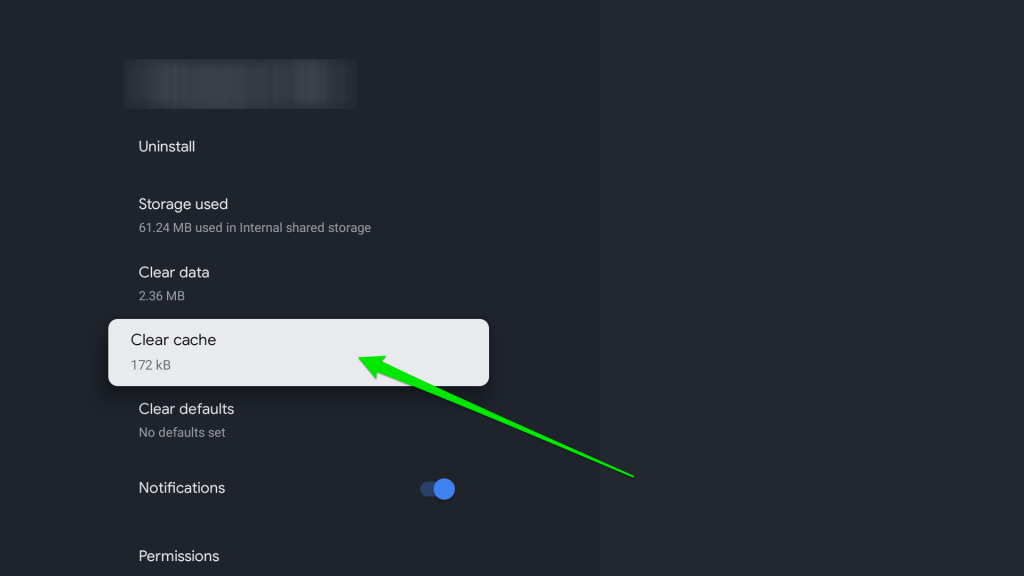
7: Finally, select OK.
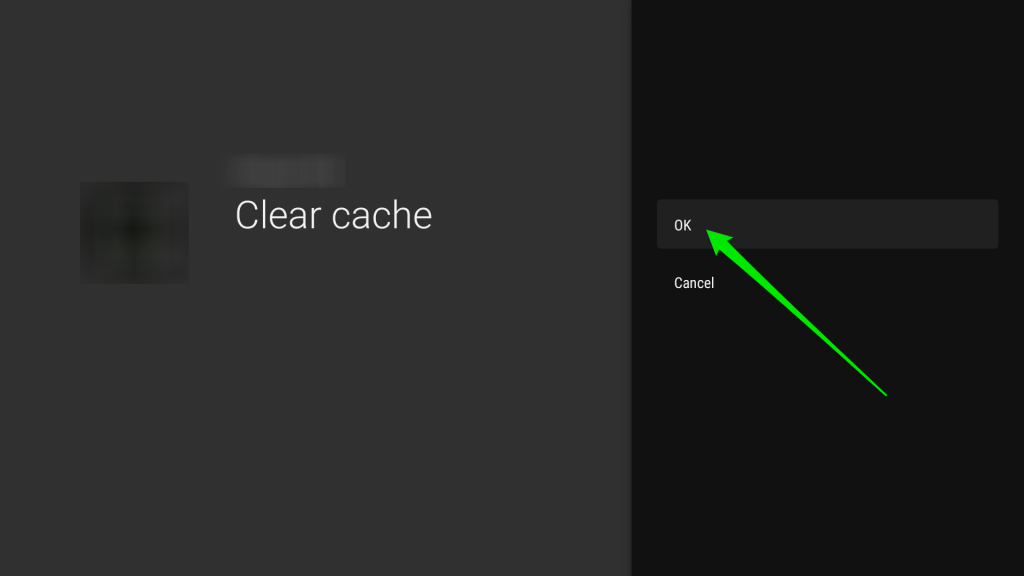
8: Then, click the Clear Data option.
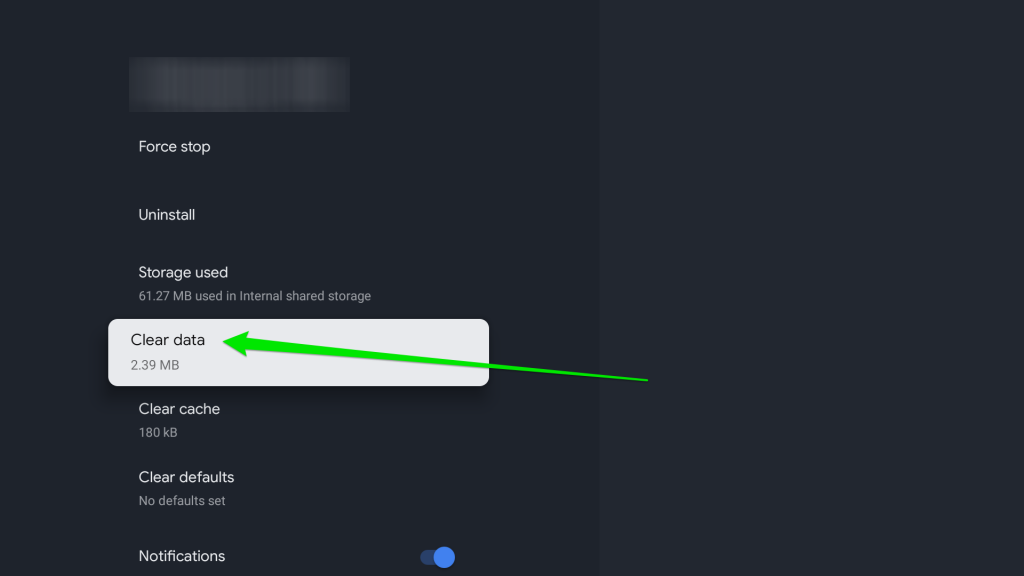
9: On the confirmation pop-up, click the OK button to clear the temporary data.
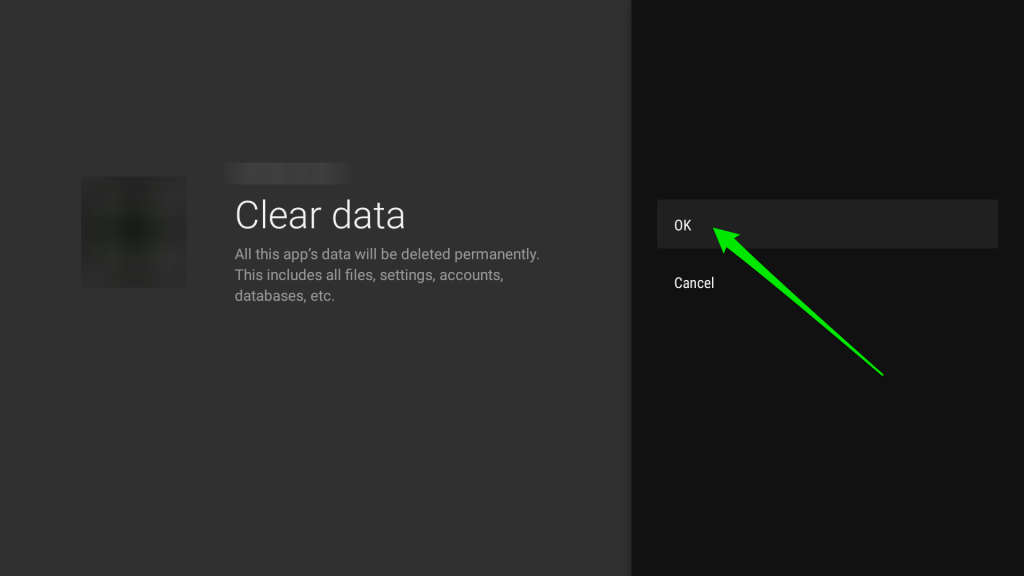
10: Now, restart your Google TV. With this, the performance issue on the app will be resolved.
Why Should I Clear Cache on Google TV
Clearing cache files is so important in any smart device. Chromecast with Google TV is not an exemption. These are some of the benefits of clearing cache files on Google TV.
- When the apps on the TV fail to load or are stuck in between, clearing the cache will help you to fix the issue.
- If the cache files occupy more space, the Google TV itself will not work at times. So, you can try clearing the cache to check if it works back again.
- To resolve the insufficient storage space and to increase Google TV storage, you should clear the cache memory.
- If your TV performance is considerably slow or isn’t working as expected, you need to clear the cache.
In general, cache files and cookies are stored to save time when visiting a website or an app. Though it will reduce the loading speed, it consumes a lot of memory on your device when it is not deleted frequently. It is recommended to clear cache files and cookies data on your Google TV once every month.
FAQ
If there are too many cache files on your Google TV, the device will buffer. Clear all the temporary files and data to fix the issue.
If you want to clean up the Chromecast with Google TV, you have to factory reset the Google TV.