Sling TV is one of the cheapest live TV providers in the USA. Sling TV offers more than 45+ live TV channels and on-demand content. With Sling TV on Google TV, you can watch live TV channels both for free and with paid subscriptions. It is one of the best ways to watch all your favorite sports, entertainment, news, and other channels on your TV or smartphone.
Sling TV Subscription
Sling offers three subscription plans along with the free plan.
- Sling Orange – Offers 30+ live TV channels at $35 per month, suited for families.
- Sling Blue – Offers 40+ live TV channels at $35 per month, suited for sports fans.
- Sling Orange & Blue – Offers 45+ live TV channels at $50 per month, suited for all.
Apart from that, it also offers Sling Free, where you can watch all the live TV channels and on-demand content for free with ads. If you are a new user, you can get any one of the three plans at half of the subscription price.
How to Stream Sling TV on Google TV
Google TV is the latest version of Chromecast that allows you to install apps and games. The device comes with the individual OS, which is lacking in the device for more than seven years. Chromecast with Google TV OS is more similar to Android TV OS but with more advanced features. Like all Android TVs, Google TV uses Play Store to download and install apps. Sling TV is available on the Google Play Store for Google TVs.
There are three ways to stream Sling TV contents:
- Using Play Store
- Using Casting
- Sideloading
How to Install Sling TV on Google TV
1. Plugin Chromecast with Google TV to the HDMI port of your TV and turn it on.
2. Go to the Apps tab on the Home page.
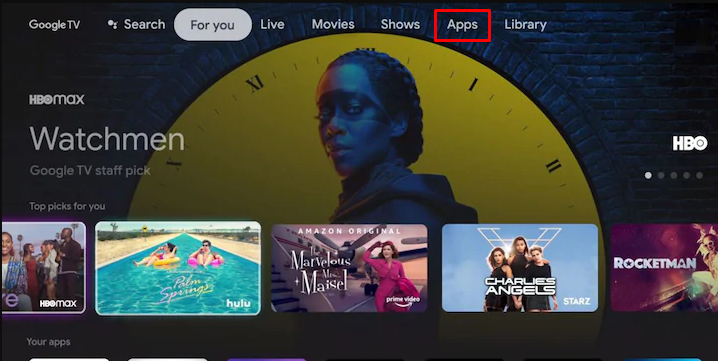
3. Go to the Search for Apps option and search for the Sling TV app.
4. Select the Sling TV app fro the results and tap the Install button on the next screen.
5. Once the app gets installed, you can either open it directly or go to the home page to find the app in the installed app category.
How to Activate Sling TV on Google TV
After installing, you have to activate your Sling TV to access the contents.
1. Launch the Sling TV app on your device.
2. You will find an activation code on the screen. Make a note of it.
3. Now, on your Smartphone or PC, open a browser and go to the Sling TV activation link. (sling.com/activate)
4. Enter the code displayed on the TV and click on the Continue button.
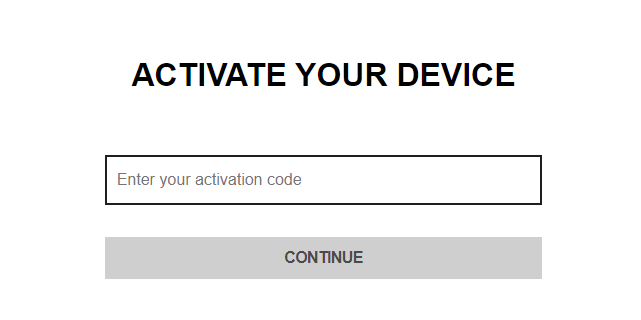
5. For verification, you have to log in to your Sling TV account.
7. Once the account verification is done, the Sling TV app on Google TV will display all the live TV channels and on-demand content.
8. Watch your favorite live TV channel on your Google TV.
How to Cast Sling TV to Google TV
Sling is one of the Cast compatible apps. If you are not planning to install the app, then you can directly cast Sling TV from your smartphone to your TV using Chromecast. Make sure your smartphone and Google TV are connected to the same WiFi network. You can cast only when both the devices are connected to the same WiFi network.
1. Launch Sling TV on your smartphone. If you don’t have the app, install the Sling TV app from the Play Store.
Note: The Sling TV app for iPhone and iPad is not Cast-compatible.
2. You will find the Cast icon in the top right corner. Click on it.
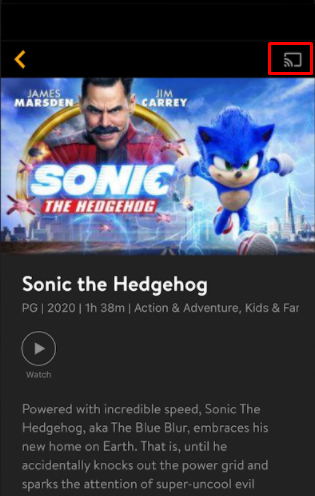
3. The app will start searching for the available casting devices and displays them. Choose the Google TV to which you want to stream.
4. Now, play any video content from the Sling TV app.
5. It will appear on your Google TV.
6. While the video is getting cast, you can use your smartphone as a remote. Any messages or calls will not interfere with the casting process.
7. If you want to stop the casting, tap the Cast icon again and click the Disconnect button.
The above are the two different ways to watch Sling content on your TV. Sling TV provides Live TV channels at a lesser cost. You can choose the channels of your choice while purchasing the plan.
Sling TV’s Live TV channels will not appear on the Live TV tab. The Live TV tab on Google TV contains only the YouTube TV channels. You have to launch the Sling TV app separately to watch the Live TV channels.
FAQs
Open the Google Home app and navigate to the Settings menu. Choose Live TV and select the Sling app. Click the Yes, Link Account button and link your Sling account with the Google Home app.
Go to the Apps section and search for the Sling TV app. Select the Sling TV app and you can find the Update option. Click on the Update button to update the app on Google TV.
3.
