Orea TV Apk is one of the best platforms to watch TV Shows, Movies, and more. It is a great option to watch free TV channels unavailable on your TV cable. Oreo TV allows you to download the content for later use and watch it online whenever you want. It is not necessary to use an external video player as it has an in-built video player that supports all the video formats. Oreo TV Apk is a third-party app, and you cant install this app on Google TV from the Play Store. To get the app, you can sideload the app or try the Screen Mirror on your Google TV.
In Oreo TV Apk, you can stream all the high-resolution content. While watching the content, you won’t get disturbed by ads, and the chances of server-down issues are less. In addition, the registration or login process is not required to use this app. Not only TV Shows, but you can also watch popular news channels like BBC, News, CNN, Sky News, CNA News, and more. Further, you can add subtitles from various languages like Hindi, Telugu, English, and more.
How to Get Oreo TV Apk on Google TV
Possibly, you can access Oreo TV Apk on Google TV in two ways. They are
- Sideloading the app on Google TV
- Casting through Android Smartphone
How to Install Oreo TV Apk on Google TV
Orea TV Apk is not compatible with Chromecast on Google TV and is not available on Google Play Store. In this case, to get the app, it is necessary to jailbreak your Google TV to install the app as an apk file. Follow the steps to get the app on your TV.
Enable Unknown Sources
1. Navigate to the Profile icon on your Google main screen.
2. Choose Settings under the Profile menu on your TV.
3. Now, select System >> About from the available option.
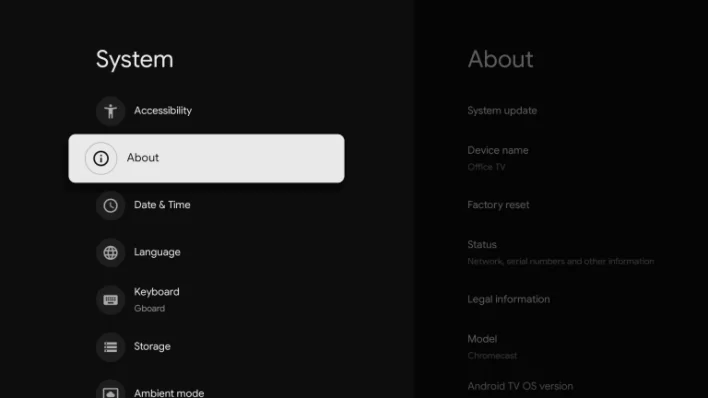
4. To activate developer mode on Google TV, tap the Android TV OS built option more than seven times.
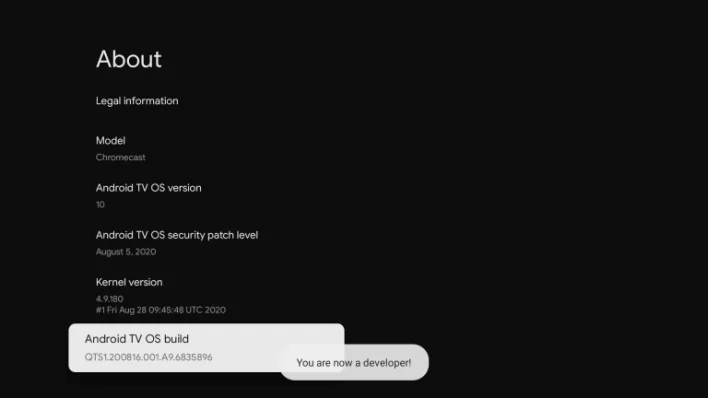
5. Once developer mode gets activated, return to the Settings option and choose Apps.
6. Under Apps, select the Device Preference option from the available list.
7. Scroll down and launch the Security & Restriction feature.
8. Then, tap the Unknown Sources and hit the Downloader to activate the Unknown Apps on Google TV.
9. Once Unknown Sources gets activated, the Slider will turn blue.
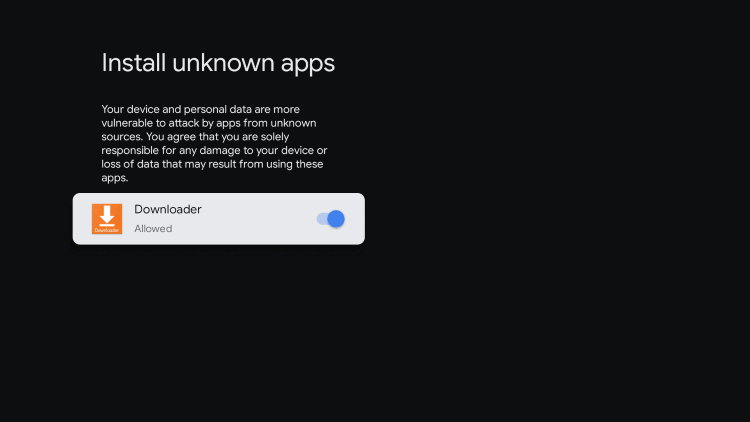
Sideload the App on Google TV
1. First, download and install the Downloader app on Google TV.
2. Once installed, launch the Downloader app and hit the Home tab on the left side of the screen.
3. Using the on-screen keys, enter the Orea TV Apk download link in the URL field.
4. After entering the apk link of the app, tap the Go button to proceed forward.
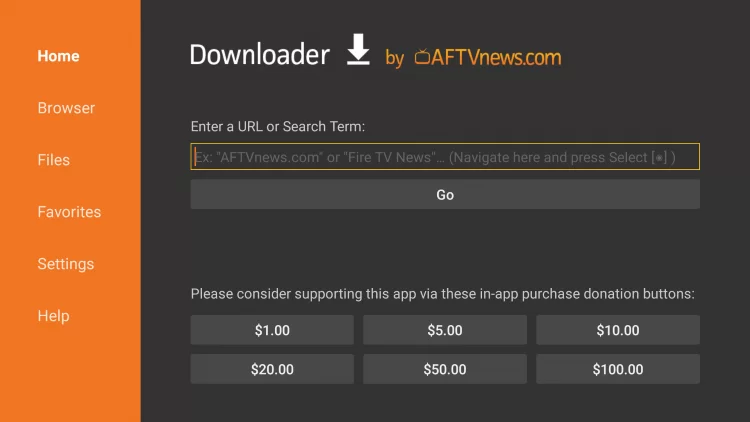
5. Now, you will see the apk file of the app gets downloaded. Then tap the Install button to get the apk file on Google TV.
6. Click the Open button to launch the app and Sign in with the credentials.
7. Finally, you are ready to stream your favorite content on your Google TV.
Note: You can sideload TOD on Google TV to stream sports, entertainment, kid’s programs, etc.
Alternative Method: How to Screen Mirror Oreo TV Apk on Google TV
If you don’t want to get the Orea TV Apk app through sideloading, you can Screen Mirror it to Google TV. Unfortunately, Orea TV is not available on Google Play Store, and it isn’t compatible with Android devices. In this case, to get the app, you have to install the apk version of the app and cast it to Google TV. For this, first, you have to activate the Unknown Sources option on your Android Smartphone.
1. Make sure you have connected your Google TV and Smartphone to the same WIFI connection.
2. To activate the Unknown Sources, run the Settings option on your smartphone.
3. Scroll down and tap the Lock Screen & Security or Security option under the Personal feature.
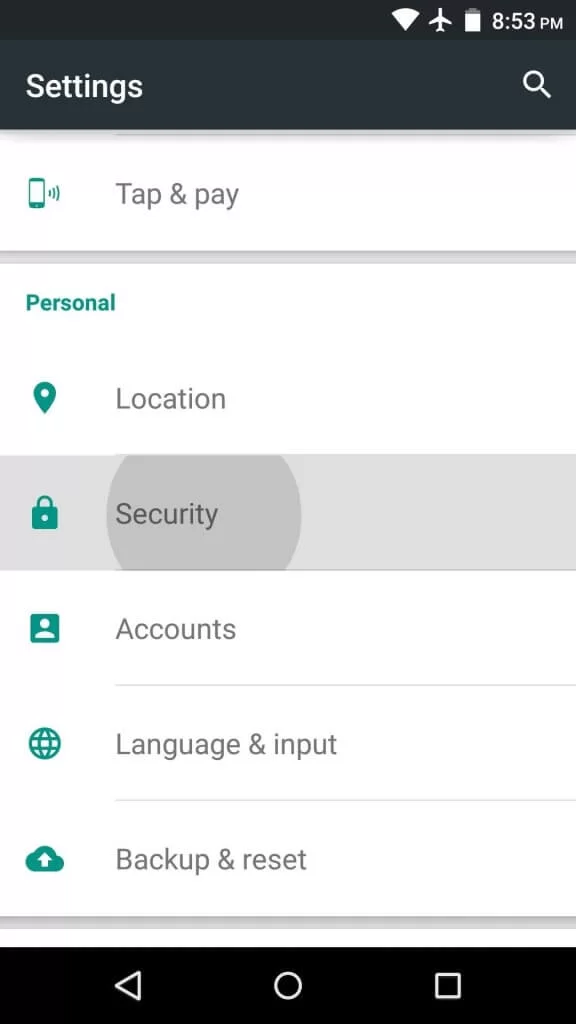
4. From the available option, choose Unknown Sources and enable the Slider on your smartphone.
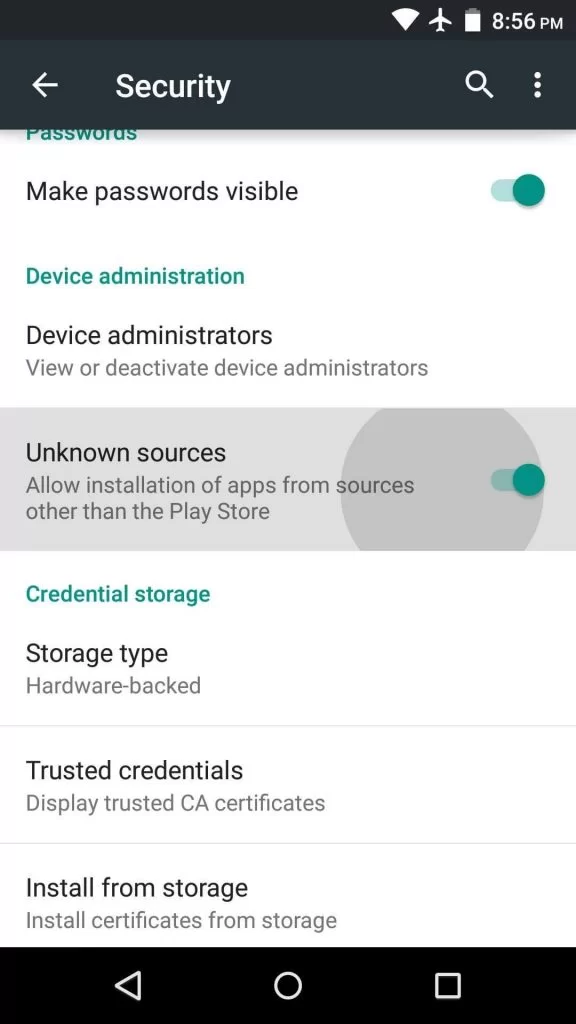
5. Now, launch any web browser and type the app name Orea TV Apk and find it.
6. Select any trusted third-party website to install the latest version from any trusted sources.
7. Wait a few minutes for the installation process and launch the Orea TV Apk app on your mobile.
8. Select any content you wish to watch on your Smartphone.
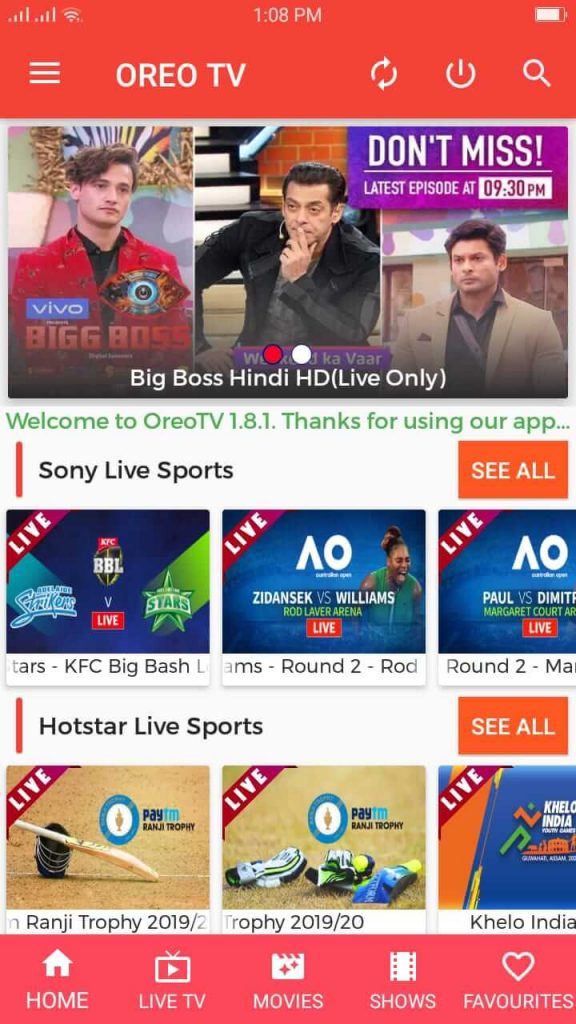
9. Further, navigate the Notification Panel and hit the Cast icon in the top right.
10. Choose your Google TV name from the available devices.
11. Finally, you are ready to stream the content on Google TV.
Oreo TV Apk is a safe and secure app for your TV, smartphone, and more. It offers unlimited content for its users, and it has a large collection in its library. With this app, you can adjust the font size, change the background color, light/dark mode, arrange categories, etc.
FAQ
Yes. Oreo TV Apk is completely free to use. The subscription plan is not required to use this app.
