Flixoid Apk is one of the most popular apps for watching movies, TV Shows, and more. It supports watching the content online or downloading and watching it later without the internet. The app is very simple to use, and you don’t want to create an account or sign up process to use this app. As Flixoid Apk is a third-party app, you can’t get this app in Google Play Store. So, you should sideload Flixoid Apk on Google TV. Apart from that, while watching TV shows or movies, you can add subtitles of your preferred languages, and it has more than 200 languages.
An external media player is not required to use this app because it has an inbuilt video player to play the content. In this app, you won’t get bored watching the repeated content, as it offers content in different genres for its users. In addition, you can watch all these contents without restriction, and you will receive a notification when new shows are updated. Flixoid Apk is a lightweight app, so you don’t have to look for ways to expand storage space on Google TV.
How to Get Flixoid Apk on Google TV
You can access Flixoid Apk on Google TV in two ways. They are
- Sideloading the app on Google TV
- Casting through Android Smartphone
How to Sideload Flixoid Apk on Google TV
Flixoid Apk is not compatible with Google TV, so to get the app, you have to jailbreak the Chromecast with Google TV. Follow the below steps to get the app on your TV.
- Install Downloader on Google TV
- Enable Unknown Sources
- Sideload Flixoid Apk on Google TV Via Downloader
Install Downloader on Google TV
1. Turn on and set up your Chromecast with Google TV and check the internet connection.
2. Launch the Google Play Store and choose the Apps options.
3. Under Apps, select the Search for Apps title below your TV screen.
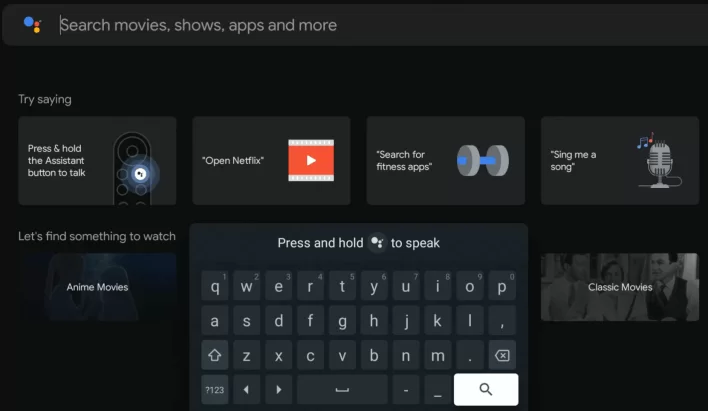
4. Now, on your Search bar, type the app name Downloader using the virtual keyboard and tap the Enter option to search the app.
4. From the suggestions list, choose Downloader by AFTV news and tap the Install button on the left side of the screen.
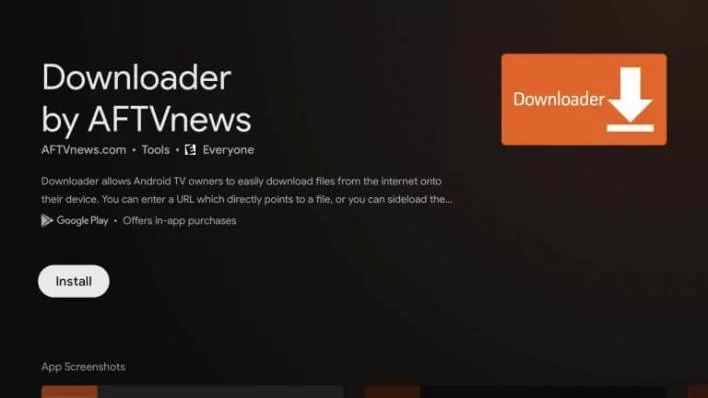
5. Wait for the Downloader app to install on your Google TV.
6. Once installed, you are ready to use Downloader on Google TV. In the same way, you shall get ES File Explorer or Aptoide TV to sideload an apk.
Enable Unknown Sources
1. On your Google TV home screen, choose the Profile icon on the right.
2. Now, navigate to the Settings option under the Profile menu.
3. Under Settings, hit System >> About from the main menu to proceed.
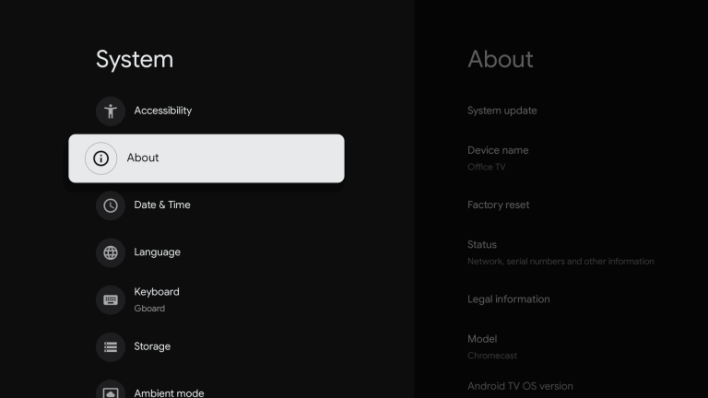
4. To activate the developer mode on Google TV, hit the Android TV OS built option many times.
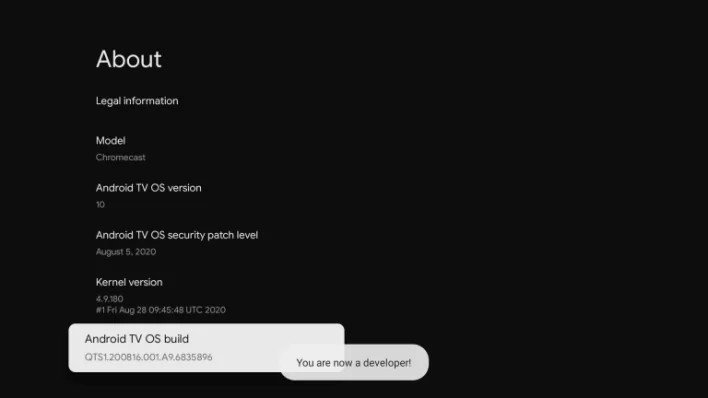
5. Once the developer mode gets activated, navigate to the Settings >> choose Apps >> tap Security & Restriction >> launch Unknown Sources >> hit Downloader >> Enable the Slider.
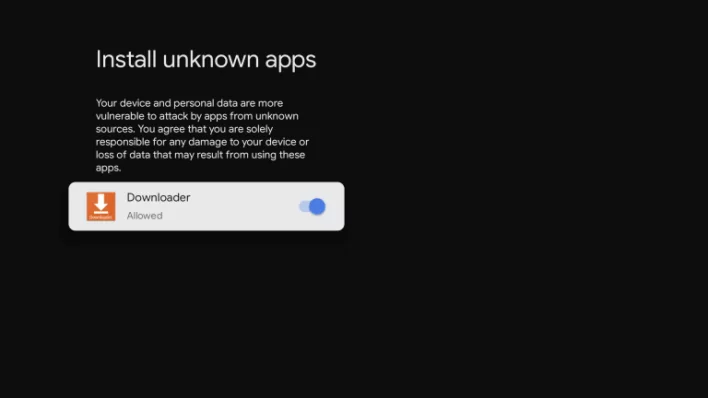
Note: If you want to watch movies & shows, you shall try out UPtv on Google TV.
Sideload Flixoid Apk on Google TV Via Downloader
1. Launch the Downloader app on Google TV and tap the Allow button if it prompts on your TV screen.
2. In the URL field, enter the Flixoid apk download link and hit the Go button below.
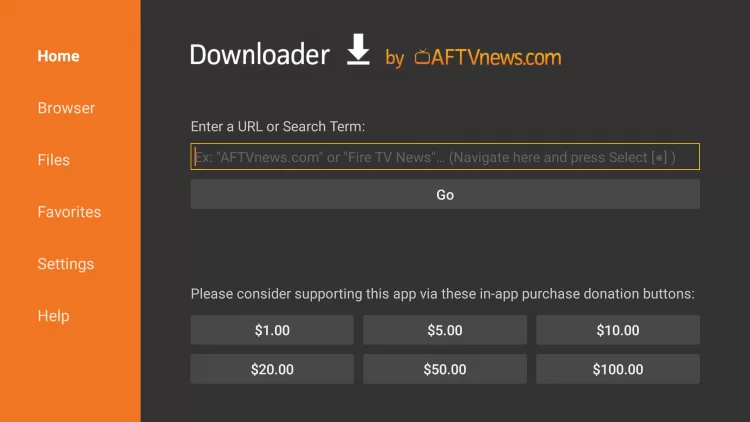
3. Now, you will see the apk file of the Flixoid gets downloaded. Then tap the Install button to get the apk file of the app on Google TV.
4. Once installed, tap the Open button to launch the Flixoid Apk app and Sign in with the app.
5. Finally, you can stream your liked content on your Google TV.
Alternative Method: How to Cast Flixoid Apk on Google TV
Flixoid Apk is not available on Google Play Store, and it is not compatible with any Android devices. So to get the app, first, you need to install the Flixoid app into apk version on your smartphone and then easily cast it to Google TV. Make sure you have available storage space before downloading and installing the app on your TV.
- To install Unknown apps, first, you need to enable the Unknown Sources features on your smartphone.
1. Before beginning the process, connect your Android Phone and Google TV to the same internet connection.
2. To activate the Unknown Sources on an Android phone, go to Settings options.
3. Scroll down and tap Security from the available option.
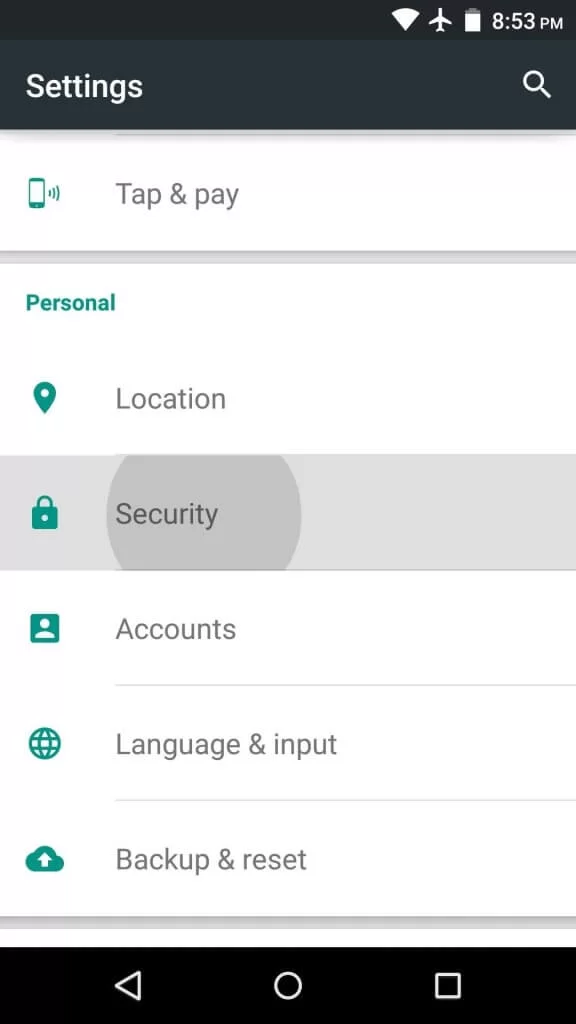
4. Now, launch Unknown Sources and hit the Slider to enable. Once Unknown Sources gets activated, your Slider will display Green in color.
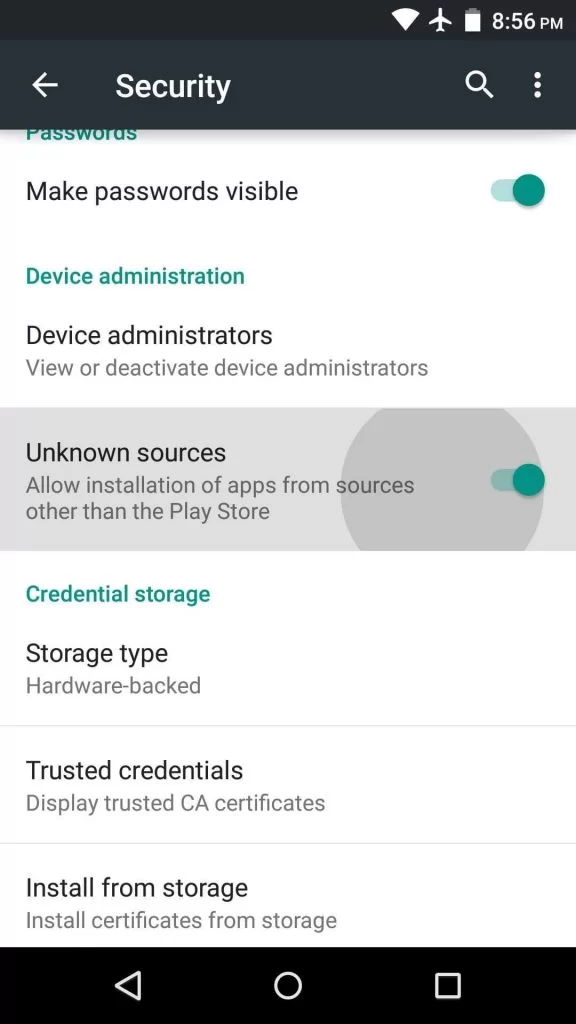
Note: With DISH Anywhere on Google TV, you shall stream live TV, movies, news, sports, and more.
5. On your Chrome Browser, download and install the latest version of the Flixoid Apk app from any trusted website.
6. Once the app gets installed, launch the Flixoid Apk app and play any video you wish to watch on your smartphone.
7. Then tap the Cast icon in the top right corner of the Notification Panel on your smartphone.
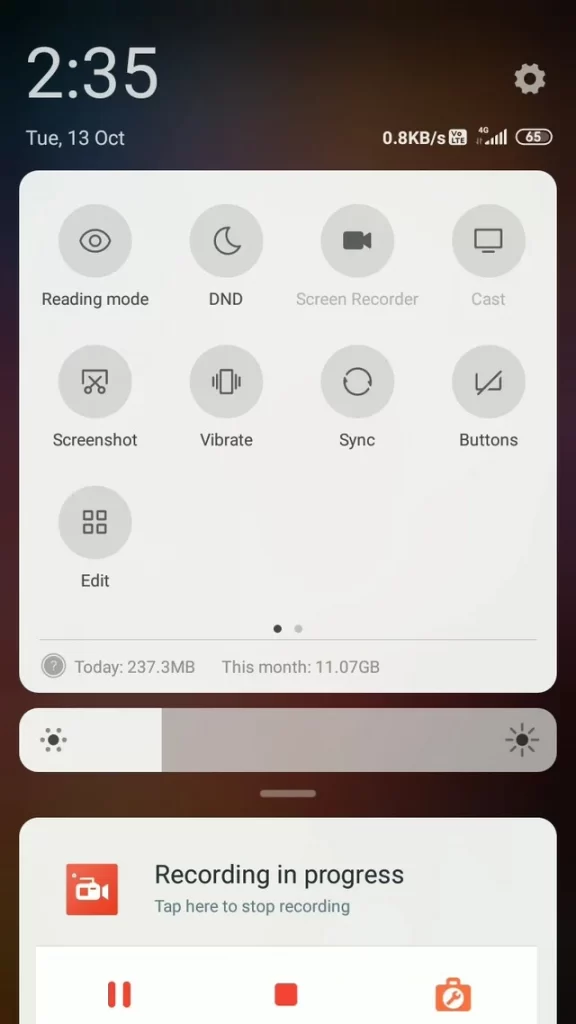
8. Choose your Google TV name from the available devices and tap the Ok button.
9. Finally, your smartphone screen will display on your Google TV-Connected TV.
Troubleshooting
Flixoid Apk is a free app, and while watching the content, you will be interrupted by ads. So, sometimes there might be a chance of not working or lagging issues in the app. Possibly here are some ways to fix the issues, you can try any one of these fixes.
- Verify your internet connection
- Clear data and Caches of the app
- Check for updates
- Uninstall and reinstall the app again
- Reset your TV and app
Flixoid Apk is a safe and secure app for Android and other devices. It offers unlimited content for its users and has many features like Real-debrid, Alldebrid, Trakt, Premiumize, Subtitles, and more. With this app, you can quickly find out the latest and trending shows, so you can quickly stream the content immediately. You won’t face any difficulties using this app because the navigation process is so simple. If you don’t like this app’s features, you can try WatchFree, Videomix, Cuco TV, and more.
FAQ
Yes. Filxoid Apk is completely free to use.
