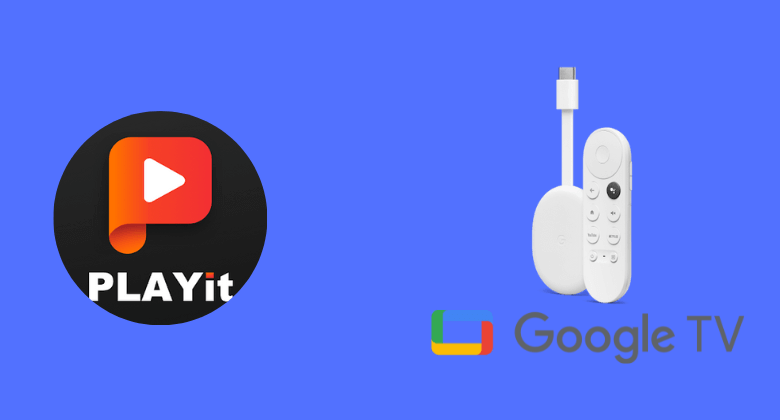PLAYit is a video player with which you can watch or play videos. It supports playing videos in high resolution of upto 1080p. With this app, you can easily manage and locate all types of music files. Further, you can easily convert your favorite videos into audio or music files and play them whenever. The navigation process on this app is so simple, and thus you can quickly change the brightness, adjust volume, control the playback speed, and more. It is designed for smartphones, and you cannot directly install PLAYit on Google TV. However, you can sideload the app on your Google TV. With this, you can play various music files like WAV, MP3, AAC, and more.
If you turn on the floating play button in the PLAYit app, you can chat with your gangs or use other apps while watching videos or listening to music. It also supports video formats like 4k, MKV, FLV, TS, MPG, M4V, etc. You can quickly find subtitles for the videos you are watching in this app.
How to Get PLAYit on Google TV
You can access PLAYit in two ways. They are
- Sideloading the app
- Casting through Smartphone
How to Install PLAYit on Google TV Via Sideloading
PLAYit is not compatible with the Chromecast with Google TV. So you have to jailbreak your Google TV to get the app on your TV. Follow these steps below to install the app.
- Install Downloader on Google TV
- Enable Unknown Sources
- Sideload PLAYit on Google TV via Downloader
Install Downloader on Google TV
1. Before starting the process, ensure you have a proper internet connection and set up your Chromecast with Google TV.
2. Now, launch the Google Play Store and navigate to the Apps title on your TV home screen.
3. On your Search bar, type Downloader and press the Enter option to find the app.
4. After finding the Downloader app from the search list, tap the Install button on the left side of the screen.
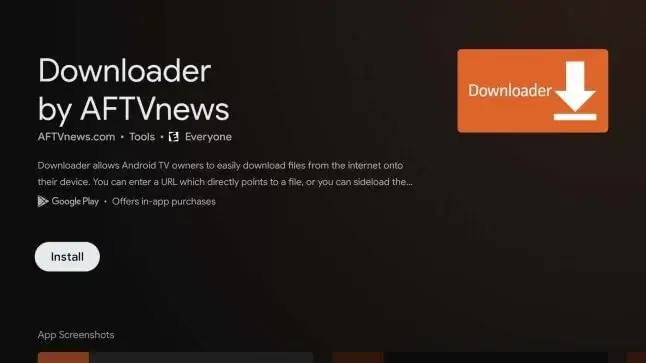
5. Within a few minutes, the app gets downloaded, and the installation process of Downloader on your Google TV will begin.
Enable Unknown Sources
1. On your Google TV main screen, tap the Profile icon on the right side of the screen.
2. Now, choose Settings >> System >> About from the main menu to proceed forward.
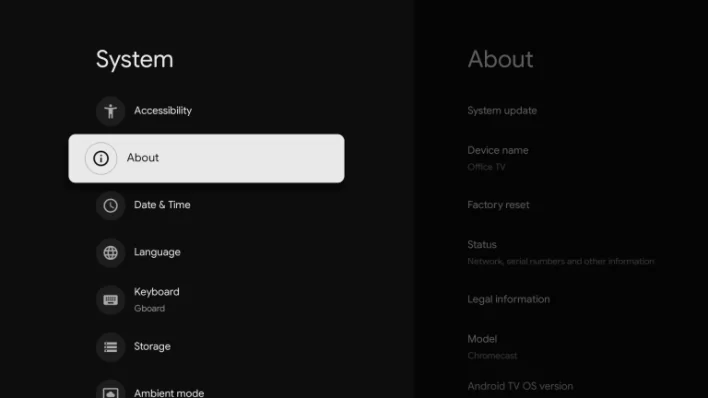
3. To enable the developer mode on Google TV, hit the Android TV OS built option until you get the activated message on your TV screen.
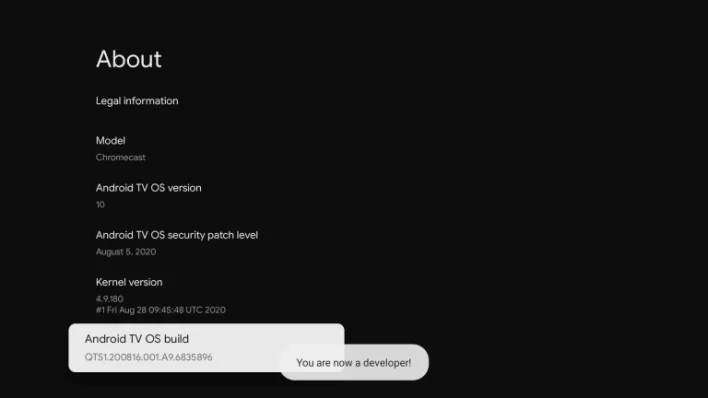
4. Once the developer mode gets activated, navigate back to the Settings >> choose Apps >> select Security & Restriction >> launch Unknown sources >> hit the Downloader >> Turn on the slider.
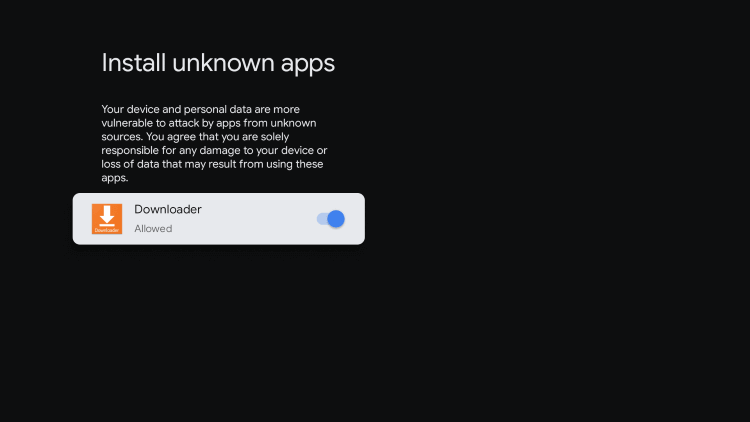
Sideload PLAYit on Google TV via Downloader
1. First, launch the Downloader app on Google TV. If you don’t have the Downloader app, get it from Google Play Store.
2. On your search bar, enter the PLAYit apk link in the URL field and tap the Go button.
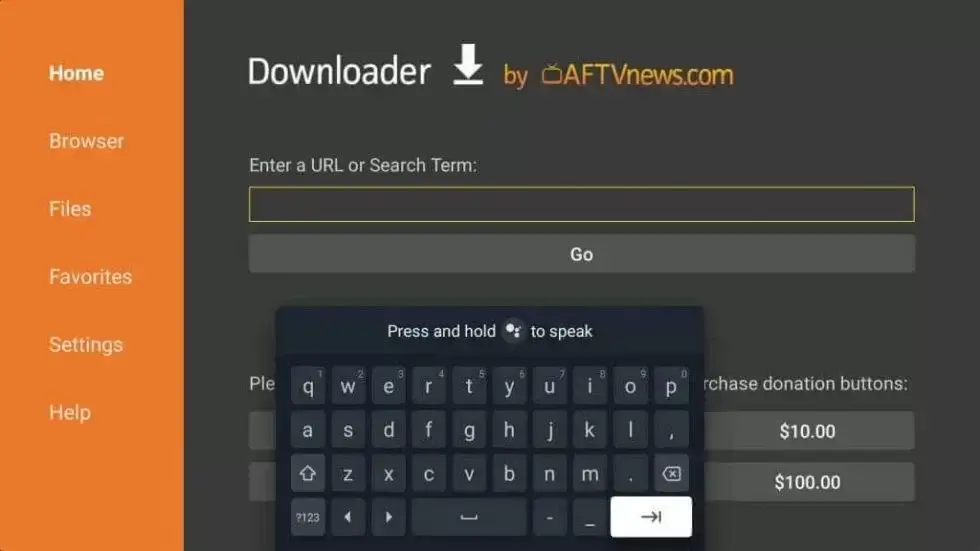
3. Once the PLAYit apk gets downloaded, quickly tap the Install button to download the app on your TV.
4. Finally, you are ready to use PLAYit on your Google TV.
Alternative Method: How to Cast PLAYit on Google TV
1. Before starting the process, make sure that your smartphone and Google TV are connected to the same Wi-Fi network.
2. Download and install the PLAYit app on your Android smartphone from the Play Store or on the iOS device from the App Store.
3. Now, tap the Open button and launch the PLAYit app on your smartphone.
4. Then, Sign in with your valid PLAYit account and play any video you wish to watch on your phone.
5. Next, scroll down until you see the media player screen and tap the Cast icon in the top right corner of the screen.

6. From the available devices list, select your Google TV name.
7. Finally, you are ready to use the app on your Google TV.
Note: If you want to stop casting, choose the Cast icon and tap the Stop Casting option.
PLAYit app is one of the best apps for watching high-resolution videos. It has many features for its users. It is compatible with many operating devices like Android, iOS, Windows, and more. You can use this app for downloading videos on many social media platforms like Instagram, Facebook, and Twitter, and you can also download WhatsApp status. If you want to use some other video player apart from PLAYit, you can try nPlayer or KMPlayer on Google TV.
FAQ
Yes. PLAYit is available for iOS devices.
Yes. You can use PLAYit for free, but you can get additional features if you own a VIP version.