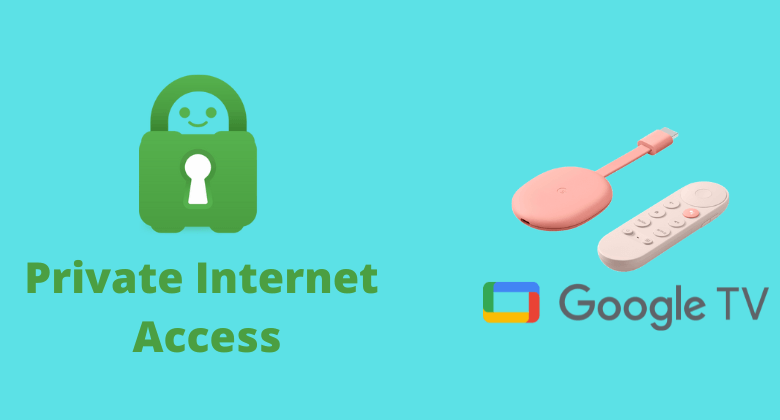Private Internet Access (PIA) is one of the popular VPNs by Kape Technologies, with headquarter in the United States. It offers more than 35000 servers in 78 counties and supports various VPN protocols. As with the Android TV compatibility, you shall access Private Internet Access or PIA on Google TV.
Private Internet Access hides your online activity so that the third parties cannot see any of your personal information and protects you from hackers. With the help of this VPN, you can watch the contents that are restricted in your country. If you want to get more features, then you can own a PIA subscription, and the price of the VPN subscription is affordable. Further, it has many features like a Kill Switch, Split Tunneling, DNS leak protection, Identify Guard, and more. You can get privacy on all your VPN-connected devices, and you can access 10 devices with one subscription.
It supports unlocking streaming services like Hulu, Disney Plus, Amazon Prime, and more. PIA also works with browsers like Chrome, Firefox, etc. Apart from that, this VPN works on many social media apps like Instagram, Twitter, YouTube, Facebook, etc.
Private Internet Access Plans and Prices
Private Internet Access has two plans for its users. If you wish to own any plan, you can pay through a credit card, PayPal, Amazon Pay, and cryptocurrencies like Bitcoin, Litecoin, etc. It also offers seven day free trial for the users, with the help of this, you may be able to know whether this VPN is useful or not. A 30-day money-back guarantee is also available, which is great. you can choose any one plan as you wish.
- One Month Plan – $9.95 per month
- One Year Plan – $3.33 per month (one year)
- Three-Year Plan – $2.03 per month (three years)
How to Install PIA VPN on Google TV Via Play Store
Private Internet Access (PIA) is one of the best VPNs for Chromecast with Google TV. So you can directly get it from Google TV Play Store.
1. Go to your Google TV main screen and open the Google TV Play Store.
2. Now, navigate to the Apps title and choose the Search for Apps option on your TV.
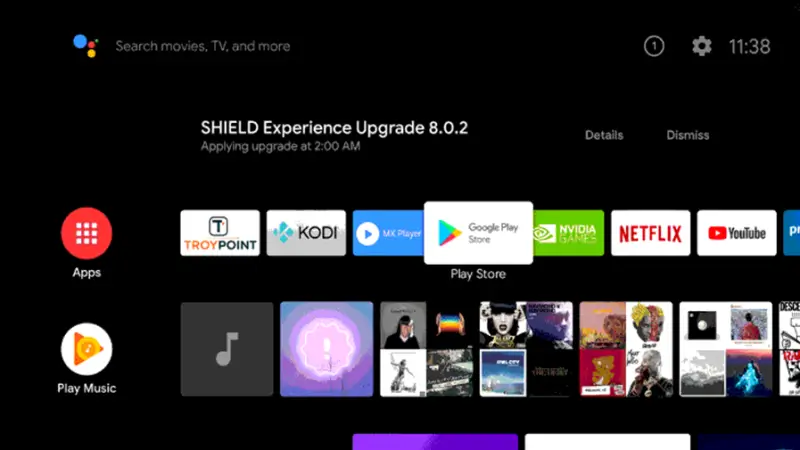
3. On your Search bar, type Private Internet Access VPN and find the app.
4. From the Search results, choose the Private Internet Access VPN on your TV.
5. Then, tap the Install button and get the app on your Google TV.
6. After that, tap the Open button and launch the app.
7. Finally, you are ready to use the Private Internet Access VPN on Google TV
How to Sideload Private Internet Access on Google TV
If you can’t install Private Internet Access on your Google TV via Play Store, you have to jailbreak your Google TV to sideload the VPN as an apk. Follow these steps below to get the app on your Google TV.
- Enable Unknown Sources
- Sideload Private Internet Access VPN Via Downloader
Enable Unknown Sources
Before starting the process, first, you need to install the Downloader on Google TV. Then you follow the below steps:
1. On your Google TV home screen, select the Profile icon on the right side of the screen.
2. Now, launch Settings from the main menu.
3. Under Settings, choose System >> About from the available option.
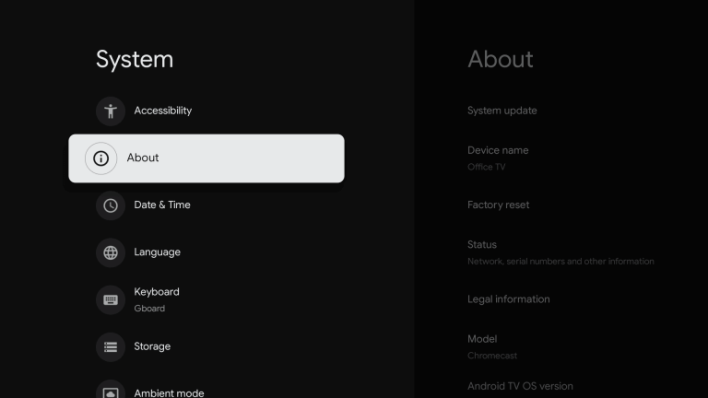
4. Then, to activate the developer mode tap the Android TV OS built more than seven times.
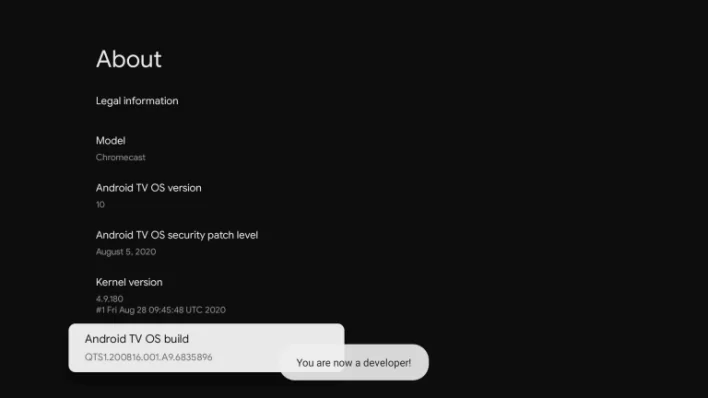
5. Once the developer mode gets activated, you will receive You are now a Developer! text on your TV screen.
6. Next, navigate back to the Settings option on your TV.
7. Scroll down and tap the Device Preference option.
8. After that, launch the Security Restriction and choose Unknown Sources from the options.
9. Finally, choose the Downloader and turn on the slider. Once it is turned on, it will show you blue.
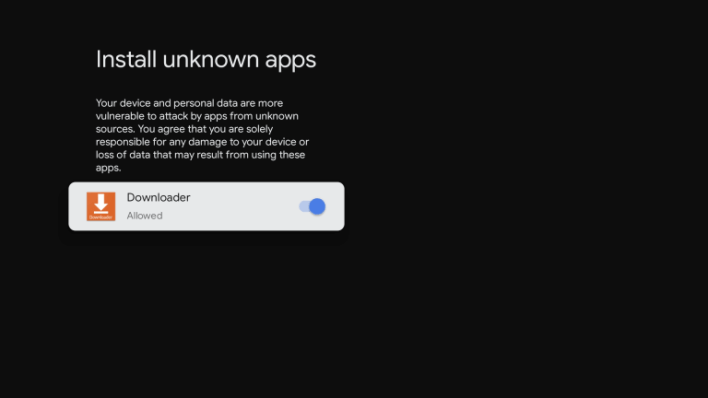
Sideload Private Internet Access VPN on Google TV Via Downloader
1. First, launch the Downloader app on Google TV.
2. Next, type the Private Internet Access VPN apk link in the URL field and tap the Go button below.
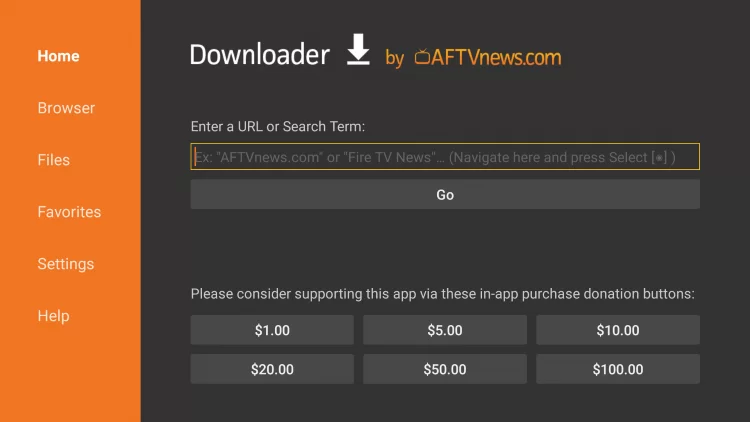
3. Once the apk file of Private Internet Access VPN gets downloaded, quickly tap the Install button and get the app on your Google TV.
4. After installing, tap the Open button and launch the app on your TV.
5. Finally, you are ready to use the VPN on your Google TV.
How to Use Private Internet Access VPN on Google TV
1. Launch the Private Internet Access VPN and Sign in with your account.
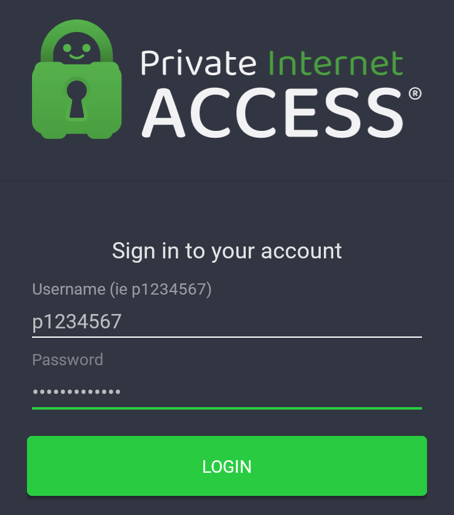
2. Now, Private Internet Access will ask you permission to access your VPN configuration. Click the Ok button below to proceed.
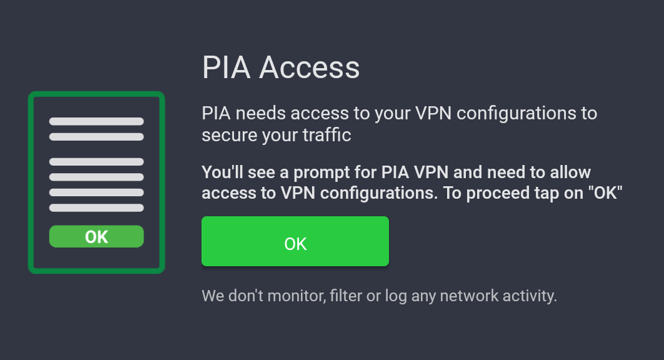
4. Again, the VPN will ask you permission, confirm and click the OK button near the Cancel option.
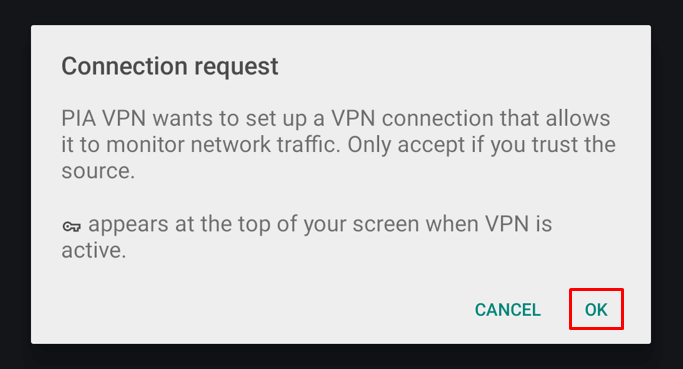
5. Now, select the Connect button in the center of the screen.
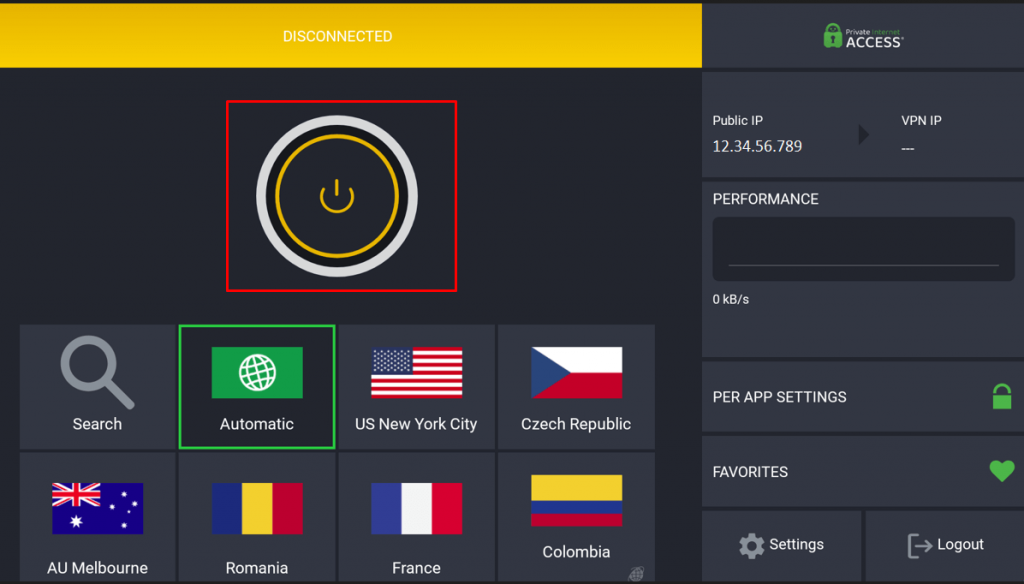
6. If you want to connect to the specific server, navigate to the Current Region option and choose your preferred country.
7. Once the Private Internet Access gets connected, the connect button will display green in color.
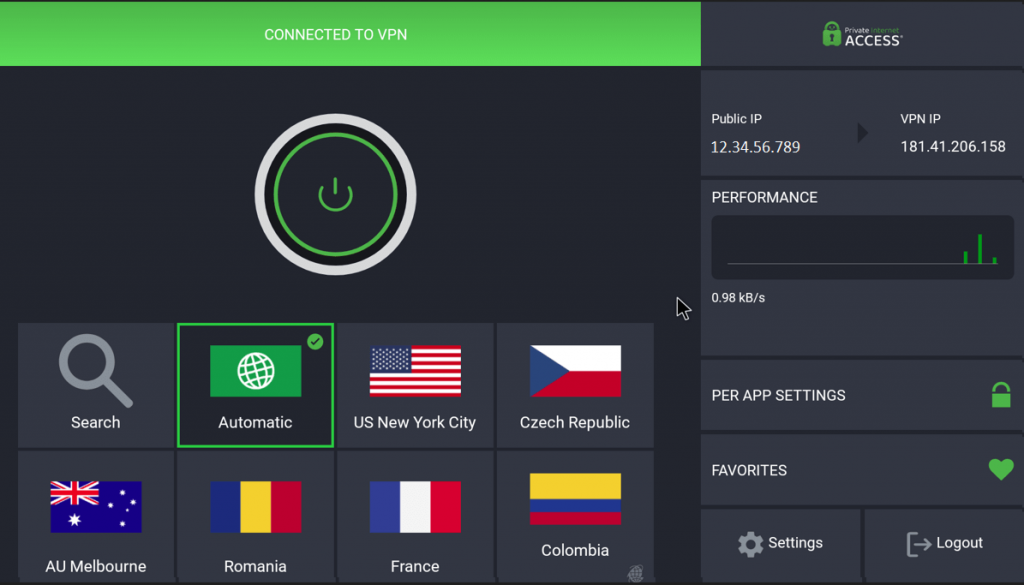
Private Internet Access (PIA) is a good VPN with many useful features. Nowadays, the risk of hacking is more, it offers extra security to avoid these problems. With the help of PIA, you can easily hide or change your IP address and location. This VPN is compatible with many operating systems like Windows, macOS, Linux, Android, iOS, and more. This VPN has some drawbacks, too, if you dont want to use this VPN, then you can try other alternatives like NordVPN on Google TV.
FAQ
Private Internet Access is good VPN that offers many features for the users, but it has some drawbacks too.
Yes. You can try or use 7 day free trial of Private Internet Access VPN.