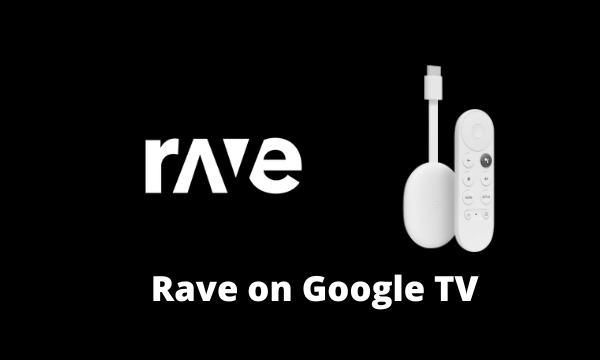Many streaming services are available to watch movies, shows, series, and more. But, if you decided to watch all your favorite titles from different services under one roof, then the Rave app is all you need. The app is created for watching movies, series, and videos from YouTube, Disney+, Netflix, Prime Video, etc. Besides streaming, the users can even listen to music, share videos to Google Drive, and do more. And this app is very safe to use, and more than 1 million people have downloaded this app. The app is available on Play Store, but it isn’t compatible with Google TV. However, the article covers the workaround to get Rave on Google TV.
How to Get Rave on Google TV
You can access Rave on Google TV in two ways.
- Sideloading the app using Downloader
- Cast Rave using Smartphone
How to Install Rave on Google TV
You cant install the Rave app on Google TV. So, you have to sideload the app using Downloader.
Install Downloader on Google TV
1. First, set up the Chromecast with Google TV and make sure that Wi-Fi is turned on.
2. On the home screen, press on Apps and click on the search bar.
3. Type Downloader and search the app on Google TV.
4. To get Downloader on the Google TV, click the Install button.
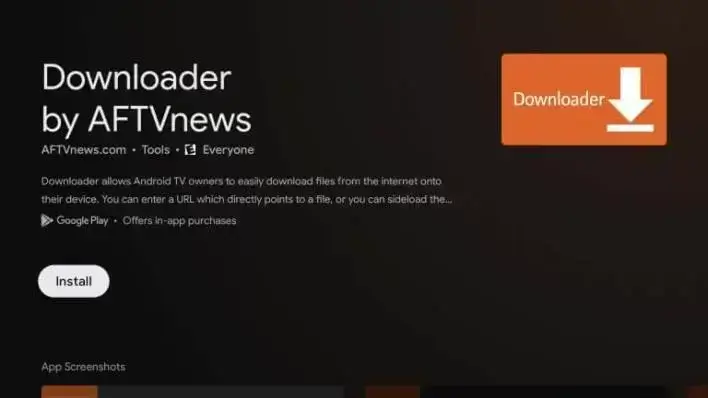
5. Within a few minutes, the app gets downloaded. Then the installation process of Downloader on Google TV will begin.
Enable Unknown Sources
1. From Google TV home, click on the Profile icon and choose Settings on your Google TV.
2. Click on the System option and select About from the menu to proceed.
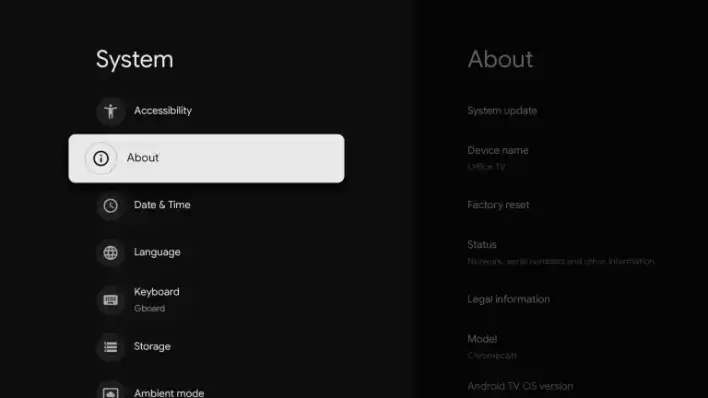
3. Now, click on the Android TV OS built more than five times to activate the developer mode on Google TV.
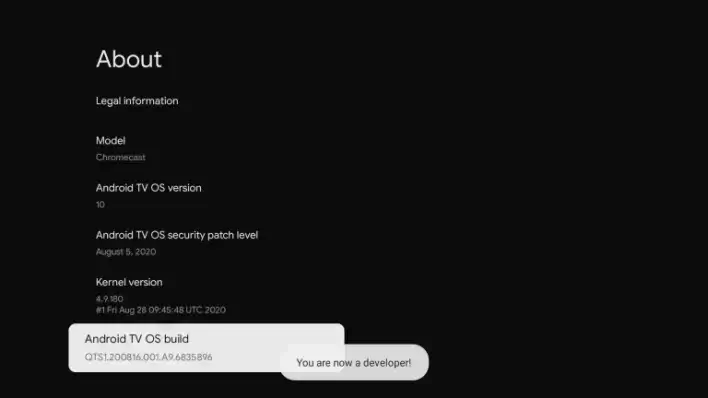
4. Then, navigate back to Settings >> choose Apps >> select Security & Restriction >> click Unknown Sources >> tap Downloader >> Turn on the slider.
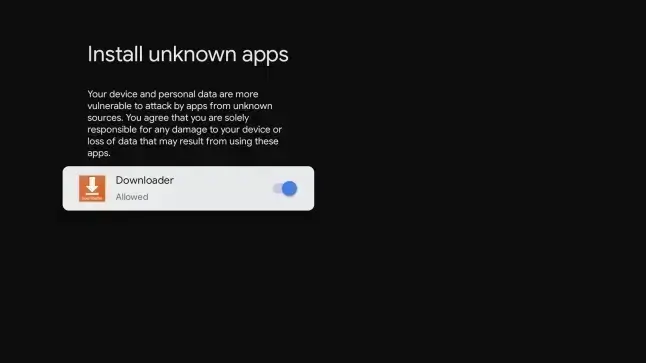
Sideload Rave on Google TV
1. Launch the Downloader app on Google TV.
2. In the URL field, input the Rave apk URL link and click on the Go button.
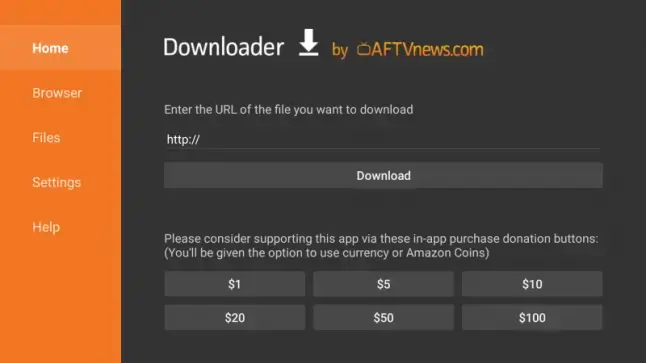
3. When the Rave apk file gets downloaded, then tap Install to get the app on Google TV.
4. Once the Rave app is installed, launch the app and enjoy watching your favorite content.
Alternative Way: How to Cast Rave on Google TV
1. Connect your smartphone and Chromecast on the Google TV to the same Wi-Fi network.
2. Download and install the Rave app on your phone.
- Android – Play Store
- iPhone/ iPad – App Store
3. When the Rave app gets downloaded, launch the app and sign in using your TV provider credentials.
4. Now, click on the Cast icon in the top right corner of the screen.
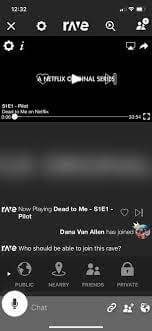
5. From the list of available devices, you should choose your Google TV.
6. Finally, the Rave app will display on your TV. Now you can enjoy watching movies or shows with friends on Google TV.
Rave app is one of the best app for watching movies, shows, etc. While using this app, you can add your friends to your room, watch movies together, and share messages with the chat box. Rave is one of the best alternatives for Netflix on Google TV.
FAQ
Yes. It is a free app and is available on both iOS and Android devices.
Yes. The Rave app is available for Android TV, Google Chromecast, Apple TV, Roku, etc.