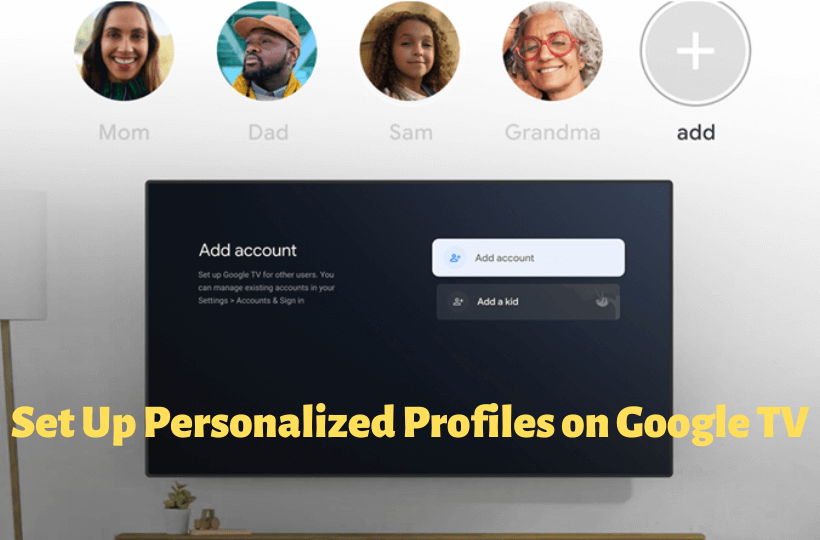Streaming devices are popular among cord-cutters. There are plenty of streaming devices available to use. Chromecast with Google TV is relatively a new streaming device for Google. Google TV comes with many new exciting features and functionalities. You can add all your favorite media content to the watchlist to access them quickly later. If you have kids at home, you can enable kids mode, so you can set up a kids profile on Google TV to let your children access only the relevant content. The most interesting aspect of Google TV is that it provides personalized profiles. Yes, everyone in your family can have a different account, and they will get personalized recommendations, personal watchlists, and Google Assistant responses based on their viewing habits. Isn’t it so interesting? If you still don’t know how to get personalized profiles on Google TV, this guide will help you out.
How to Set Up Personalized Profiles on Chromecast with Google TV
To create personalized profiles, you have to create different accounts for each one in your family. When you log in to a particular account, you will get to see personalized recommendations and watchlists based on your previous watching history. From the created multiple profiles, you can change your Google TV account anytime. Furthermore, you can access all the apps on all the profiles except the kid’s profiles. Here is the procedure to add multiple accounts on Google TV.
1. Launch your Google TV and move to the home screen.
2. On Google TV’s home screen, click on the Profile icon and choose the Settings option.
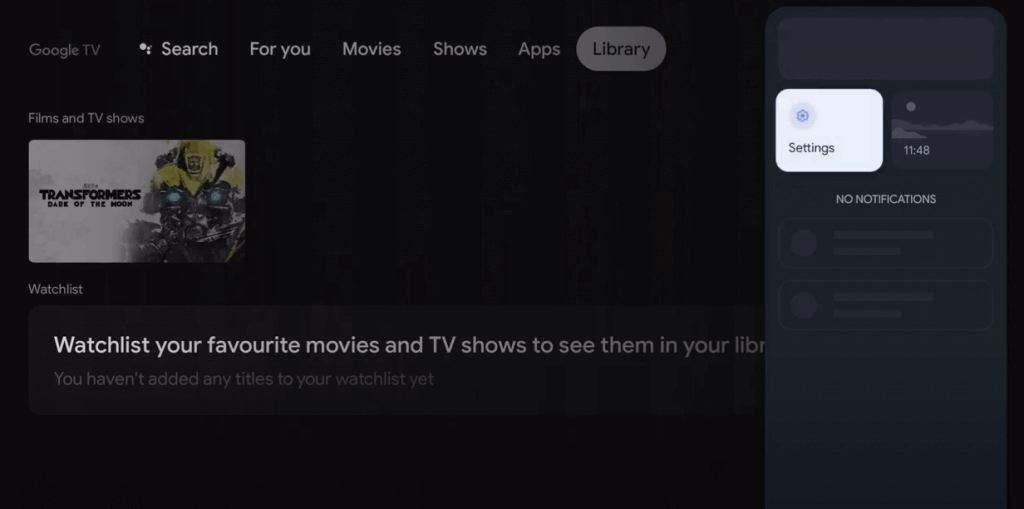
3. On the next screen, tap on Accounts & Sign In and choose Add another account.
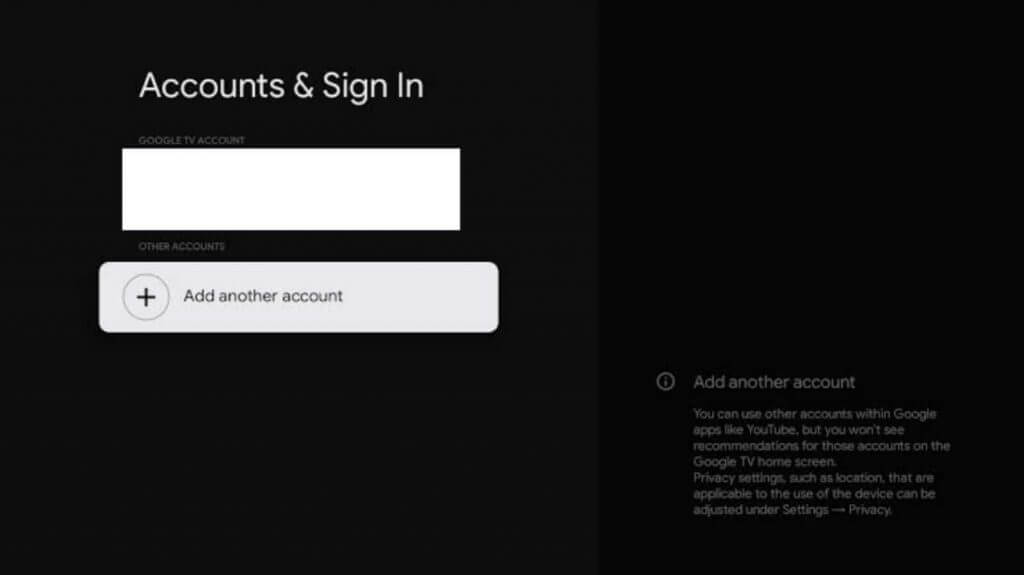
4. Now, enter the Google account of your family member and sign in to the account.
5. Repeat the same steps to add as many accounts as you want.
6. Now, the members of your family can choose their account to stream content on Google TV.
7. When you log in next time, you will get a content list based on your watching history.
This is how you can create personalized profiles on your Chromecast with Google TV. If you are sharing your Google TV with others, personalized profiles is an amazing feature on Google TV. You get a personalized content list as you like.
Note: If your Google TV is not working properly, here are some possible solutions.
Frequently Asked Questions
Yes, you can have different profiles on Chromecast with Google TV.
Go to Settings >> Accounts & Sign In >> Content Preferences >> rate the suggestions >> press Home button on the remote.
Yes, you must have a Google account for Google TV.
Yes, Google TV supports multiple profiles.