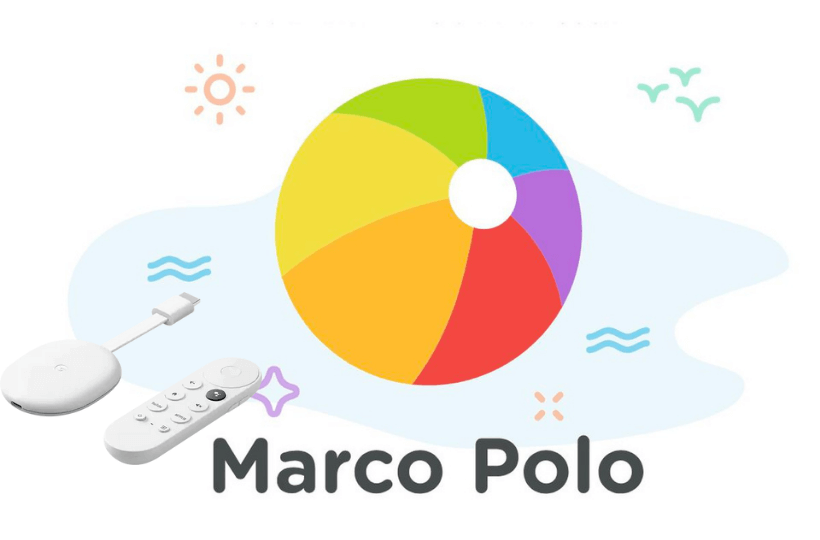Marco Polo is a well-known video messaging app. It lets you send video messages to your friends and family members quickly. It keeps all your messages private. With Marco Polo, you can record a video message and send it to your friends or a group of friends. The app is ad-free, and it doesn’t collect any of your personal data. It lets you have unlimited chats and unlimited groups on the app. You can add emojis like heart, thumbs up, smiley face, and more to make your messages more attractive. It gives you various notifications to let you stay connected with the app. With the Polo Plus membership, you get premium features to use. Further, the app saves the polos in HD quality. As of now, Marco Polo is available only on Android and iOS. If you want to use Marco Polo on Google TV, you need to sideload the app.
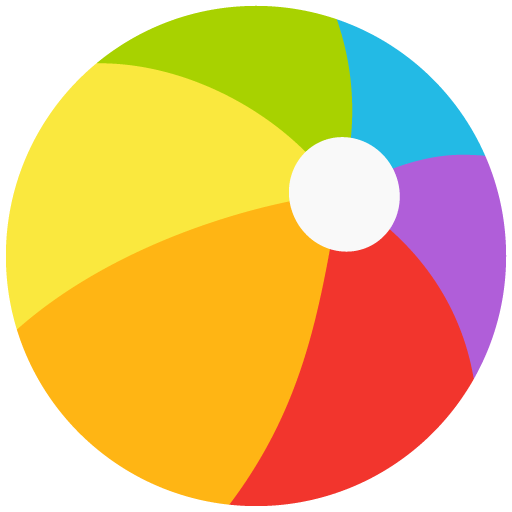
How to Install and Use Marco Polo on Chromecast with Google TV
Marco Polo is not compatible with Google TV. So, you have to sideload the app on the device. This process includes three steps.
- Install Downloader on Google TV
- Enable Unknown Sources for the Downloader app
- Sideload Marco Polo apk file on Google TV
Install Downloader on Google TV
1. Click on the Search menu on the home screen.
2. Search for the Downloader app with the virtual keyboard.
3. Choose the Downloader by AFTV News from the search suggestions.
4. On the following screen, tap the Install button to install Downloader on Google TV.
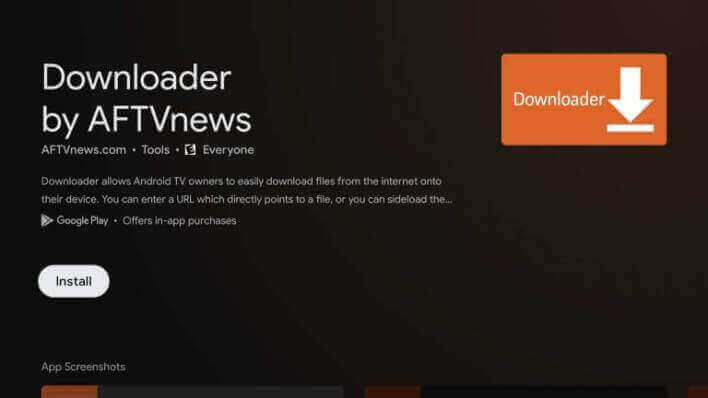
Enable Unknown Sources for the Downloader App
1. Tap the Profile icon and choose the Settings option from the home screen.
2. Click on the Device Preferences option.
3. Choose the Security and Restrictions option and then Unknown Sources.
4. Select the Downloader app and slide the toggle to enable unknown source access.
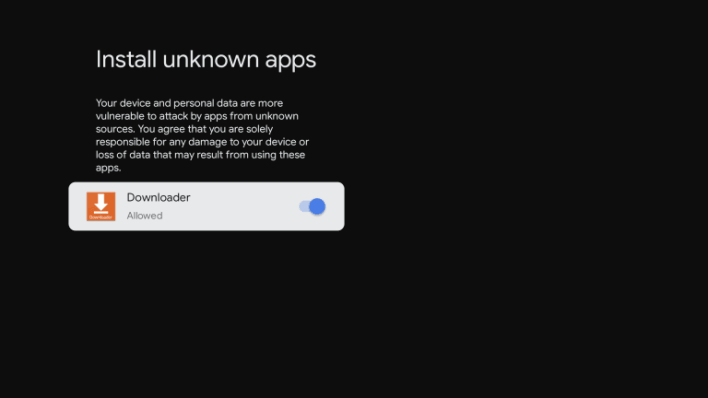
Sideload Marco Polo on Google TV
1. Open the Downloader app and tap on Allow if prompted.
2. Type the Marco Polo apk URL in the URL section.
3. Tap on Go to download the Marco Polo apk on Google TV.
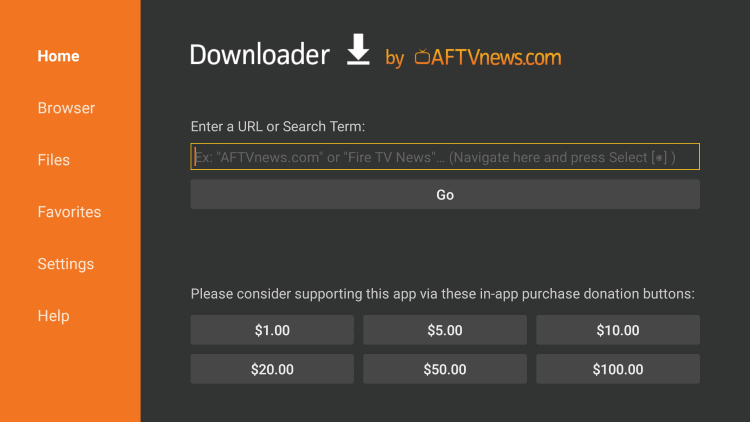
4. Then, select the Install button to install the Marco Polo app.
5. Once installed, click on Open to launch the app.
6. Finally, you can now use Marco Polo on your TV.
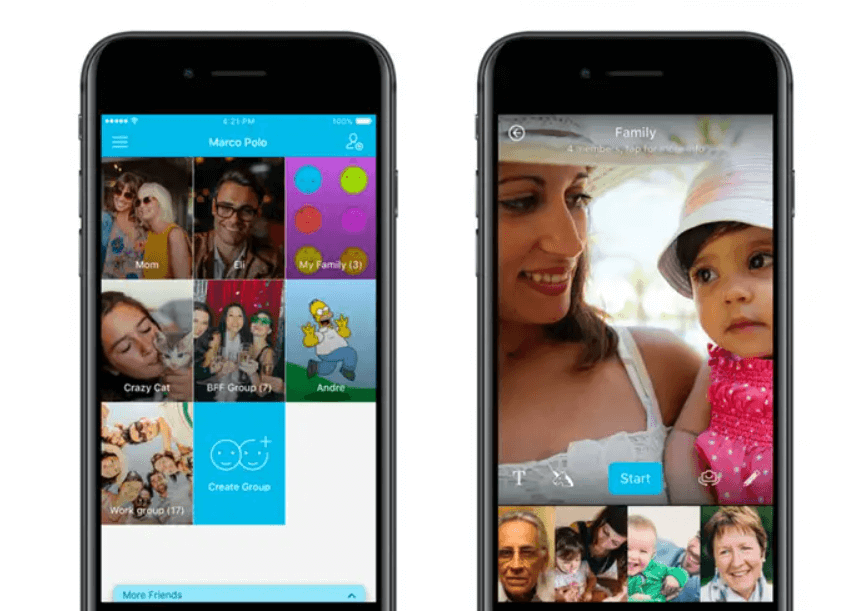
Related: How to install and use Telegram on Google TV.
Alternate Method: Screen Mirror Marco Polo on Google TV
1. Make sure that you have connected your Android smartphone and Google TV to the same internet connection.
2. Install the Marco Polo app from the Google Play Store.
3. Move to the Control Center of your Android phone and tap the Cast option.
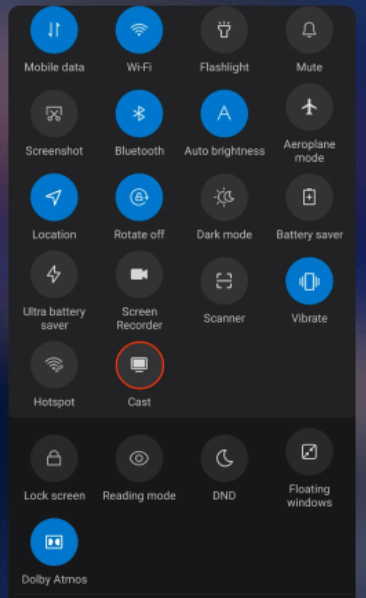
4. Choose the Google TV device from the list.
5. Launch the Marco Polo app and log in with your account.
6. Then, make a video chat with your friends and family members.
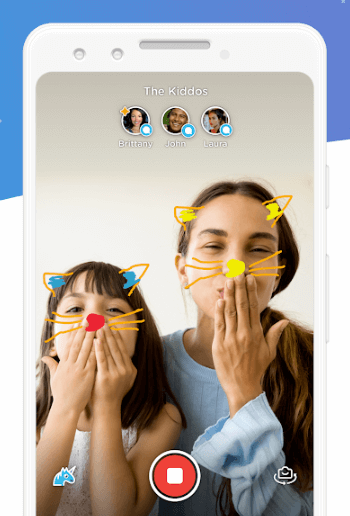
These are the two alternative ways you can follow to use Marco Polo on Chromecast with Google TV. Marco Polo saves your video messages, including the reactions and so you can access them later whenever you want.
FAQs
Polo Plus membership costs $9.99 per month.
No, you get unlimited conversation time on the Marco Polo app.
Marco Polo is a free application to download and use. If you want to use its premium features, you can get a Polo Plus membership.