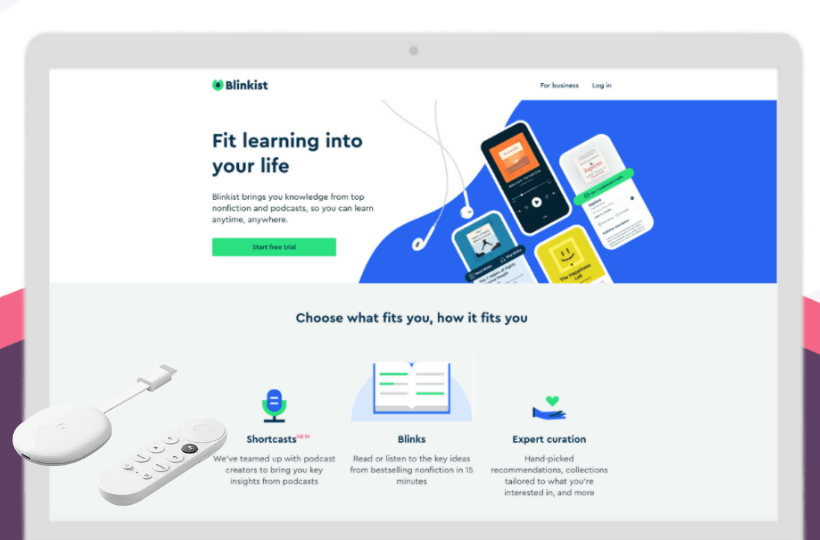Blinkist is an award-winning application that lets you understand a nonfiction book quickly with important things in around 200 to 300 words. You can listen or read the key ideas in 15 minutes with the blinks available on the app. On the Blinkist app, you will find blinks for more than 5000 bestselling non-fiction books available in 27 categories. It includes career, success, society, culture, relationships, etc. It also gives your curated collections and personalized recommendations based on your interest. Blinkist costs $14.99/month with 7 days free trial. You can sync your highlights seamlessly with the Evernote app. Furthermore, you can download read your favorite book insights offline too. Blinkist is available only on Android and iOS. If you want to use the Blinkist on your Google TV, you have to sideload the apk file on the device.
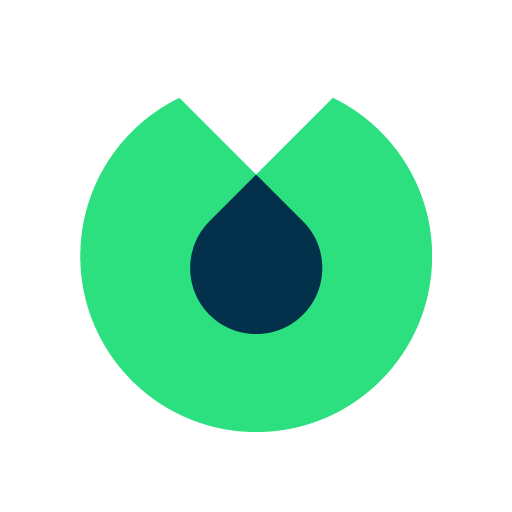
How to Install Blinkist on Chromecast with Google TV
Blinkist is not available for Google TV, so we use the sideloading method. The same is explained in the below section of this guide.
1. Launch your Google TV and connect it to the WiFi network.
2. Search for the Downloader app by clicking the Search menu on the home screen.
3. On the next screen, tap the Install button to install Downloader on Google TV.
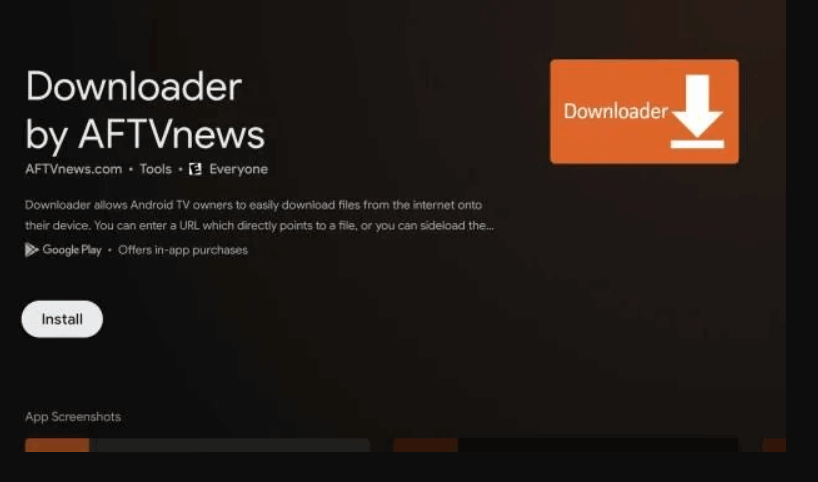
4. Now, return to the home screen to click the Profile icon and choose Settings from that.
5. Under that, select System >> About option.
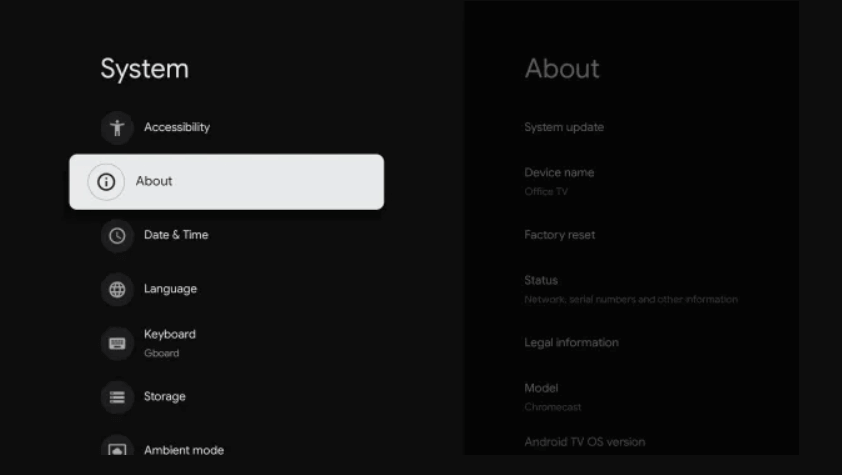
6. Next, click on Android TV OS build seven times until you get You are now a developer prompt on the screen.
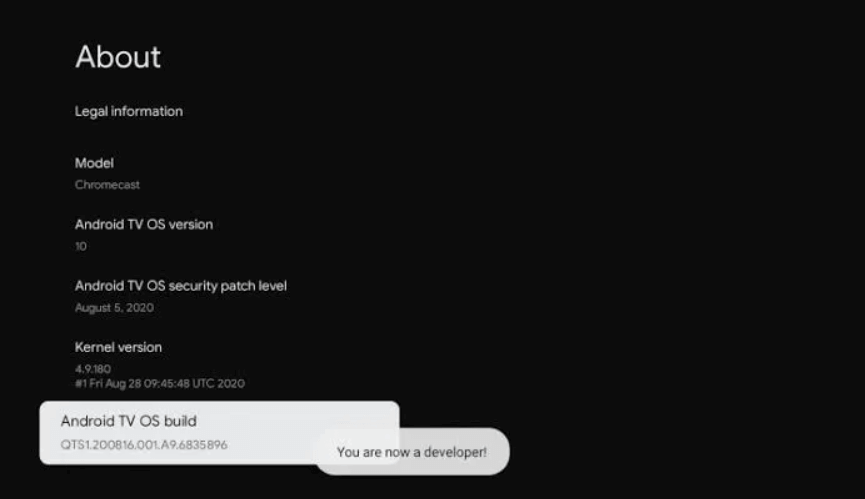
7. Once again, go back to the home screen, navigate to Settings >> Apps >> Security & Restrictions, and turn on the toggle for the Downloader app.
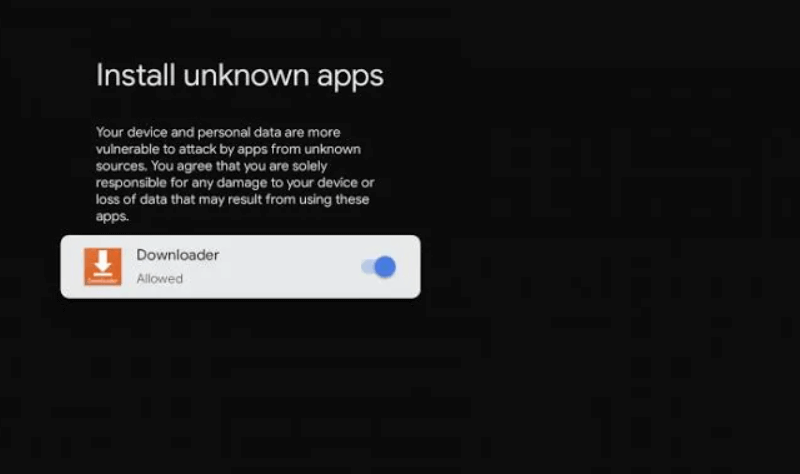
8. Now, open the Downloader app, provide the download link of the Blinkist app and click the Go button.
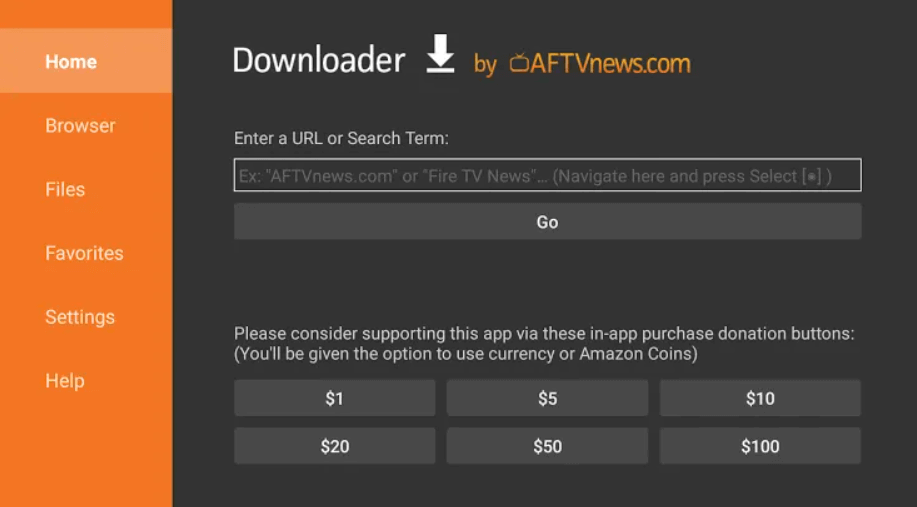
9. When the apk file gets downloaded, click on the Install button.
10. After the installation, tap Open to launch the app.
11. Finally, you can learn from the Blinkist app on your Google TV.
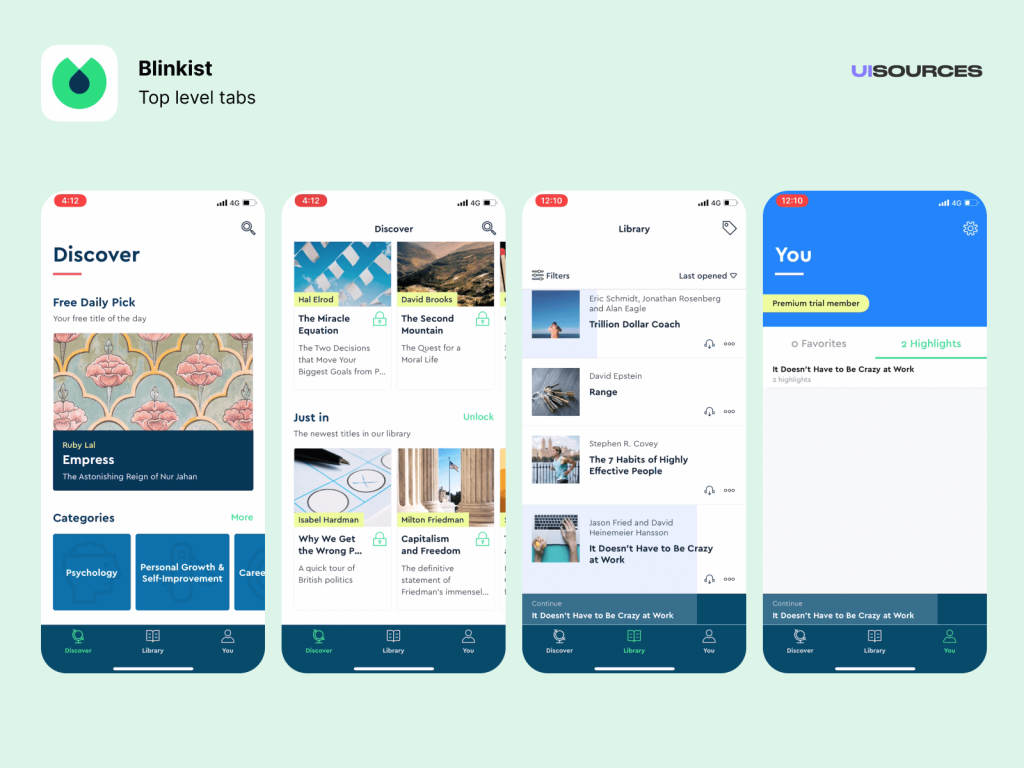
Related: How to install Skillshare on Chromecast with Google TV.
How to Screen Mirror Blinkist on Google TV
1. Download and install Blinkist on your Android phone from Play Store.
2. Connect your phone and Google TV under the same connection.
3. Further, move to the Notification Panel and click the Cast option.
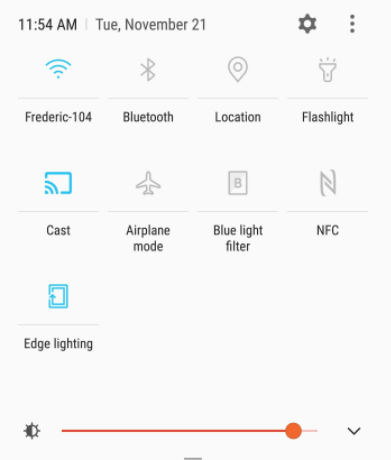
4. Then, choose your Google TV name from the available devices.
5. Now, your phone screen mirrors to your TV screen.
6. Finally, access Blinkist on Google TV from your smartphone.
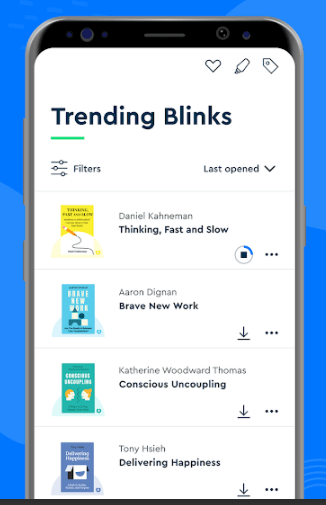
The user interface of the app is very simple and easy. So, you can find whatever you want on the app quickly. With the Blinkist app, you can learn about different topics faster. It also allows you to search for the blink by specific book title or author. In addition, you can team up with podcast creators to bring your key insights from podcasts.
Frequently Asked Questions
If you have a premium subscription, you will get unlimited access to all the nonfiction titles on the app.
No, you cannot. Switching is possible only when the yearly plan is over.
Yes. Because it allows you to understand popular nonfiction books easily.