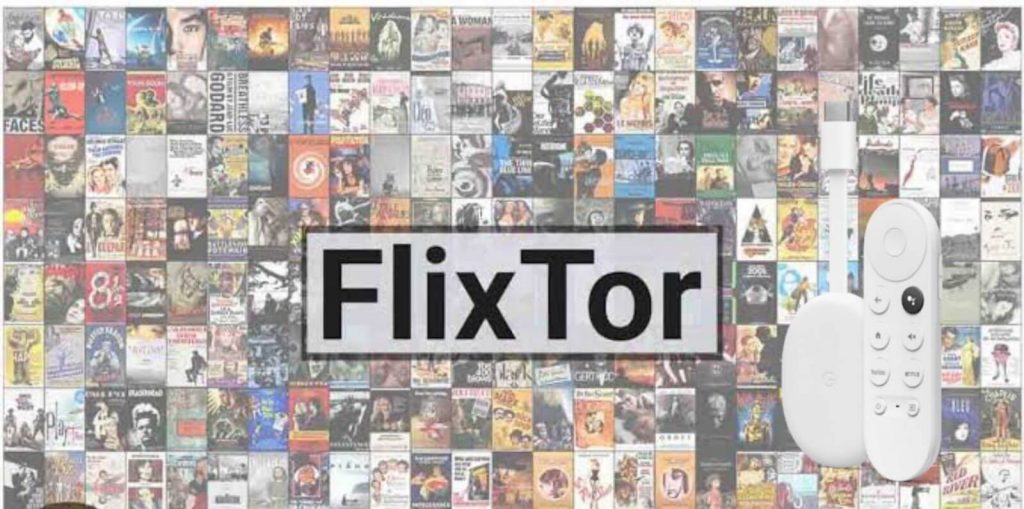Flixtor is a widely recognized online streaming website that brings you popular movies and TV series to stream for free. On the Flixtor website, you can watch action movies, horror movies, comedy movies, TV shows, 2020 and 2021 movies, and more. It offers around 2 million movies to watch, and you can watch the media content in up to 1080p. You can find the content quickly based on the categories like release date, popularity, genre, and more. You can download the movies to stream without the internet. The user interface of the Flixtor website is very intuitive and user-friendly. It also supports Screen Cast and AirPlay. You also get subtitles for the movies and TV shows that you watch. You can stream Flixtor from any browser. Learn the procedure to watch Flixtor on Chromecast with Google TV.

How to Watch Flixtor on Chromecast with Google TV
By default, Google TV doesn’t come with an in-built web browser. So, we have to sideload the browser’s apk file. You can install any browser on Google TVs, such as Google Chrome, Opera, Brave, Puffin TV browser, DuckDuckGo browser, and more. As we are going to sideload the apk file for all the browsers, the procedure is the same for all. Let’s get started.
1. Start your Google TV and connect it to the internet connection.
2. Hover to the Search menu from the home screen.
3. Type and search for the Downloader app using the on-screen keyboard.
4. Choose the Downloader app from the search results.
5. Next, tap the Install button to install Downloader on Google TV.
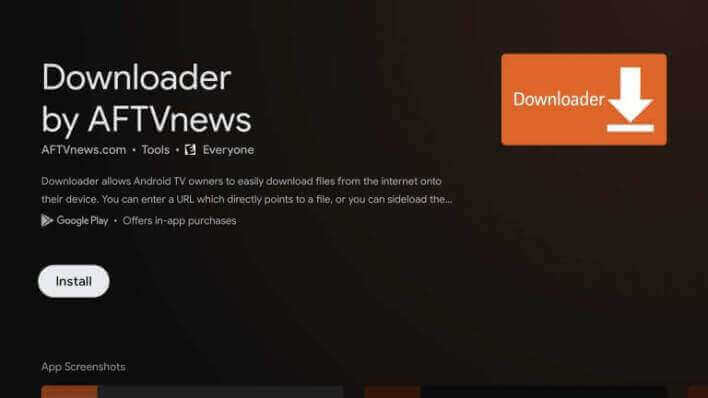
6. Then, go back to the home screen and tap Profile menu >> Settings.
7. Choose the Device Preferences option.
8. Select the Security & Restrictions option and then Unknown Sources.
9. Choose the Downloader app and slide the toggle next to it.
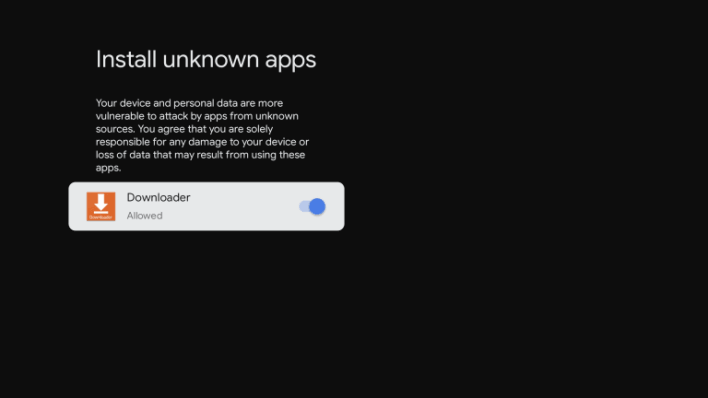
10. Then, launch the Downloader app and tap Allow if prompted.
11. Now, provide the URL of the browser that you want to use and tap the Go button.
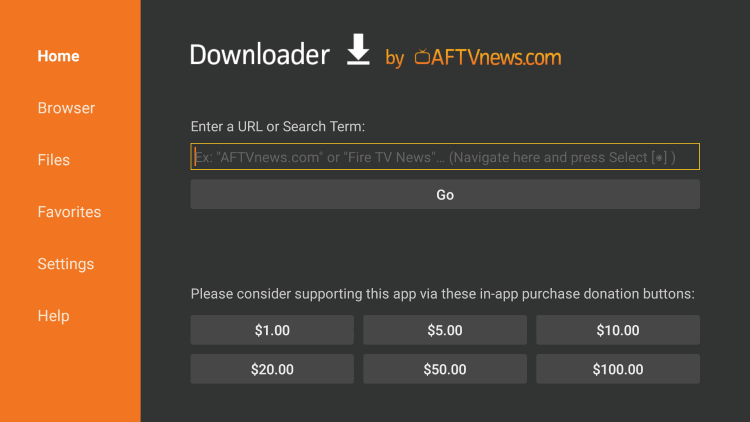
12. When the apk file is downloaded, tap Install to install the browser.
13. After that, tap Open to launch the app.
14. Now, visit the Flixtor website and start watching the movie or TV show that you want to watch on Google TV.
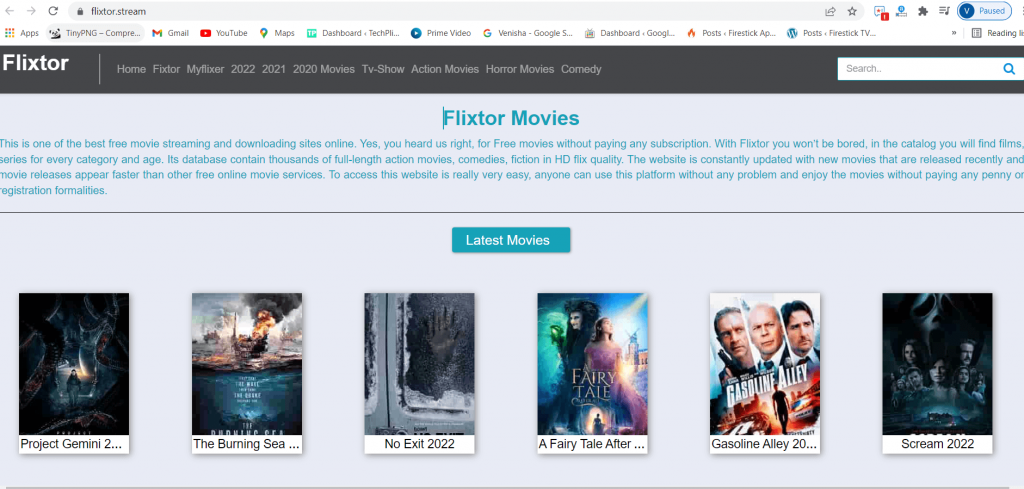
Alternate Method to Watch Flixtor on Google TV
As Flixtor supports Chromecast, you can cast the video from your mobile. The feature is available only for VIP users. For that, you should connect your Android smartphone and Google TV under the same network connection.
1. Open the web browser of your choice on your smartphone.
2. Visit the Flixtor website and choose the movie you want to watch.
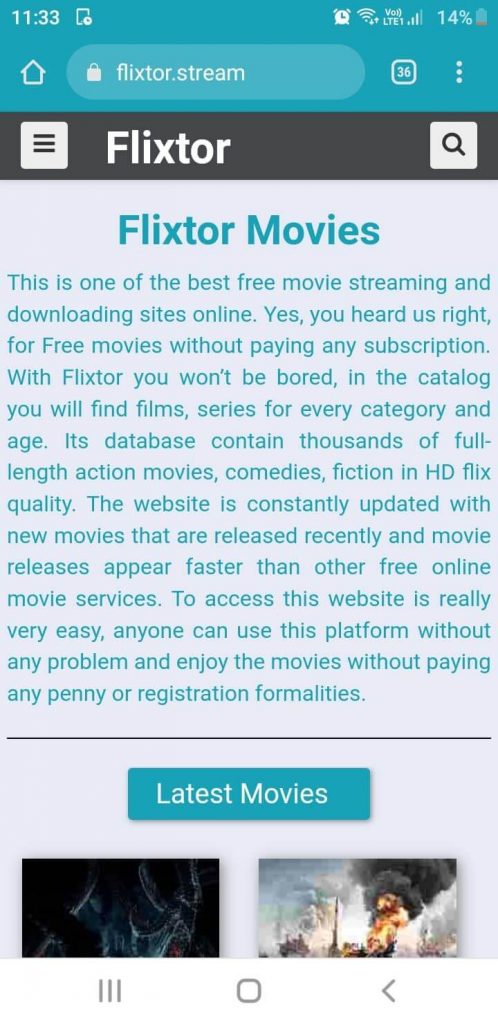
3. Once the video is played, tap the Chromecast icon from the video player.
Note: If you don’t find the cast option, you can go to the Control Panel of your Android phone to select the Cast icon.
4. Choose your Chromecast with Google TV device from the devices available nearby.
5. When both devices are connected successfully, you can continue watching the movie on your Google TV.
Remember, Flixtor is illegal in many countries as it publishes the movies and TV shows on the site without rights over their distribution. So, it is good that you use the best VPNs for Google TV to avoid unwanted problems.
Frequently Asked Questions
You can use any website on your TV to watch from the Flixtor website.
Flixtor is illegal in many cases because it publishes copyrighted content.
Popcorn Time, Crackle, Tubi, LookMovie are the best alternatives for Flixtor.