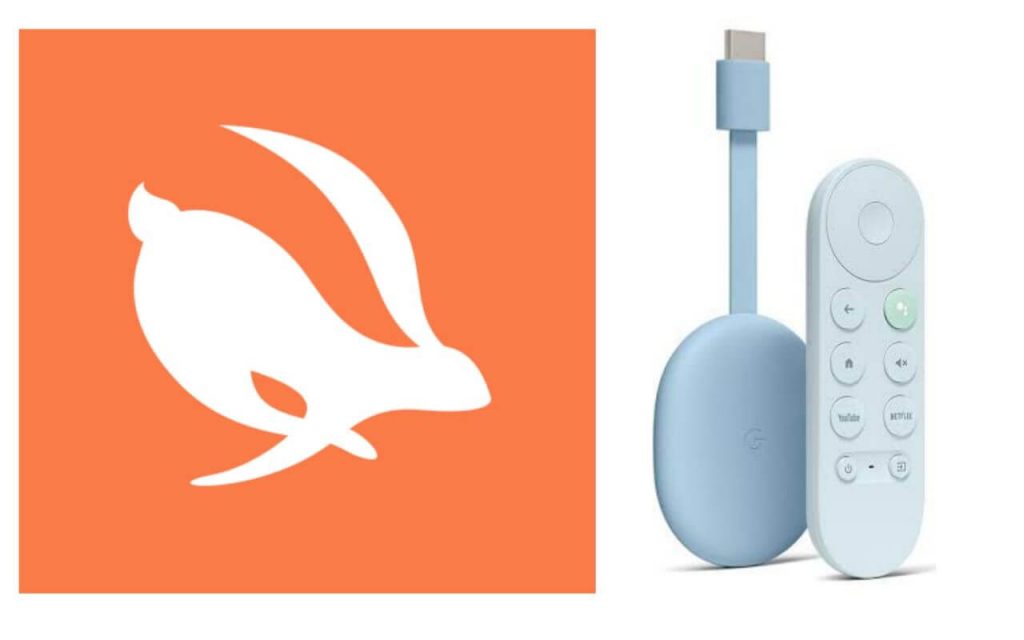A VPN is a helpful tool for securing your online activities. VPN creates an encrypted tunnel between your device and the remote server. So, when you search for something on the web, your data travels through the tunnel and, your identity stays hidden. If you use VPN, no one can track your activities, and also, you can bypass all the geo-restricted content. When you search for a VPN, you get a lot of options. In this section, we will deal with Turbo VPN, which is the choice of 300 million people. It is one of the fastest VPNs available, and it lets you access major streaming platforms. It has both free and paid versions. Turbo VPN premium subscription plans cost $11 per month and $35.99 per annum. Turbo VPN is available only for Android, iOS, macOS, and Windows. You will find the installation procedure of Turbo VPN on Google TV in this article.
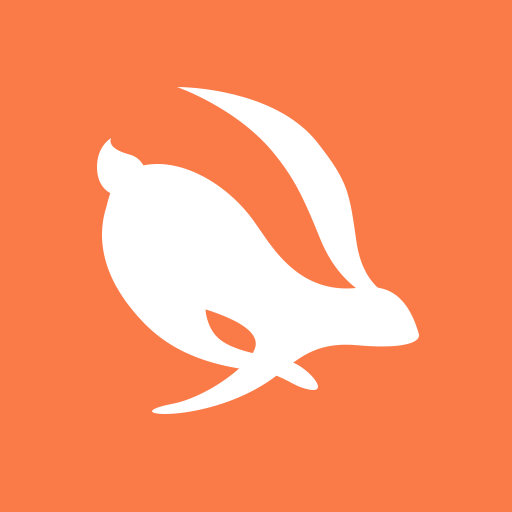
What’s on Turbo VPN?
- Turbo offers 21,000 servers in 40 countries.
- The free plan offers unlimited bandwidth.
- It unblocks major platforms, including Amazon Prime Video.
- You get the Split Tunneling feature and a smart location option.
- It has two connection modes such as OpenVPN and IPSec.
- Turbo is very easy to set up and install.
- It allows you to have 5 simultaneous connections.
How to Install Turbo VPN on Google TV
As Turbo VPN is not available for Google TV, you have to sideload the app using the Downloader app. You will find the below section helpful to sideload the app.
1. Connect the Google TV to the TV HDMI port and launch the device.
2. Tap the Profile icon from the home screen and choose Settings.
3. In the Settings, scroll down to select System and then About.
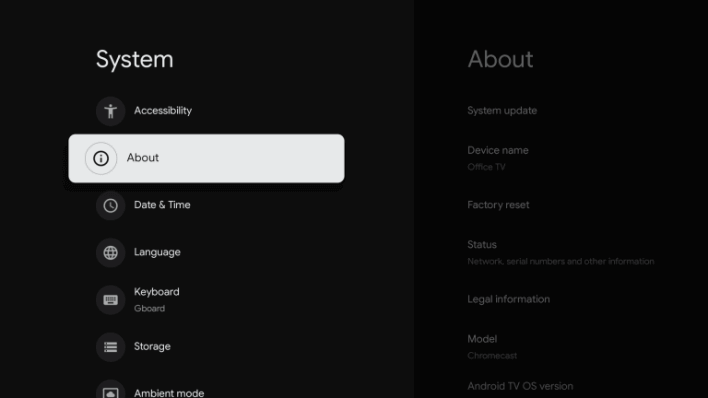
4. Under about, click Android TV OS build for 7 times until the “You are now a developer” prompt appears.
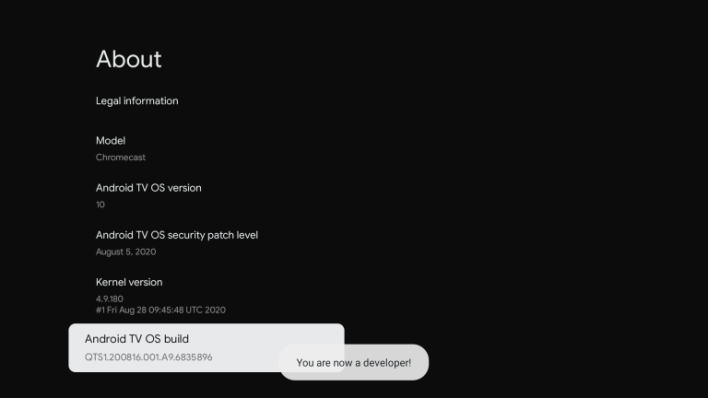
5. Further, search and install the Downloader app on your Google TV from the Play Store.
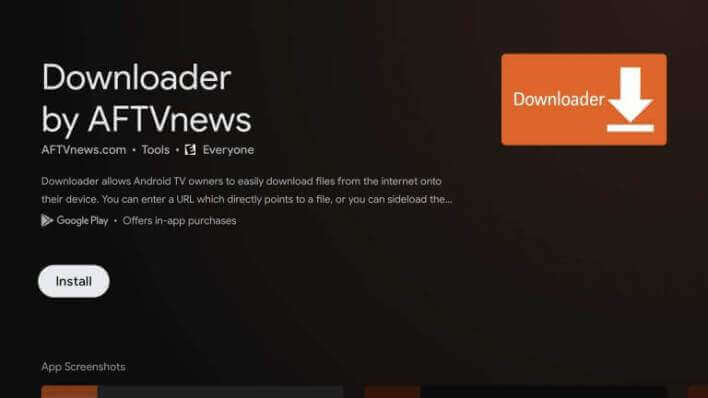
6. Once again, go to Settings and click Apps in the Settings menu.
7. In the Apps, scroll down to select Security & Restrictions.
8. Tap Unknown sources, and you will find the Downloader app in the slide.
9. Toggle the Switch near to Downloader to allow Install unknown apps.
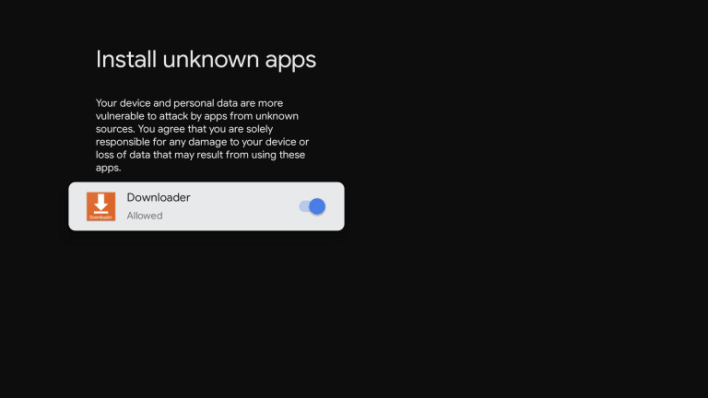
10. Launch the Downloader app on Google TV, and select Allow in the prompt.
11. Provide the URL of the Turbo VPN apk on the field provided.
12. When the apk file is downloaded, click Install to install the Turbo VPN file.
13. Finally, tap Open to launch the app.
Related: How to Install and Use CyberGhost VPN on Google TV
How to Use Turbo VPN on Google TV
1. Once you have successfully installed the Turbo VPN app, launch it on your TV.
2. Now, tap the Globe icon from the top-right corner.
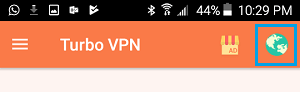
3. On the following screen, you need to select the server location to use Turbo VPN.
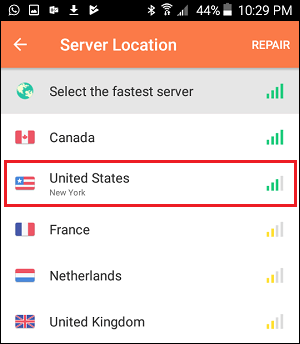
4. Wait for a few minutes for the app to connect to the server.
5. If you want to use the VIP version, tap Try VIP for Free.
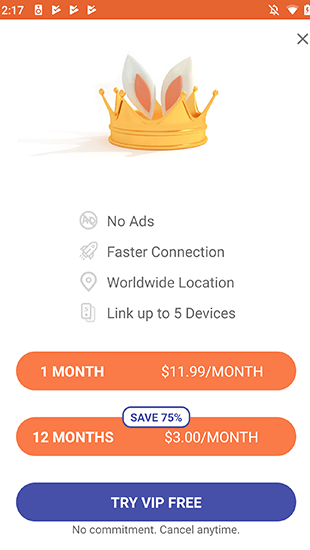
6. Now, make a payment and start using the free service. Once the free trial ends, you can use it with your subscription.
5. Now, you can access all the geo-restricted content.
6. In case you got an error message, choose the server location again.
That’s it. Installing and setting up Turbo VPN on Google TV is that simple. Remember to use a VPN always when online to protect your personal information. If you have got any doubt regarding this post, kindly comment below.